Refund Settings
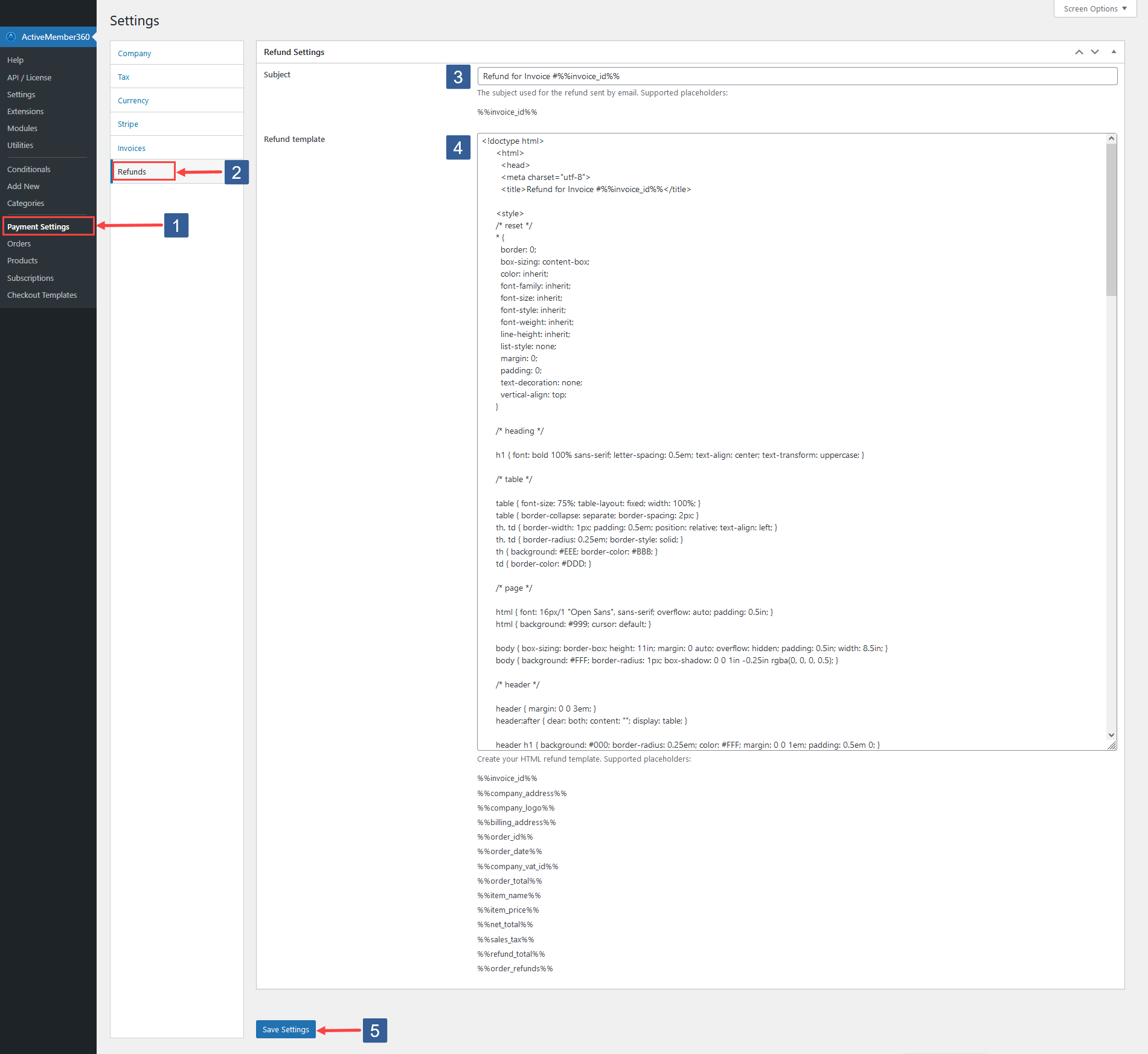
In WordPress administrator main navigation click ActiveMember360, Payment Settings.
In ActiveMember360 Payment Settings tabs click Refunds.
Enter your chosen Subject used for all refund emails.
You can use the following placeholders to pull invoice data dynamically into the email subject:
- %%invoice_id%%
In Refund Template enter your own template HTML/CSS for your refunds or adjust that provided to your own needs.
This HTML/CSS will be used in the refund emails sent to your customers as well as for those displayed within ActiveMember360.
You can use the following placeholders to pull refund data dynamically into your template:
- %%invoice_id%%
- %%company_address%%
- %%company_logo%%
- %%billing_address%%
- %%order_id%%
- %%order_date%%
- %%company_vat_id%%
- %%order_total%%
- %%item_name%%
- %%item_price%%
- %%net_total%%
- %%sales_tax%%
- %%refund_total%%
- %%order_refunds%%
Click Save Settings.