Currency Settings
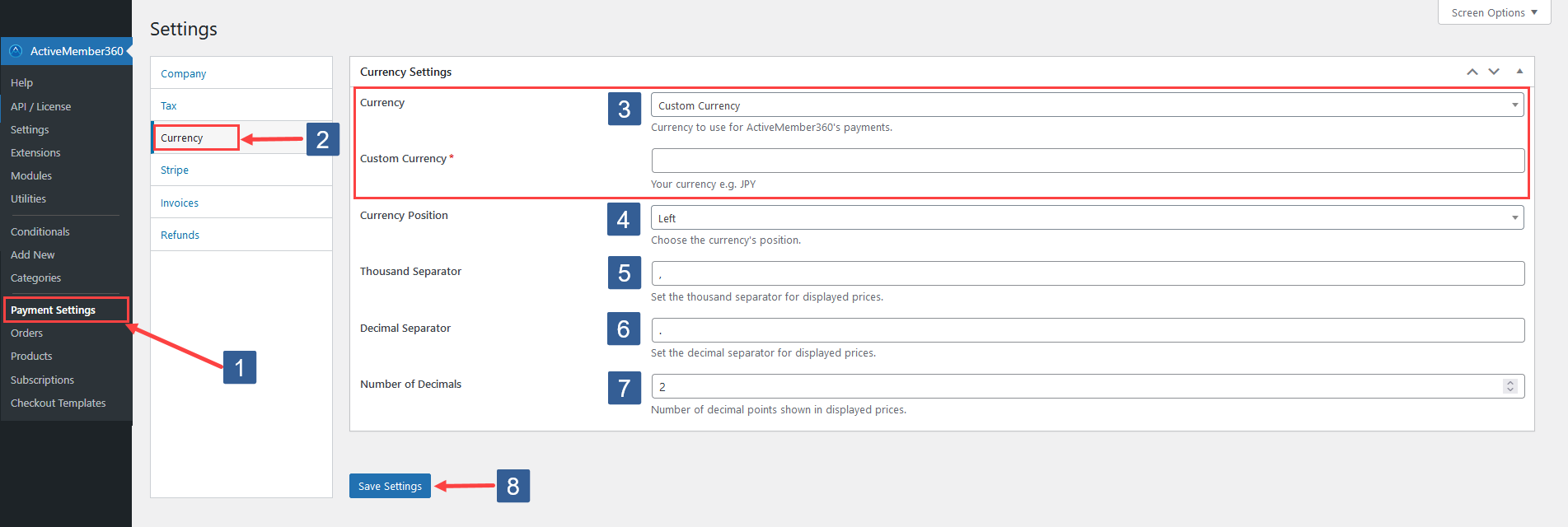
In WordPress administrator main navigation click ActiveMember360, Payment Settings.
In ActiveMember360 Payment Settings tabs click Currency.
In the dropdown select your Currency.
If your required currency does not appear in the dropdown, select Custom Currency. An additional Custom Currency input field will be displayed where you’ll be able to define your custom currency code like JPY for Japanese Yen or SEK for Swedish Krona.
Only a single currency is supported.
Choose your Currency Position. This is the position of your currency code with respect to the price.
Options include:
- Left
- Right
- Left with space
- Right with space
Specify your Thousands Separator for the displayed prices.
Specify your Decimal Separator for the displayed prices.
Choose Number of Decimals to show for the displayed prices.
Click Save Settings.