Purchasing Products & Subscriptions
To begin the purchasing process a visitor clicks on a link to or visits a product or subscription URL as defined in ActiveMember360, Products or ActiveMember360, Subscriptions respectively.
This will then take the visitor to the checkout for that product or subscription.
The actual checkout fields shown for completion will vary dependent upon the configuration of the checkout template associated with the product or subscription.
If the visitor is logged in to the WordPress site when visiting the checkout the email address for the purchase will be automatically populated and that cannot be modified. If the user is a remote user other checkout fields will also be automatically populated but these can be modified.
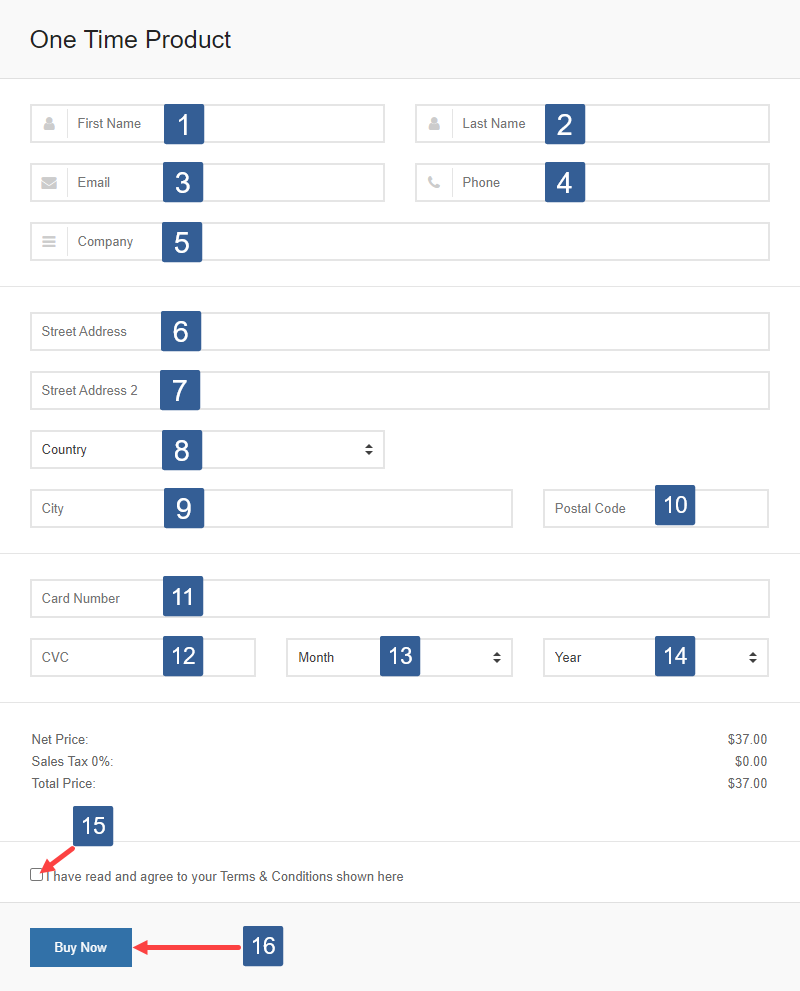
The visitor enters their First Name. This is a required field.
Upon a successful purchase this entry will update the ActiveCampaign first name and billing_first_name fields.
The visitor enters their Last Name. This is a required field.
Upon a successful purchase this entry will update the ActiveCampaign last name and billing_last_name fields.
The visitor enters their Email address. This is a required field.
Upon a successful purchase this entry will update the ActiveCampaign email and billing_email fields.
The visitor enters their Phone number. This is a required field if displayed.
Upon a successful purchase this entry will update the ActiveCampaign phone and billing_phone fields.
The visitor enters their Company name. This is an optional field if displayed.
Upon a successful purchase this entry will update the ActiveCampaign billing_company field.
The visitor enters their Street Address. This is a required field.
Upon a successful purchase this entry will update the ActiveCampaign billing_address_1 field.
The visitor enters their Street Address 2. This is an optional field.
Upon a successful purchase this entry will update the ActiveCampaign billing_address_2 field.
The visitor enters their Country. This is a required field.
Upon a successful purchase this entry will update the ActiveCampaign billing_country field.
The visitor enters their City. This is a required field.
Upon a successful purchase this entry will update the ActiveCampaign billing_city field.
The visitor enters their Postal Code. This is a required field.
Upon a successful purchase this entry will update the ActiveCampaign billing_postcode field.
The visitor enters their Card Number. This is a required field.
The visitor enters their CVC code. This is a required field.
The visitor enters their card expiry Month. This is a required field.
The visitor enters their card expiry Year. This is a required field.
The visitor clicks the checkbox to confirm acceptance. This is a required field if displayed.
The visitor clicks the Buy Now button to complete the purchase.
A user does not need to be logged in to your site to make a purchase.
However the login status of the user, whether they are an existing ActiveCampaign contact or existing WordPress user at the time of purchasing does influence the behaviour after a successful purchase.
The following applies:
If the visitor is not logged in and does not exist as a contact within ActiveCampaign and does not exist as a user within WordPress prior to checkout after a successful purchase the visitor will be:
- Sent an invoice by email. The invoice will be as defined within ActiveMember360, Payments, Settings, Invoices.
- Sent default WordPress new user login details email. ActiveMember360 does not have any control over the content of this email.
- Created as a contact in ActiveCampaign with the email address as submitted at checkout and the contact fields match the information submitted on the checkout form.
- Created as a user in WordPress with the username set to the email address as submitted at checkout. The other WordPress user settings will be as detailed within Default WordPress User Settings when using ActiveMember360.
- Updated within ActiveCampaign with the payment actions applied to their contact for the product or subscription purchased as defined within Steps 13 to 18 in ActiveMember360, Modules, Payment, Products, Adding Products or Steps 13 to 18 in ActiveMember360, Modules, Payment, Subscriptions, Adding Subscriptions respectively.
- Logged in to the site as a remote user but only if after the purchase they have at least one of the ActiveCampaign tags used to define a ActiveMember360, Settings, Membership or if ActiveMember360, Settings, Login, Allow login without a membership tag is set to Yes.
- Redirected to the URL for the product or subscription defined at Step 19 in Payment, Products, Adding Products or Step 19 in Payment, Subscriptions, Adding Subscriptions respectively.
If the visitor is not logged in and does not exist as a contact within ActiveCampaign and does exist as a user within WordPress prior to checkout after a successful purchase the visitor will be:
- Sent an invoice by email. The invoice will be as defined within ActiveMember360, Payments, Settings, Invoices.
- Created as a contact in ActiveCampaign with the email address as submitted at checkout and the contact fields match the information submitted on the checkout form.
- Updated within ActiveCampaign with the payment actions applied to their contact for the product or subscription purchased as defined within Steps 13 to 18 in ActiveMember360, Modules, Payment, Products, Adding Products or Steps 13 to 18 in ActiveMember360, Modules, Payment, Subscriptions, Adding Subscriptions respectively.
- Not logged in to the site.
- Redirected to the URL for the product or subscription defined at Step 20 in Payment, Products, Adding Products or Step 20 in Payment, Subscriptions, Adding Subscriptions respectively.
If the visitor is not logged in and does exist as a contact within ActiveCampaign and does exist as a user within WordPress prior to checkout after a successful purchase the visitor will be:
- Sent an invoice by email. The invoice will be as defined within ActiveMember360, Payments, Settings, Invoices.
- Updated within ActiveCampaign with the payment actions applied to their contact for the product or subscription purchased as defined within Steps 13 to 18 in ActiveMember360, Modules, Payment, Products, Adding Products or Steps 13 to 18 in ActiveMember360, Modules, Payment, Subscriptions, Adding Subscriptions respectively.
- Not logged in to the site.
- Redirected to the URL for the product or subscription defined at Step 20 in Payment, Products, Adding Products or Step 20 in Payment, Subscriptions, Adding Subscriptions respectively.
If the visitor is not logged in and does exist as a contact within ActiveCampaign and does not exist as a user within WordPress prior to checkout after a successful purchase the visitor will be:
- Sent an invoice by email. The invoice will be as defined within ActiveMember360, Payments, Settings, Invoices.
- Sent default WordPress new user login details email. ActiveMember360 does not have any control over the content of this email.
- Created as a user in WordPress with the username set to the email address as submitted at checkout. The other WordPress user settings will be as detailed within Default WordPress User Settings when using ActiveMember360.
- Updated within ActiveCampaign with the payment actions applied to their contact for the product or subscription purchased as defined within Steps 13 to 18 in ActiveMember360, Modules, Payment, Products, Adding Products or Steps 13 to 18 in ActiveMember360, Modules, Payment, Subscriptions, Adding Subscriptions respectively.
- Not logged in to the site.
- Redirected to the URL for the product or subscription defined at Step 20 in Payment, Products, Adding Products or Step 20 in Payment, Subscriptions, Adding Subscriptions respectively.
If the visitor is logged in and does not exist as a contact within ActiveCampaign prior to checkout after a successful purchase the visitor will be:
- Sent an invoice by email. The invoice will be as defined within ActiveMember360, Payments, Settings, Invoices.
- Created as a contact in ActiveCampaign with the email address as submitted at checkout and ActiveCampaign contact data will be set with the information submitted on the checkout form.
- Updated within ActiveCampaign with the payment actions applied to their contact for the product or subscription purchased as defined within Steps 13 to 18 in ActiveMember360, Modules, Payment, Products, Adding Products or Steps 13 to 18 in ActiveMember360, Modules, Payment, Subscriptions, Adding Subscriptions respectively.
- Logged in to the site. However they will only be logged in as a remote user if after the purchase they have at least one of the ActiveCampaign tags define a ActiveMember360, Settings, Membership or Allow login without a membership tag
- Redirected to the URL for the product or subscription defined at Step 19 in Payment, Products, Adding Products or Step 19 in Payment, Subscriptions, Adding Subscriptions respectively. If no redirect is defined the visitor will be shown their order information.
If the visitor is logged in and does exist as a contact within ActiveCampaign prior to checkout after a successful purchase the visitor will be:
- Sent an invoice by email. The invoice will be as defined within ActiveMember360, Payments, Settings, Invoices.
- Updated within ActiveCampaign with the payment actions applied to their contact for the product or subscription purchased as defined within Steps 13 to 18 in ActiveMember360, Modules, Payment, Products, Adding Products or Steps 13 to 18 in ActiveMember360, Modules, Payment, Subscriptions, Adding Subscriptions respectively.
- Logged in to the site.
- Redirected to the URL for the product or subscription defined at Step 19 in Payment, Products, Adding Products or Step 19 in Payment, Subscriptions, Adding Subscriptions respectively.