Set Elementor Popup To Display Always Or Never Or Based Upon User Login Status
This ActiveMember360 display rule works in conjunction with all other active rules for the popup including the ActiveMember360 rules for Conditional, Tags (Any), Tags (Not All), and Field compare to determine the popup setting.
They work as AND conditions. So all settings for a single popup must evaluate as TRUE for the display setting to have effect.
If any rule evaluates as FALSE the popup will not be displayed.
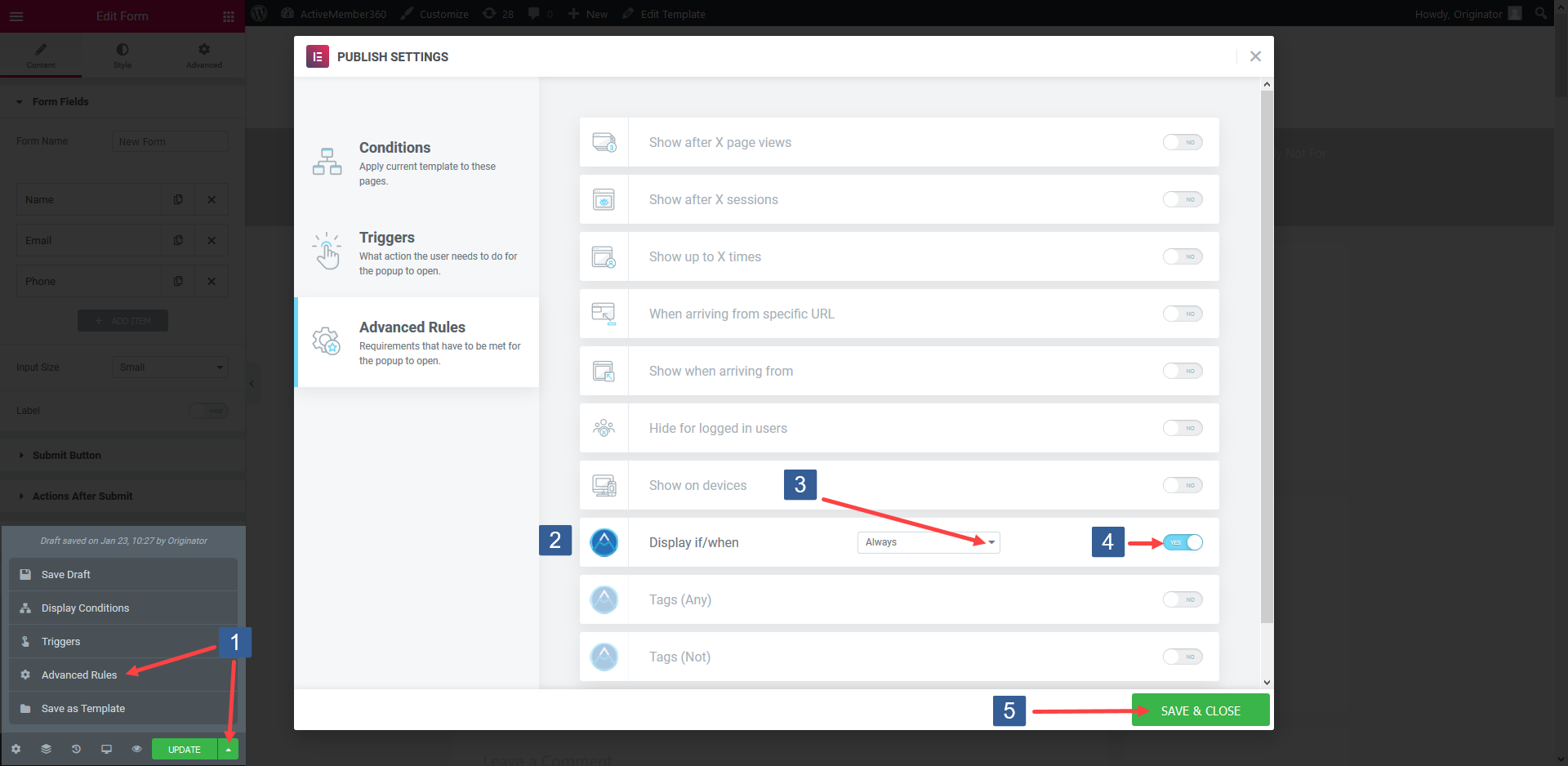
When editing/creating the popup within the Elementor editor expand Save Options and select Advanced Rules.
Locate the ActiveMember360 Display/if when rule.
The default ActiveMember360 display rule is to Always display the selected popup.
The other display rule options are Is Logged In, Not Logged In and Never.
In the drop down select the required display rule.
Turn the rule on or off as desired.
Once the rule settings have been completed ensure SAVE & CLOSE is clicked to save the publish settings configuration.
Set any additional ActiveMember360 rules for the popup display as detailed here: