Set Elementor Popup Display Based Upon ActiveCampaign Contact Not Having Tags
This ActiveMember360 display rule works in conjunction with all other active rules for the popup including the ActiveMember360 rules for Conditional, Display/if when, Tags (Any), and Field compare to determine the popup setting.
They work as AND conditions. So all settings for a single popup must evaluate as TRUE for the display setting to have effect.
If any rule evaluates as FALSE the popup will not be displayed.
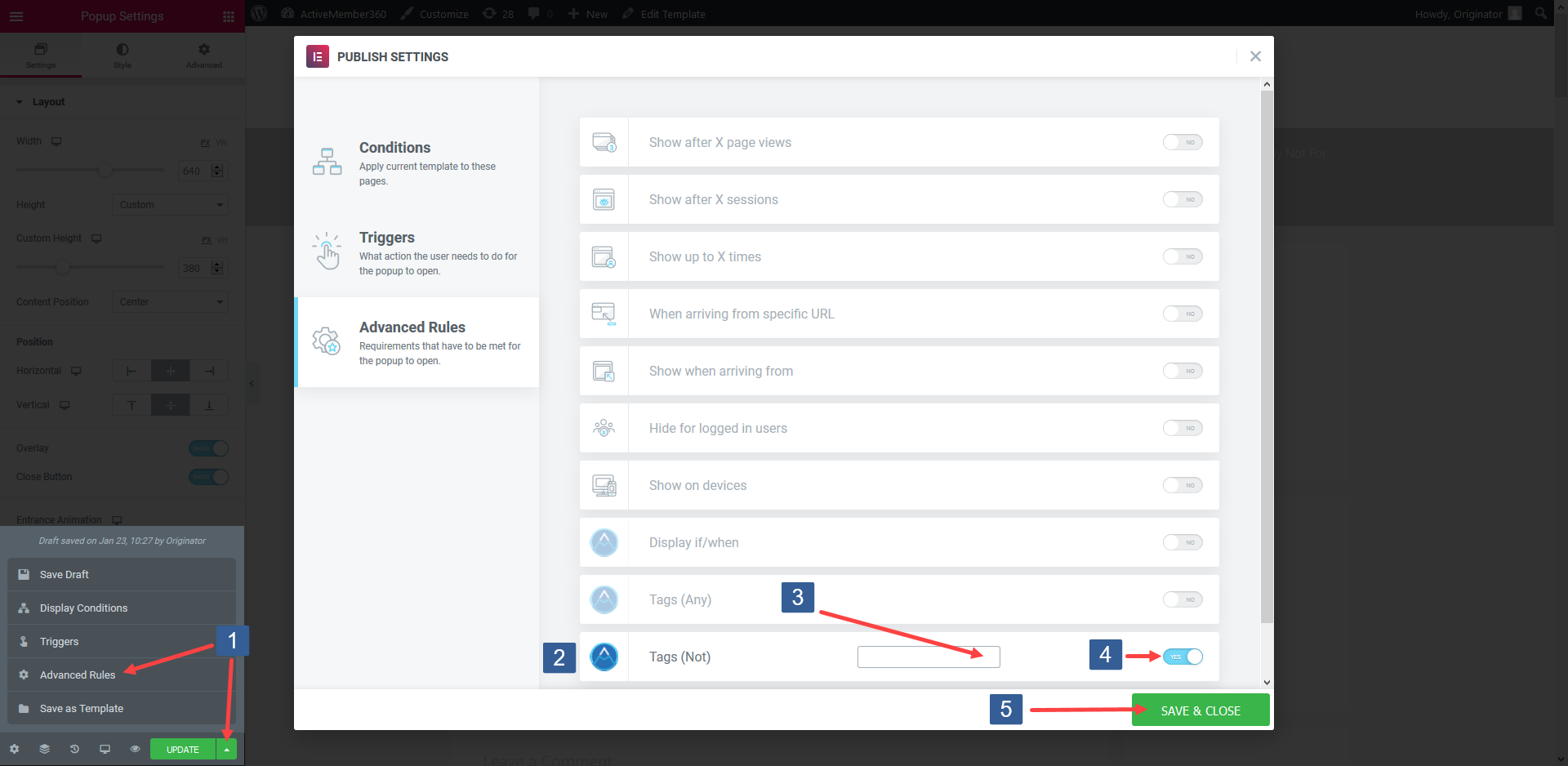
When editing/creating the popup within the Elementor editor expand Save Options and select Advanced Rules.
Locate the ActiveMember360 Tags (Not All) rule.
In the Tags (Not All) dropdown select the ActiveCampaign tag(s) the user should have For this condition to evaluate as TRUE. The user must have none (not all) of the tags specified for the condition to evaluate as TRUE.
Click in the selection area and start typing part of the tag name to refine the list. Then click on the required tag.
Multiple tags can be selected.
Individual tags can be removed from the selection by clicking on the x shown next to the individual tag name.
Turn the rule on or off as desired.
Once the rule settings have been completed ensure SAVE & CLOSE is clicked to save the publish settings configuration.
Set any additional ActiveMember360 rules for the popup display as detailed here: