Memberoni Extension
Overview
Memberoni is a WordPress LMS theme available exclusively to members of the Membership Academy.
ActiveMember360 has an integration with Memberoni.
The ActiveMember360 Memberoni Extension can be used to control access to, and the availability of, Memberoni courses and lessons using the standard ActiveMember360 access controls as detailed within Controlling Access To & Visibility Of Pages & Posts.
It also allows you to specify actions that are triggered as a student progresses through courses.
ActiveMember360 Memberoni Extension Activation
When the Memberoni theme has been installed and activated on your site the ActiveMember360 Memberoni Extension will be automatically activated.
Use Cases
Course & Lesson Availability
The ActiveMember360 Memberoni Extension can be used to control access to and the availability of Memberoni courses and lessons using the standard ActiveMember360 access controls as detailed within Controlling Access To & Visibility Of Pages & Posts.
This provides a method to only allow access to certain courses and lessons for specific users. It also provides a way to drip feed course lessons.
The availability and visibility of Memberoni courses and lessons can be controlled by any combination of:
- ActiveMember360 Memberships
- Contact list status:
- Contact is active in any or all of the lists selected
- Contact is unconfirmed in any or all of the lists selected
- Contact is unsubscribed in any or all of the lists selected
- Contact is bounced in any or all of the lists selected
- Contact tag status:
- Contact has any or all of the tags selected
- Contact does not have any or all of the tags selected
- Contact field comparison:
- Contact has a contact field that compares with a value
- Contact has a contact field that compares with another of their contact fields
- User login status:
- User is logged in
- User is not logged in
- User has failed payment status
- It is the user’s first login
- User role status:
- User has any or all of the roles selected
- User does not have any or all of the roles selected
- PHP statement:
- Any WordPress conditional statement
- Any WooCommerce conditional statement
- Predefined conditional
- GamiPress User status:
- User has any or all of the achievements selected
- User does not have any or all of the achievements selected
- User has any or all of the ranks selected
- User does not have any or all of the ranks selected
- User has a points type total that compares with a value
- Learndash User status:
- User is enrolled in any or all of the courses selected
- User is not enrolled in any or all of the courses selected
- User has not started any or all of the courses selected
- User has in progress any or all of the courses selected
- User has completed any or all of the courses selected
- User has not completed any or all of the lessons selected
- User has completed any or all of the lessons selected
- User has not completed any or all of the topics selected
- User has completed any or all of the topics selected
- WooCommerce User status:
- User has purchased any or all of the products selected
- User has not purchased any or all of the products selected
- User has pending status for any or all of the subscriptions selected
- User has active status for any or all of the subscriptions selected
- User has on hold status for any or all of the subscriptions selected
- User has pending cancellation status for any or all of the subscriptions selected
- User has cancelled status for any or all of the subscriptions selected
- User has expired status for any or all of the subscriptions selected
- …any multiples and combinations of the above.
Course Completion Actions
There are a whole series of actions that can be performed by ActiveMember360 when a Memberoni course is marked completed.
These actions can include:
- Add ActiveCampaign tags
- Remove ActiveCampaign tags
- Add to ActiveCampaign automations
- Remove from ActiveCampaign automations
- Subscribe to ActiveCampaign lists
- Unsubscribe from ActiveCampaign lists
These actions are configured for any individual Memberoni course when creating or editing the course. Please remember to Update the course after making any edits.
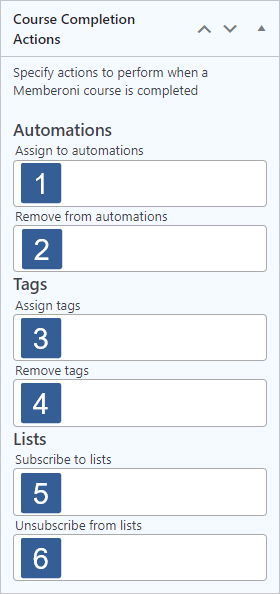
From the Add to automations drop down select the ActiveCampaign automations to which the contact will be added.
Click the drop down then scroll or start typing any consecutive characters of the automation name to refine the list and aid selection.
Then click on the required automation.
Multiple automations can be selected as required.
Individual automations can be removed from the selection by clicking on the x shown next to the individual automation name.
Default: None
From the Remove from automations drop down select the ActiveCampaign automations from which the contact will be removed.
Click the drop down then scroll or start typing any consecutive characters of the automation name to refine the list and aid selection.
Then click on the required automation.
Multiple automations can be selected as required.
Individual automations can be removed from the selection by clicking on the x shown next to the individual automation name.
Default: None
From the Add tags drop down select the ActiveCampaign contact tags to be added.
Click the drop down then scroll or start typing any consecutive characters of the contact tag name to refine the list and aid selection.
Then click on the required tag.
Multiple tags can be selected as required.
Individual tags can be removed from the selection by clicking on the x shown next to the individual tag name.
Default: None
From the Remove tags drop down select the ActiveCampaign contact tags to be removed.
Click the drop down then scroll or start typing any consecutive characters of the contact tag name to refine the list and aid selection.
Then click on the required tag.
Multiple tags can be selected as required.
Individual tags can be removed from the selection by clicking on the x shown next to the individual tag name.
Default: None
From the Subscribe drop down select the ActiveCampaign lists to which the contact will be subscribed.
Click the drop down then scroll or start typing any consecutive characters of the list name to refine the list and aid selection.
Then click on the required list.
Multiple lists can be selected as required.
Individual lists can be removed from the selection by clicking on the x shown next to the individual list name.
Default: None
From the Unsubscribe drop down select the ActiveCampaign lists from which the contact will be unsubscribed.
Click the drop down then scroll or start typing any consecutive characters of the list name to refine the list and aid selection.
Then click on the required list.
Multiple lists can be selected as required.
Individual lists can be removed from the selection by clicking on the x shown next to the individual list name.
Default: None