Set Elementor Popup Display Based Upon An ActiveMember360 Conditional
This ActiveMember360 Conditionals rule works in conjunction with all other active rules for the popup including the ActiveMember360 rules for Display if/when, Tags (Any), Tags (Not All), and Field compare to determine the popup setting.
They work as AND conditions. So all settings for a single popup must evaluate as TRUE for the display setting to have an effect.
If any rule evaluates as FALSE the popup will not be displayed.
However, the ActiveMember360 Conditional can include in its definition all the other ActiveMember360 display rules as conditions so we would recommend it is always used in preference to the ActiveMember360 rules for Display if/when, Tags (Any), Tags (Not All), and Field compare.
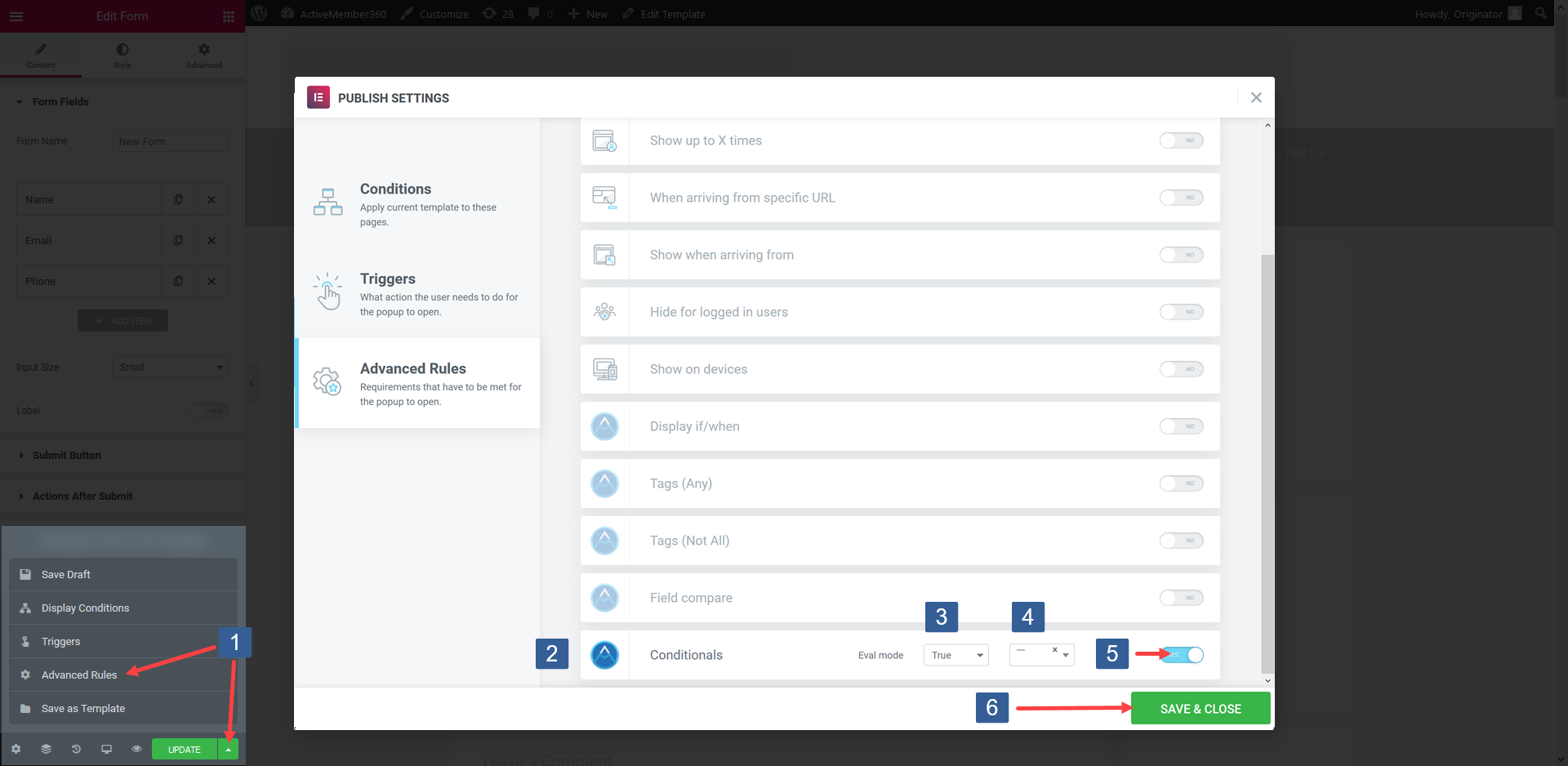
- When editing/creating the popup within the Elementor editor expand Save Options and select Advanced Rules.
- Locate the ActiveMember360 Conditionals rule.
- From the Evaluation mode drop down select whether the conditional needs to evaluate as True or False to be considered as a TRUE condition to display the popup.
- From the Conditional drop down select the required conditional to be evaluated.
Active conditionals are shown in the drop down with the suffix of (publish).
Adding/defining a Conditional is detailed at Adding Conditionals.
- Turn the rule on or off as desired
- Once the rule settings have been completed ensure SAVE & CLOSE is clicked to save the configuration.