Cornerstone Extension
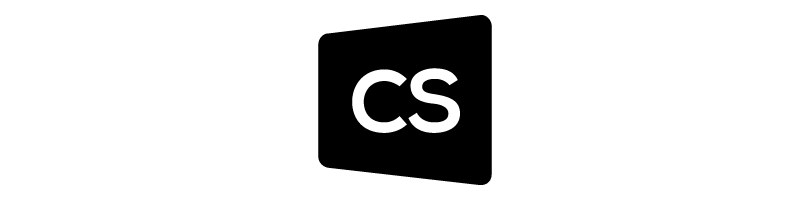
Cornerstone Overview
Cornerstone is a WordPress page builder designed to make developing WordPress websites simple yet flexible.
ActiveMember360 Cornerstone Extension Overview
ActiveMember360 operates with Cornerstone without any need for the ActiveMember360 Cornerstone Extension. All features of ActiveMember360 work with Cornerstone including shortcodes.
The ActiveMember360 Cornerstone Extension is used solely to control the display of Cornerstone Elements. This enables sophisticated controls for the use of dynamic content, personalization and segmentation.
The ActiveMember360 Cornerstone Extension provides an unsurpassed level of integration between ActiveCampaign and your WordPress site using Cornerstone.
With the ActiveMember360 Cornerstone Extension enabled, Cornerstone conditions are disabled in preview mode.
Cornerstone Builder Element visibility can be controlled by ActiveMember360 Cornerstone Extension using conditionals based upon:
- Contact list status:
- Contact is active in any or all of the lists selected
- Contact is unconfirmed in any or all of the lists selected
- Contact is unsubscribed in any or all of the lists selected
- Contact is bounced in any or all of the lists selected
- Contact tag status:
- Contact has any or all of the tags selected
- Contact does not have any or all of the tags selected
- Contact field comparison:
- Contact has a contact field that compares with a value
- Contact has a contact field that compares with another of their contact fields
- User login status:
- User is logged in
- User is not logged in
- User has failed payment status
- It is the user’s first login
- User role status:
- User has any or all of the roles selected
- User does not have any or all of the roles selected
- PHP statement:
- Any WordPress conditional statement
- Any WooCommerce conditional statement
- Predefined conditional
- GamiPress User status:
- User has any or all of the achievements selected
- User does not have any or all of the achievements selected
- User has any or all of the ranks selected
- User does not have any or all of the ranks selected
- User has a points type total that compares with a value
- Learndash User status:
- User is enrolled in any or all of the courses selected
- User is not enrolled in any or all of the courses selected
- User has not started any or all of the courses selected
- User has in progress any or all of the courses selected
- User has completed any or all of the courses selected
- User has not completed any or all of the lessons selected
- User has completed any or all of the lessons selected
- User has not completed any or all of the topics selected
- User has completed any or all of the topics selected
- WooCommerce User status:
- User has purchased any or all of the products selected
- User has not purchased any or all of the products selected
- User has pending status for any or all of the subscriptions selected
- User has active status for any or all of the subscriptions selected
- User has on hold status for any or all of the subscriptions selected
- User has pending cancellation status for any or all of the subscriptions selected
- User has cancelled status for any or all of the subscriptions selected
- User has expired status for any or all of the subscriptions selected
- …any multiples and combinations of the above.
Activate Cornerstone Extension
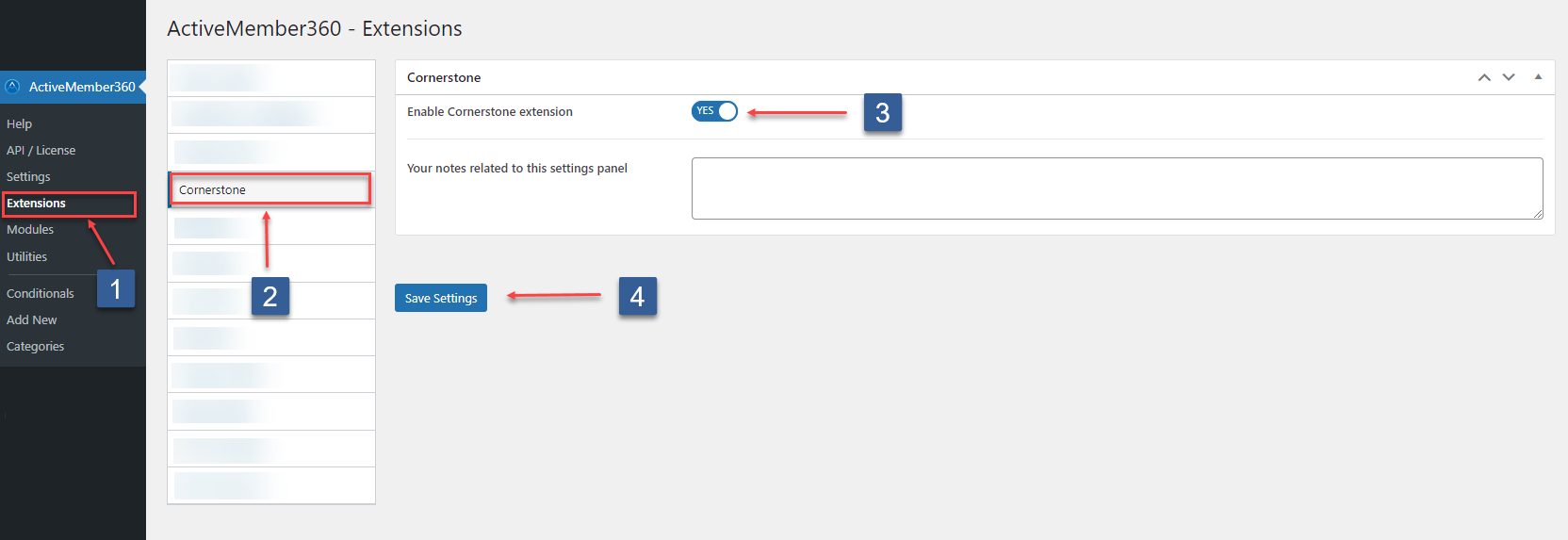
- In WordPress administrator main navigation click ActiveMember360, Extensions.
- In ActiveMember360 Extensions tabs click Cornerstone.
- Set Enable Cornserstone Extension to Yes.
- Click Save Settings.
Set ActiveMember360 Conditional based Cornerstone condition to Show/Hide Cornerstone Elements
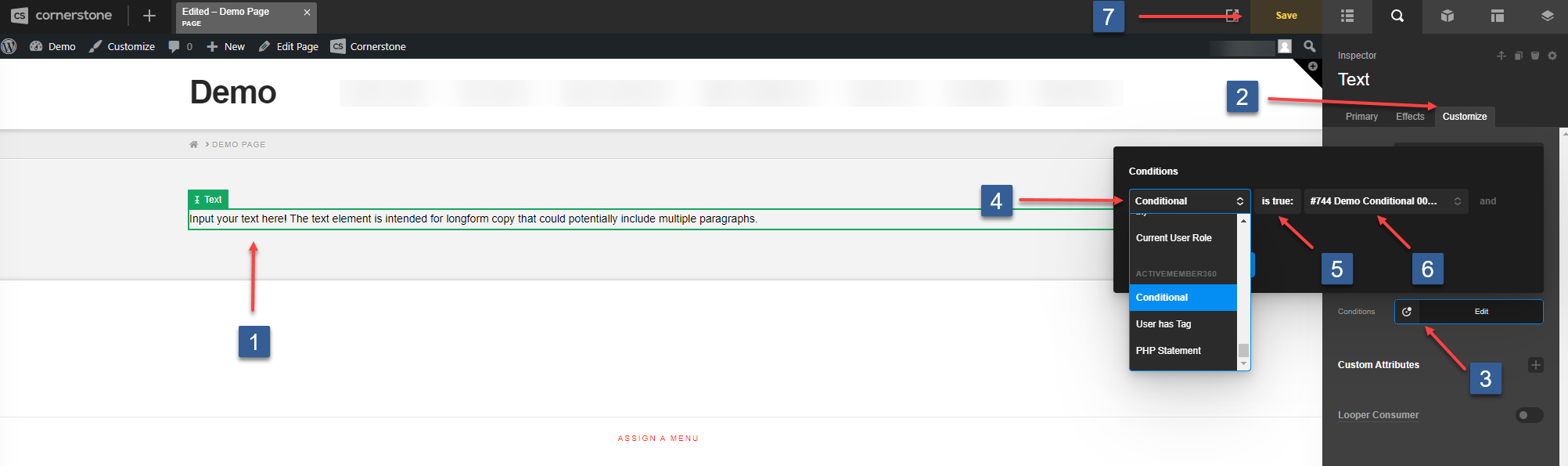
- Click on the element you wish to set a display condition for.
- Click on the Customize tab.
- Select Conditions.
- Choose Conditional in the ActiveMember360 section in the dropdown.
- Choose the evaluation mode of the condition. If selected is true the conditional must evaluate true, if selected is false, the conditional must evaluate false.
- Select the ActiveMember360 Conditional.
- Click on Save.
Set ActiveCampaign Tag based Cornerstone condition to Show/Hide Cornerstone Elements
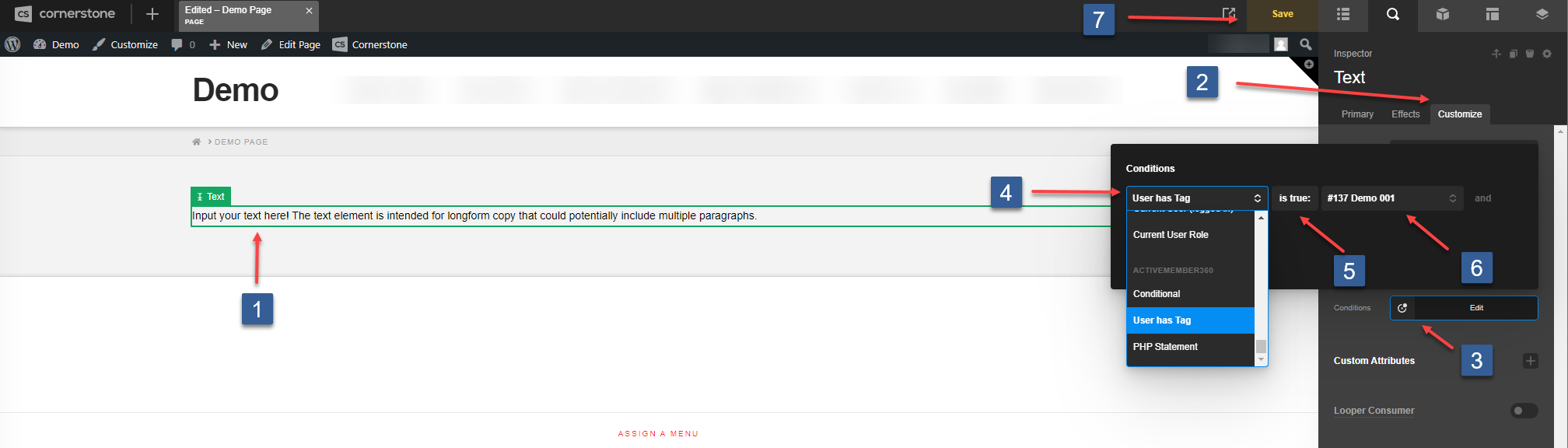
- Click on the element you wish to set a display condition for.
- Click on the Customize tab.
- Select Conditions.
- Choose User has Tag in the ActiveMember360 section in the dropdown.
- Choose the evaluation mode of the condition. If selected is true the user must have the selected tag, if selected is false, the user must not have the selected tag.
- Select the ActiveCampaign Tag.
- Click on Save.
Set PHP Statement based Cornerstone condition to Show/Hide Cornerstone Elements
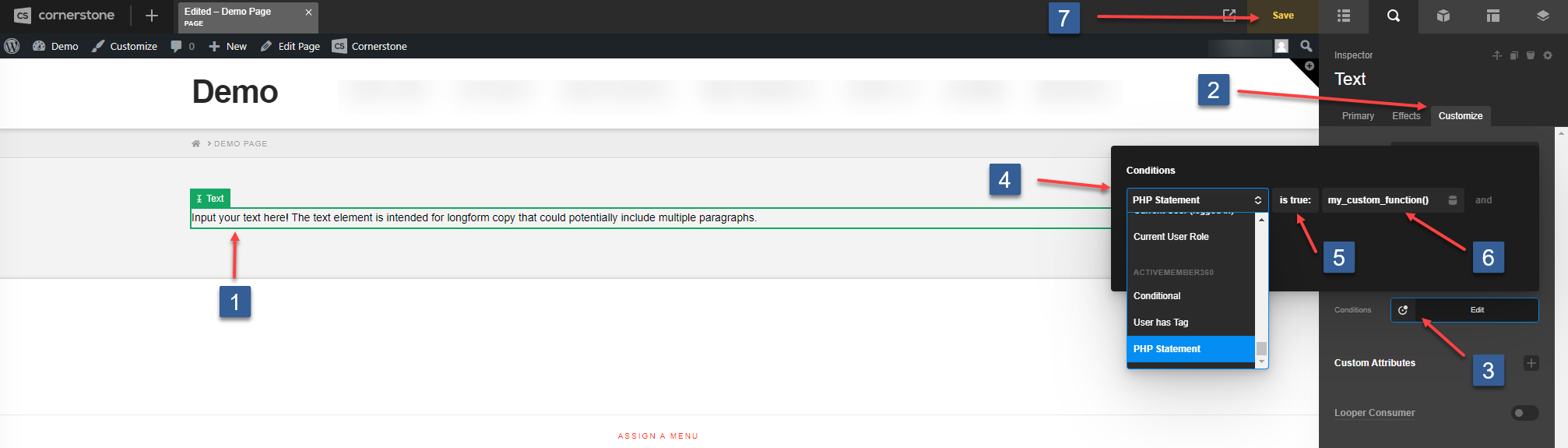
Click on the element you wish to set a display condition for.
Click on the Customize tab.
Select Conditions.
Choose PHP Statement in the ActiveMember360 section in the dropdown.
Choose the evaluation mode of the condition. If selected is true the PHP Statement must evaluate true, if selected is false, the PHP Statement must evaluate false.
In the PHP Statement input area define the required PHP conditional statement. Any valid PHP conditional function can be used. ActiveMember360 has conditional functions that can be used:
mbr_has_tags()Here are some examples:
a. Statement evaluates as TRUE if the user HAS tag 123.
mbr_has_tags( '123' )b. Statement evaluates as TRUE if the user HAS tag 123 OR 234.
mbr_has_tags( '123,234' )c. Statement evaluates as TRUE if the user HAS tag 123 OR 234.
mbr_has_tags( array(123,234) )d. Statement evaluates as TRUE if the user HAS tag 123 AND 234.
mbr_has_tags( '123,234', 'all' )e. Statement evaluates as TRUE if the user HAS tag 123 AND 234.
mbr_has_tags( array(123,234), 'all' )NoteAny function preceded with an exclamation mark ! specifies the negative use case of the function.
f. Statement evaluates as TRUE if the user DOES NOT HAVE tag 123.
!mbr_has_tags( '123' )NoteIt is also possible to combine conditions with && (representing AND) and || (representing OR).
g. Statement evaluates as TRUE if the user HAS tag 123 AND DOES NOT HAVE tag 234.
mbr_has_tags( '123' ) && !mbr_has_tags( '234' )h. Statement evaluates as TRUE if the user HAS tag 123 OR DOES NOT HAVE tag 234.
mbr_has_tags( '123' ) || !mbr_has_tags( '234' )NoteYou can also use any conditional tags including WordPress and WooCommerce conditional tags.
A list of WordPress Conditional Tags can be found here:
A list of WooCommerce Conditional Tags can be found here:
i. Statement evaluates as TRUE if this is the home page.
is_home()Click on Save.