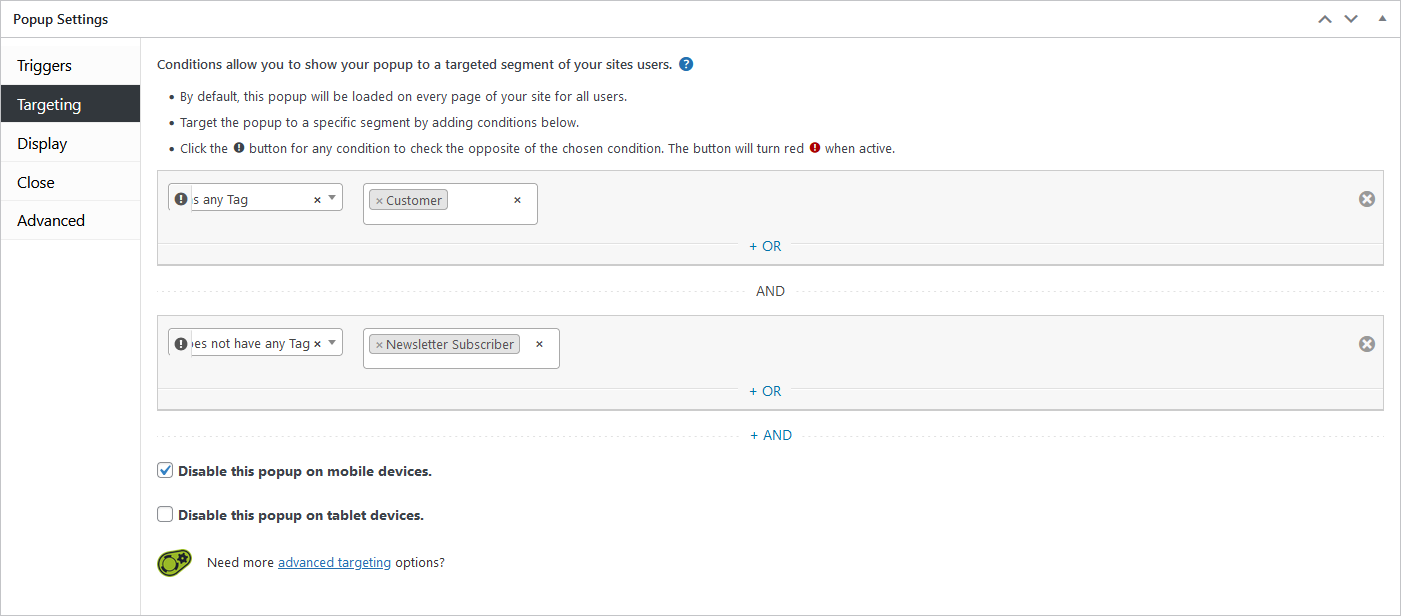Popup Maker Extension
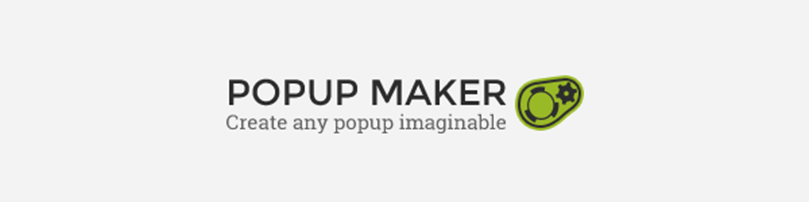
Popup Maker Overview
Popup Maker is a comprehensive popup solution for WordPress.
Popup Maker is available as a free plugin from the WordPress Repository and also has many of it’s own Extensions providing more comprehensive features and integrations.
ActiveMember360 Popup Maker Extension Overview
Popup Maker Popups can be controlled by the ActiveMember360 Popup Maker Extension based upon:
The ActiveCampaign tags a contact has, or does not have, when logged in to the WordPress site
ActiveMember360 Popup Maker Extension Activation
The Popup Maker plugin must have previously been installed and activated on your site in order to be able to activate the ActiveMember360 Popup Maker Extension.
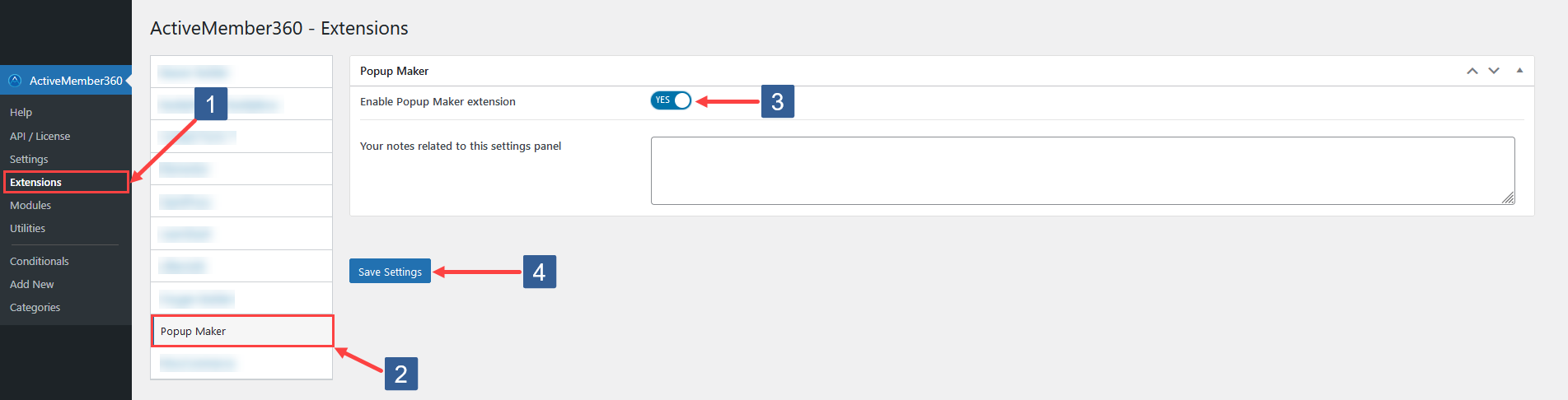
- In WordPress administrator main navigation click ActiveMember360, Extensions.
- In ActiveMember360 Extensions tabs click Popup Maker.
- Set Enable Popup Maker Extension to Yes.
- Click Save Settings.
Set Popup Targeting Conditions Based Upon ActiveCampaign Contact Tag/Tags
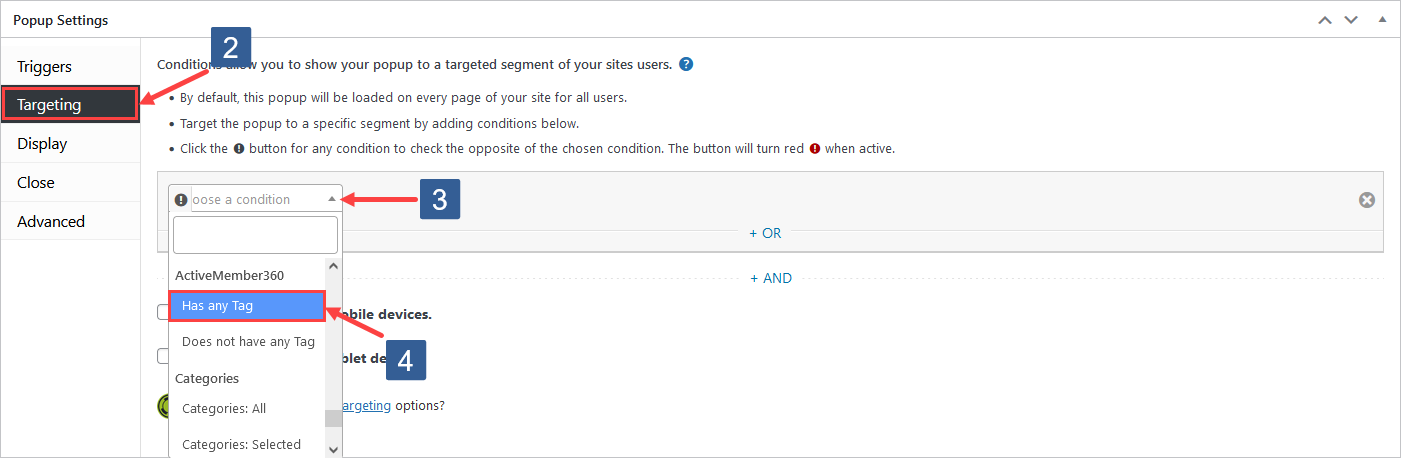
- Open the Popup Maker popup for editing.
- Within the Popup Settings panel select the Targeting tab.
- In the Choose a condition dropdown locate by scrolling the ActiveMember360 section.
- Select Has any tag or Does not have any tag as required.
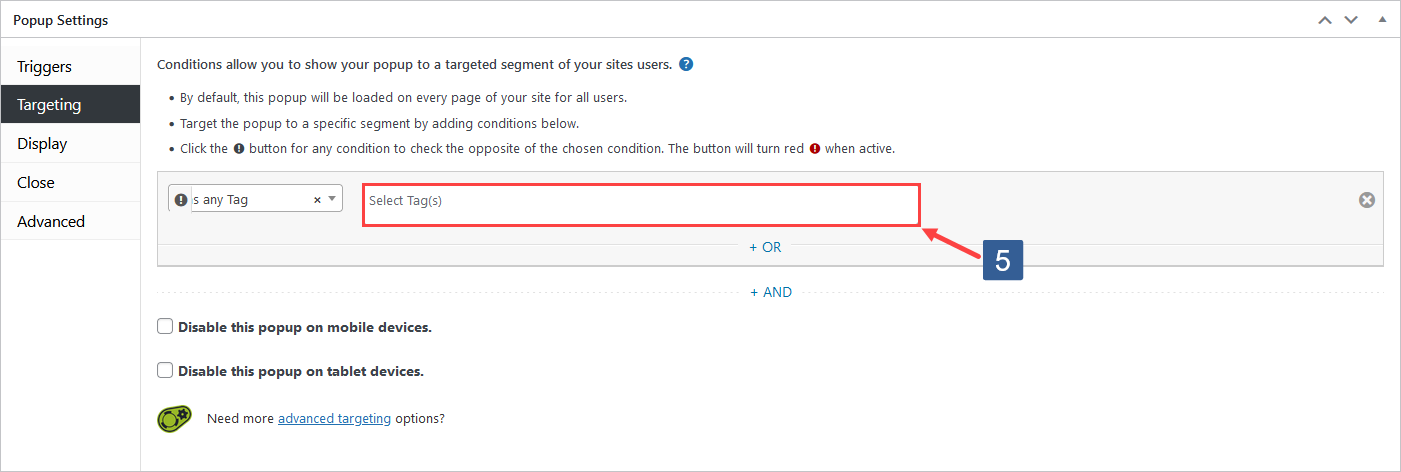
In the Select Tags dropdown select the ActiveCampaign tag(s) for the selected condition.
Click in the selection area and start typing part of the tag name to refine the list. Then click on the required tag.
Multiple tags can be selected.
Individual tags can be removed from the selection by clicking on the x shown next to the individual tag name.
Once the settings have been completed ensure Update is clicked to save the configuration.
Popup Maker Popup Targeting Condition Examples
- Display the popup if the logged in user has the ActiveCampaign tag named
CustomerAND does not have the tag namedNewsletter Subscriber.