Bricks Extension
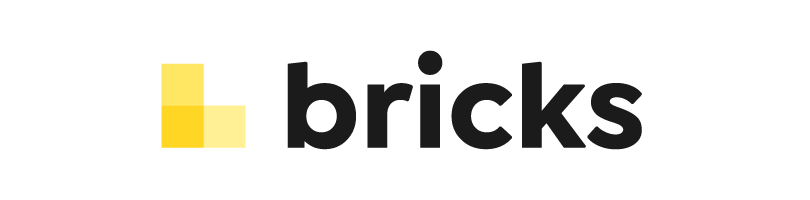
Bricks Overview
Bricks is a WordPress page builder designed to make developing WordPress websites simple yet flexible.
ActiveMember360 Bricks Extension Overview
ActiveMember360 operates with Bricks without any need for the ActiveMember360 Bricks Extension. All features of ActiveMember360 work with Bricks including shortcodes.
The ActiveMember360 Bricks Extension is used solely to control the display of Bricks Elements. This enables sophisticated controls for the use of dynamic content, personalization and segmentation.
The ActiveMember360 Bricks Extension provides an unsurpassed level of integration between ActiveCampaign and your WordPress site using Bricks.
Bricks Builder Element visibility can be controlled by ActiveMember360 Bricks Extension using conditionals based upon:
- Contact list status:
- Contact is active in any or all of the lists selected
- Contact is unconfirmed in any or all of the lists selected
- Contact is unsubscribed in any or all of the lists selected
- Contact is bounced in any or all of the lists selected
- Contact tag status:
- Contact has any or all of the tags selected
- Contact does not have any or all of the tags selected
- Contact field comparison:
- Contact has a contact field that compares with a value
- Contact has a contact field that compares with another of their contact fields
- User login status:
- User is logged in
- User is not logged in
- User has failed payment status
- It is the user’s first login
- User role status:
- User has any or all of the roles selected
- User does not have any or all of the roles selected
- PHP statement:
- Any WordPress conditional statement
- Any WooCommerce conditional statement
- Predefined conditional
- GamiPress User status:
- User has any or all of the achievements selected
- User does not have any or all of the achievements selected
- User has any or all of the ranks selected
- User does not have any or all of the ranks selected
- User has a points type total that compares with a value
- Learndash User status:
- User is enrolled in any or all of the courses selected
- User is not enrolled in any or all of the courses selected
- User has not started any or all of the courses selected
- User has in progress any or all of the courses selected
- User has completed any or all of the courses selected
- User has not completed any or all of the lessons selected
- User has completed any or all of the lessons selected
- User has not completed any or all of the topics selected
- User has completed any or all of the topics selected
- WooCommerce User status:
- User has purchased any or all of the products selected
- User has not purchased any or all of the products selected
- User has pending status for any or all of the subscriptions selected
- User has active status for any or all of the subscriptions selected
- User has on hold status for any or all of the subscriptions selected
- User has pending cancellation status for any or all of the subscriptions selected
- User has cancelled status for any or all of the subscriptions selected
- User has expired status for any or all of the subscriptions selected
- …any multiples and combinations of the above.
Activate Bricks Extension
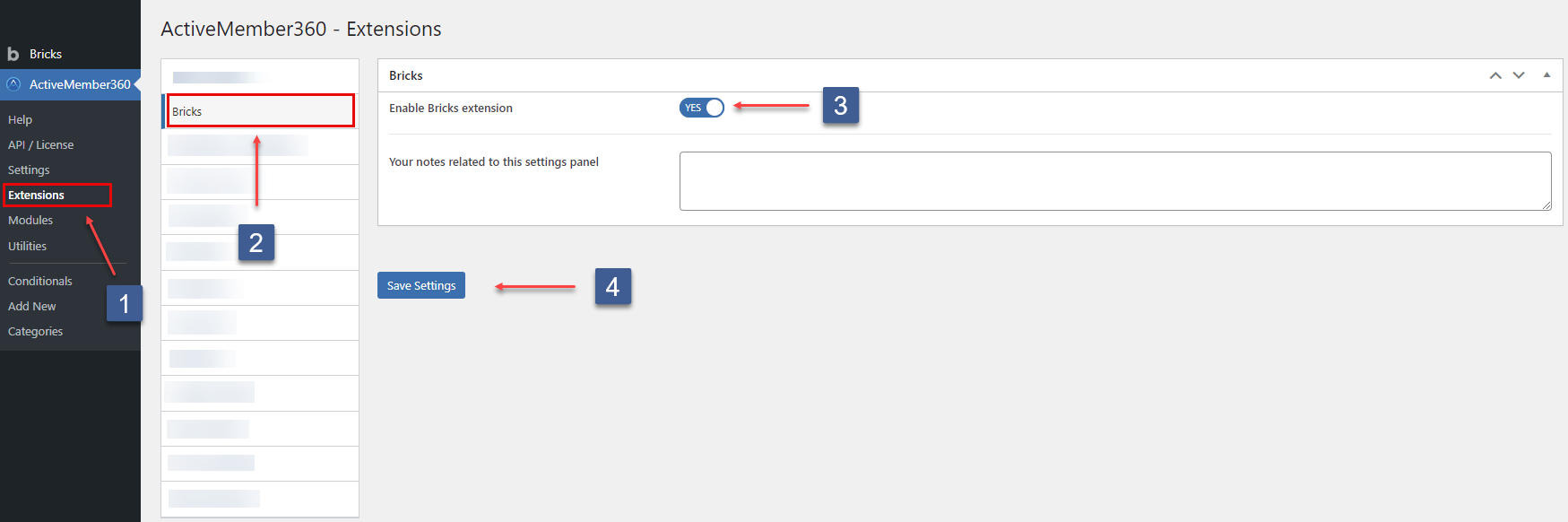
- In WordPress administrator main navigation click ActiveMember360, Extensions.
- In ActiveMember360 Extensions tabs click Bricks.
- Set Enable Bricks Extension to Yes.
- Click Save Settings.
Set ActiveMember360 Conditional based Bricks condition to Show/Hide Bricks Elements
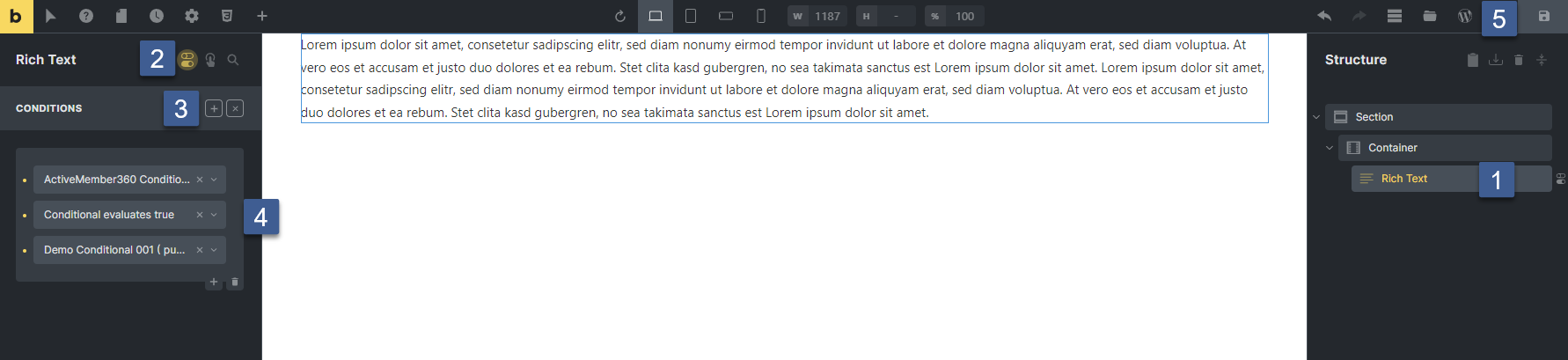
- Click on the element you wish to set a condition for.
- Click on the Conditions icon.
- Click the + sign and select ActiveMember360 Conditionals.
- Choose Conditional in the ActiveMember360 section in the dropdown and choose the evaluation mode of the condition. If selected Conditional evaluates true the conditional must evaluate true, if selected Conditional evaluates false, the conditional must evaluate false.
- Click the Save icon.
Set ActiveCampaign Tag based Bricks condition to Show/Hide Bricks Elements
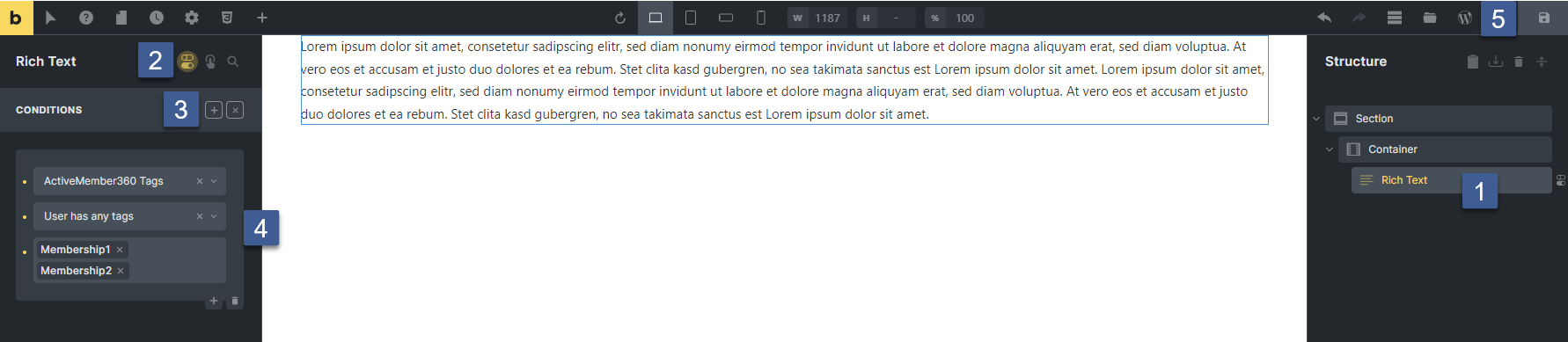
- Click on the element you wish to set a condition for.
- Click on the Conditions icon.
- Click the + sign and select ActiveMember360 Tags.
- Choose the evaluation mode of the condition and select the ActiveCampaign tags to compare against based on the evaluation mode.
- Click the Save icon.
Set ActiveCampaign Tag or Conditional based Bricks condition to Show/Hide Bricks Popup Template
In order to control if a popup should be displayed or not in relation to the Bricks Popup Interaction Triggers, you would need to set the condition on the outermost element in the popup.