Templates
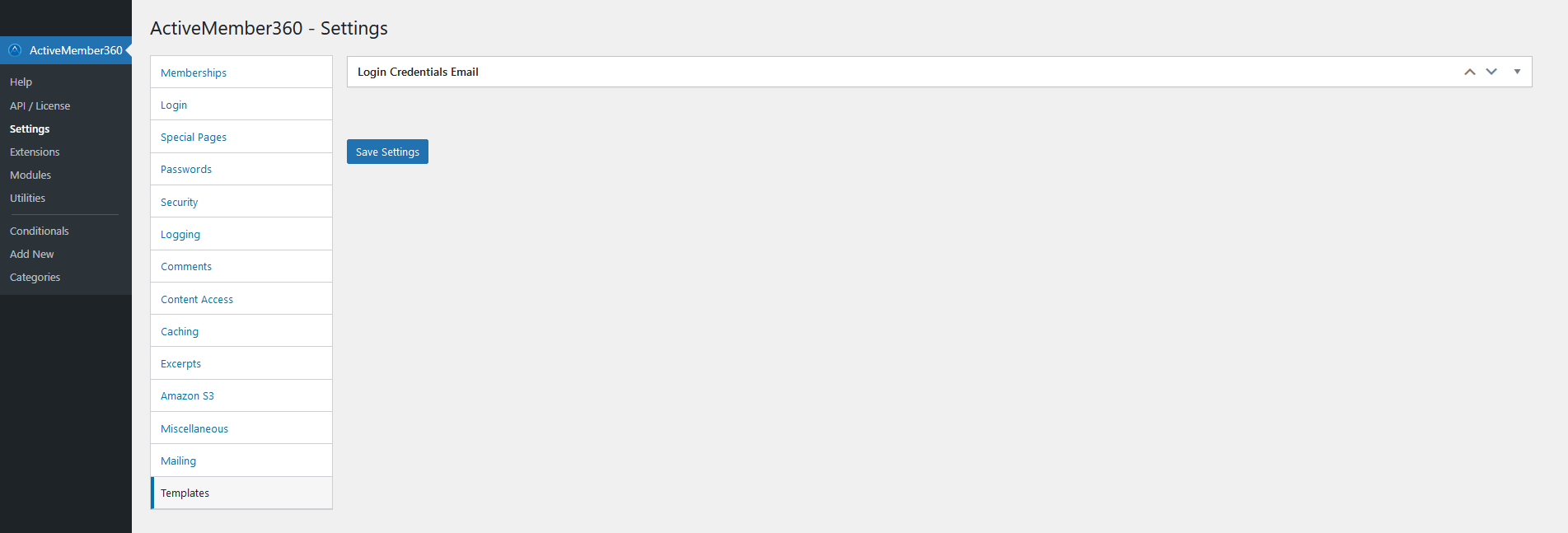
ActiveMember360 has one email template to send emails from WordPress using the standard WordPress wp_mail function.
The template and it's purpose is:
- Login Credentials Email - Sent when both ActiveMember360, Settings, Passwords, Switch to encrypted password storage in ActiveCampaign and ActiveMember360, Modules, Automatic Webhooks are enabled
Login Credentials Email
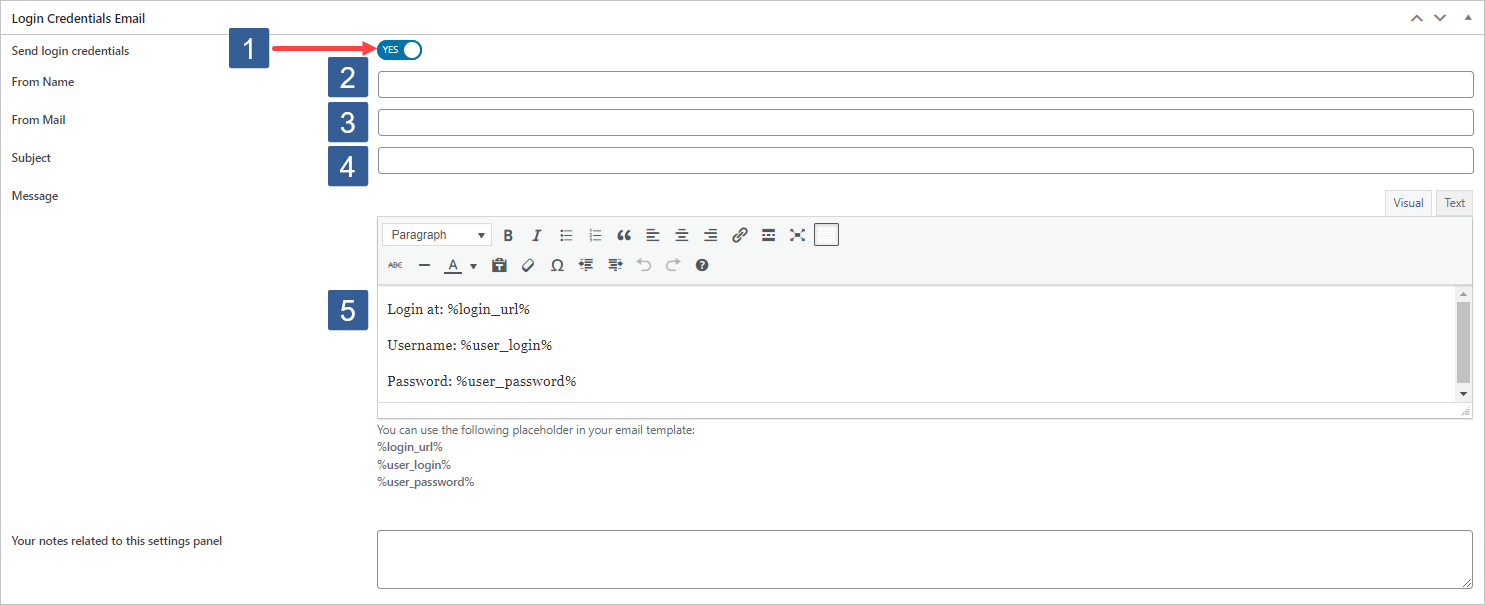
Set Send login credentials to Yes/On or No/Off as required.
Specify the From Name name.
This takes preference over the Default "Mail From" name specified in ActiveMember360, Settings, Mailing, Default "Mail From" name.
Default: As set in ActiveMember360, Settings, Mailing, Default "Mail From" name
Specify the From Mail address.
This takes preference over the Default "Mail From" address specified in ActiveMember360, Settings, Mailing, Default "Mail From" address.
Default: As set in ActiveMember360, Settings, Mailing, Default "Mail From" address
Specify the Subject for the email.
Default: [xxx] Your username and password info
where xxx is as defined in WordPress, Settings, General, Site Title.
Specify the Message for the email.
You can use the following placeholders in your email message/template:
- %login_url%
- %user_login%
- %user_password%
Default:
Login at: %login_url%
Username: %user_login%
Password: %user_password%Click Save Settings to ensure your template changes are saved.