Administrator Order Management
ActiveMember360 Payment module Orders can be listed and managed from the WordPress administrator main navigation in the same way as standard WordPress posts/pages.
Viewing Order Information & Invoices
Once an order has been selected from the listing the order information will be displayed.
The information displayed depends upon whether a product or subscription order has been selected.
Product
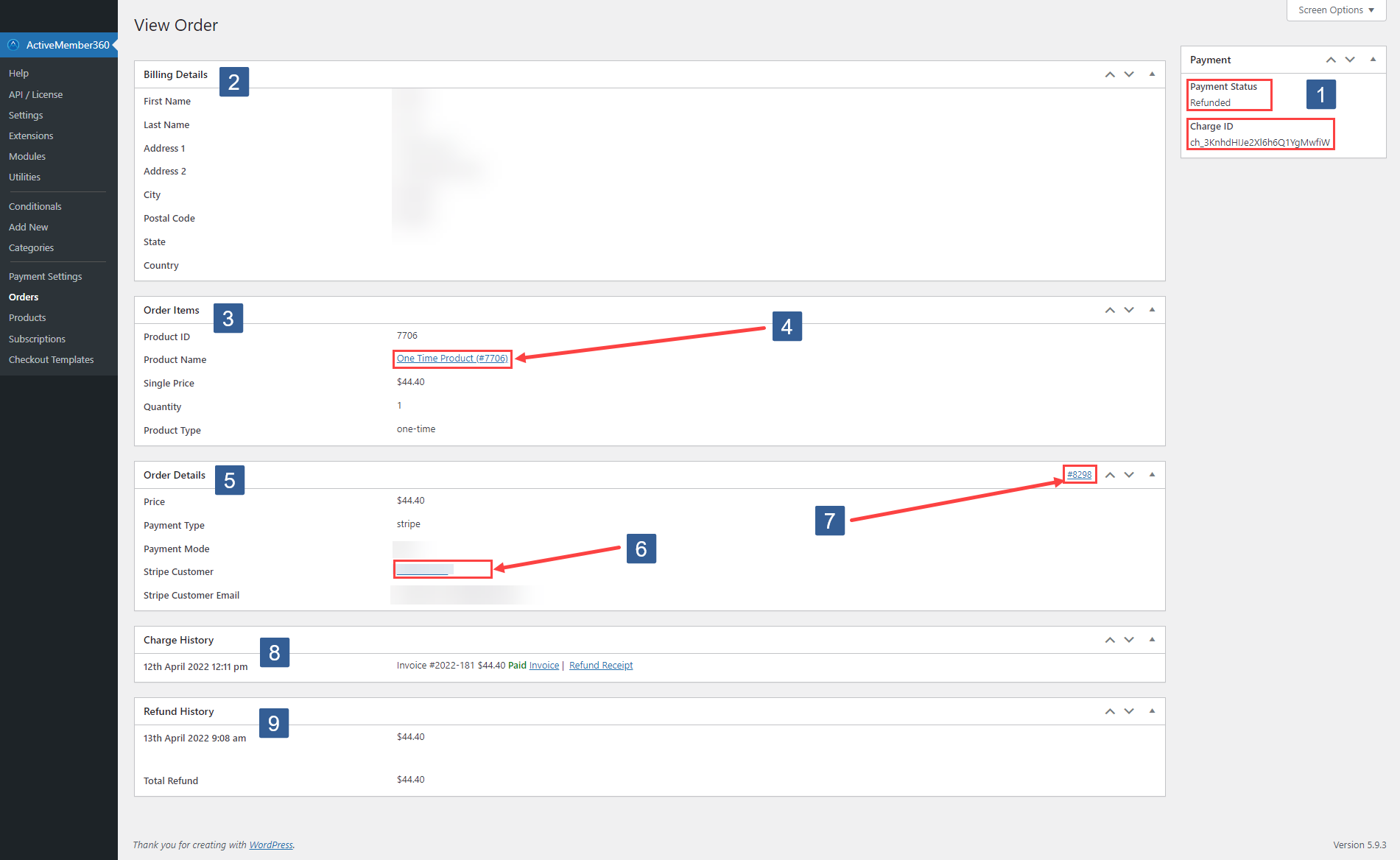
-
Shows the Payment Status of the order and the Stripe Charge ID of the payment.
-
Shows the Billing Details of the purchaser.
-
Shows the Order Items.
-
Provides a link to the purchased product. Upon clicking you will be taken to Payment, Products for that product.
-
Shows the Order Details
-
Provides a link to the Stripe Customer who made the purchase.
When clicked login to Stripe to access the Stripe Customer details.
-
Shows the ActiveMember360 Payment module Order Number. This is linked to the Stripe Transaction i.e. Stripe Charge ID of the purchase.
When clicked login to Stripe to access the Stripe Transaction details.
-
Shows the Charge History.
There are links provided to access the Invoice and if applicable the Refund Receipt.
-
Shows the Refund History if applicable for this specific purchase.
Subscription
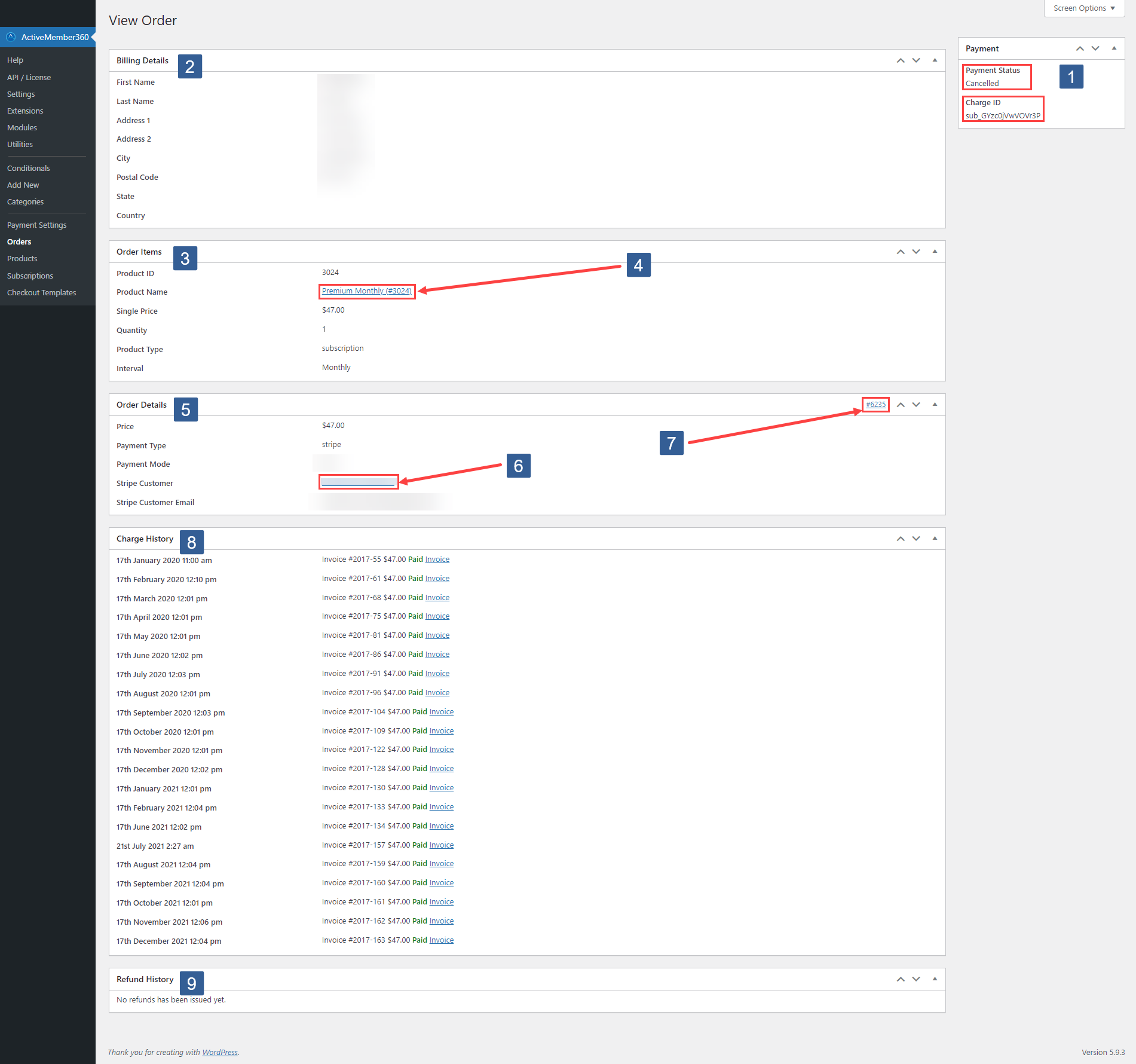
-
Shows the Payment Status of the order and the Stripe Charge ID of the payment.
-
Shows the Billing Details of the purchaser.
-
Shows the Order Items.
-
Provides a link to the purchased product. Upon clicking you will be taken to Payment, Subscriptions for that subscription.
-
Shows the Order Details
-
Provides a link to the Stripe Customer who made the purchase.
When clicked login to Stripe to access the Stripe Customer details.
-
Shows the ActiveMember360 Payment module Order Number. This is linked to the Stripe Transaction i.e. Stripe Charge ID of the purchase.
When clicked login to Stripe to access the Stripe Transaction details.
-
Shows the Charge History. Every recurring payment for the subscription is listed.
There are links provided to access the Invoice and, if applicable, the Refund Receipt for each payment.
-
Shows the Refund History, if applicable, for this specific purchase.
Process A Refund
Your user requests a refund manually using your own support ticket system or whatever process you have in place for users to communicate with you.
After receipt of the refund request you would need to manually process the refund from within Stripe.
To do so access the order and then click on the link as detailed in Item 7 of Viewing Order Information & Invoices above.
This will take you to the Stripe, Payment, Transaction where you can process the refund.