Special Pages
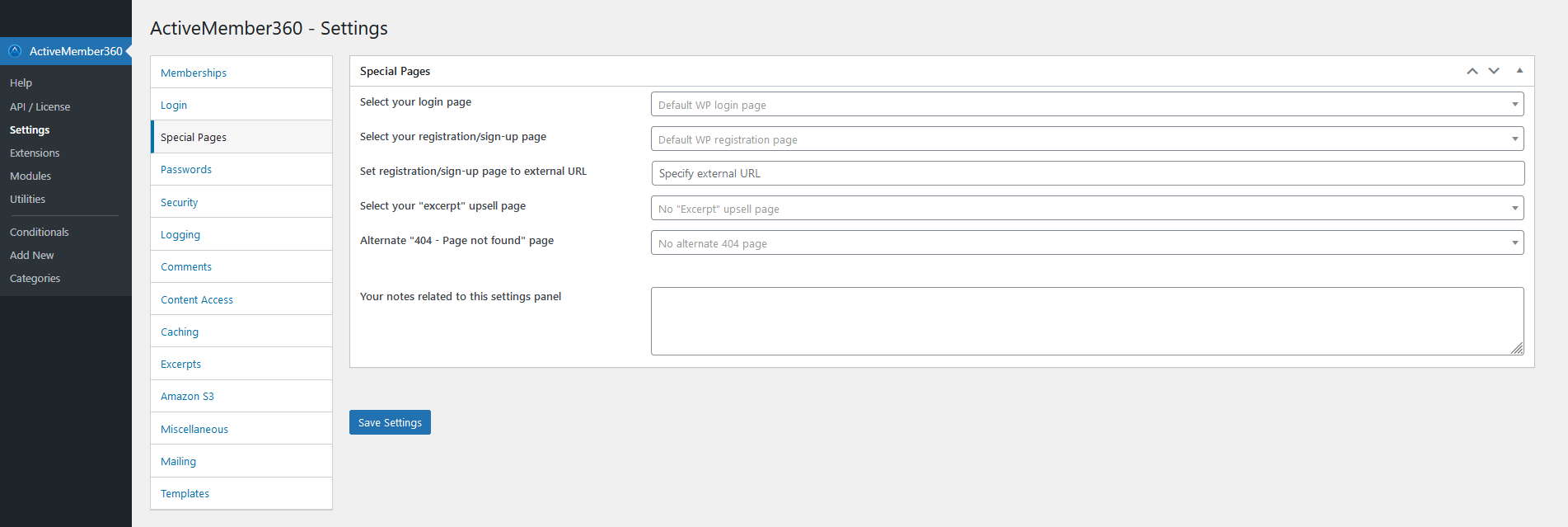
Select your login page
From the Select your login page drop down select the page/post to be the default login page. This will change the login page URL of WordPress to point to the chosen page/post.
Click the drop down then scroll or start typing any consecutive characters of the page/post name to refine the list and aid selection.
Then click on the required page/post.
A page/post can be removed from the selection by clicking on the x shown in the far right of the drop down.
The page selected will be used in redirects or links throughout the site wherever a login is called for. If none is selected, it will use the Default WP login page.
Default: The default WordPress login page i.e. typically wp-login.php
Select your registration/sign-up page
From the Select your registration/sign-up page drop down select the page/post to be used for registration to the site.
This page will automatically be the default for all WordPress Register links e.g. that shown at wp-login.php.
Default: As controlled by WordPress i.e. typically wp-login.php?action=register
Set registration/sign-up page to external URL
This option is only shown and the setting applied if Select your registration/sign-up page is set to Default WP registration page.
Specify within Set registration/sign-up page to external URL the external URL to be used for registration to the site.
An external URL could for example point to a sales page outside of the WordPress site.
Default: None
Select your "excerpt" upsell page
From the Select your "excerpt" upsell page drop down select the page/post to be used as an upsell page.
Click the drop down then scroll or start typing any consecutive characters of the page/post name to refine the list and aid selection.
Then click on the required page/post.
A page/post can be removed from the selection by clicking on the x shown in the far right of the drop down.
Generally, the upsell page would be an embedded order form through which you can sell an additional product.
Default: None
Alternate "404 - Page not found" page
From the Alternate "404 - Page not found" page drop down select the page/post to be used in preference to your theme’s 404 template namely 404.php.
Click the drop down then scroll or start typing any consecutive characters of the page/post name to refine the list and aid selection.
Then click on the required page/post.
A page/post can be removed from the selection by clicking on the x shown in the far right of the drop down.
This is the page a visitor will be redirected to if a page/post is not found in your website e.g. does not exist, or for which they do not do not satisfy the conditions to access the page/post.
Default: Default 404 page, normally the theme template 404.php