Set User Role Status Condition
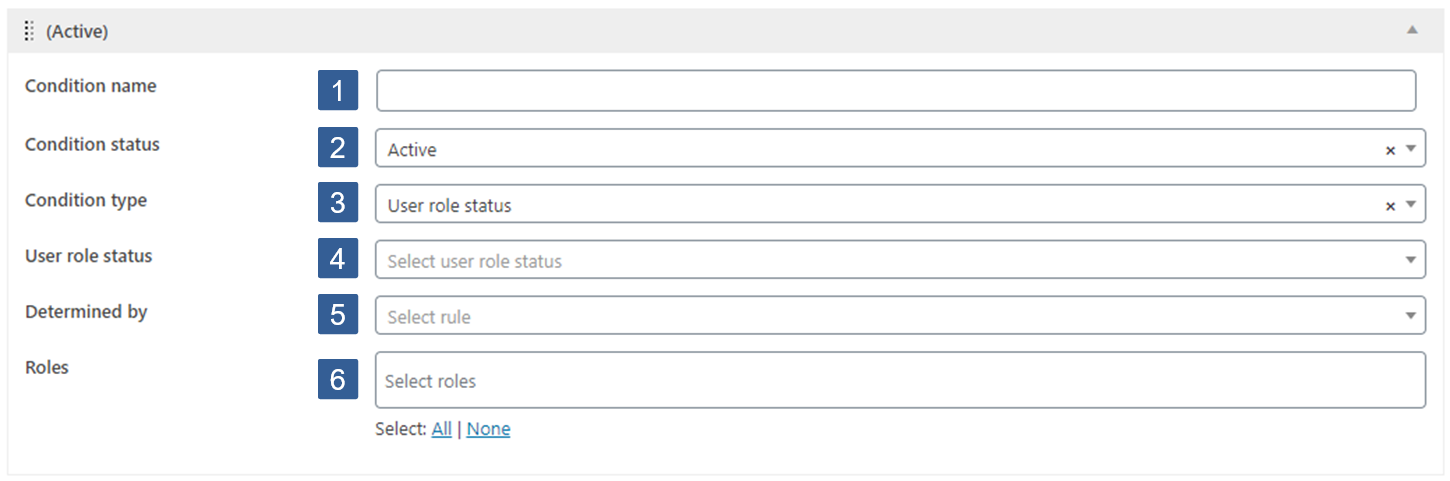 Steps for specifying user role status condition
Steps for specifying user role status condition
-
In the Condition name input area type your chosen name for this condition. If no name is input, by default, when the conditional is saved it will be named the same as the Condition type.
-
From the Condition status drop down select Active or ** Inactive** as required.
BewareInactive conditions will always evaluate as TRUE.
For not logged in users this condition will always evaluate as FALSE.
-
From the **Condition type **drop down select User role status.
-
From the User role status drop down select the required status for the contact linked to the current logged in user. The options are:
- User has roles
- User does not have roles
-
From the Determined by drop down select whether **Any **or All of the roles selected should be considered when evaluating the condition for the current logged in user.
-
From the **Roles **drop down select the WordPress user roles to be used when evaluating the condition.
Click the drop down then scroll or start typing any consecutive characters of the user role name to refine the list and aid selection.
Then click on the required user role.
Multiple user roles can be selected as required.
Individual user roles can be removed from the selection by clicking on the x shown next to the individual user role name.
All user roles can be removed from the selection by clicking on the x shown in the far right of the drop down.