WordPress Excerpts
WordPress Excerpts
By default the WordPress excerpt is optional text associated only with a WordPress post. Most of the time, it is used as the post summary. Dependent upon the theme being used excerpts can be displayed on different pages (e.g. search results, archives, etc.).
Excerpts are typically used by the theme or page builder within post archive, author or category listings.
ActiveMember360 and Page/Post Excerpts
ActiveMember360 extends WordPress excerpts to support both Wordpress pages and standard posts.
In addition ActiveMember360 explicitly uses excerpts for the content to be shown when a user does not satisfy the conditions required to access a specific page/post. See Controlling Access To & Visibility Of Pages & Posts
So the purpose of the page/post excerpt when using ActiveMember360 is multifold. It can be used as a summary or description of a page/post, or to show ‘teaser’ text when a user does not satisfy the conditions required to access the specific page/post or to provide links to sales/promotion or checkout pages.
The use of excerpts is optional.
However if a visitor/user does not satisfy the conditions required to access a specific page/post an excerpt will always be shown if one has been defined. If no excerpt is available the page/post ActiveMember360, Access Settings, When forbidden, redirect to will be used to determine the page/content to be shown. The only exception to this is when using the ActiveMember360 LearnDash Extension then ActiveMember360, Access Settings, When forbidden, redirect to takes preference over an excerpt for LearnDash courses.
How to define Excerpts for Pages/Posts
Excerpts are defined using any of the methods detailed below:
- Manually
- Use of the:
- Block Editor, Layout Elements, More block
- Classic Editor <!–more–> tag
- Automatically generated.
The priority for the excerpt that will be shown to a user will be:
- The manual excerpt if defined
- Else the excerpt defined by using the More block or <!–more–> tag
- Otherwise the automatic excerpt.
A manually defined excerpt provides the most flexible options for the excerpt content.
Manually
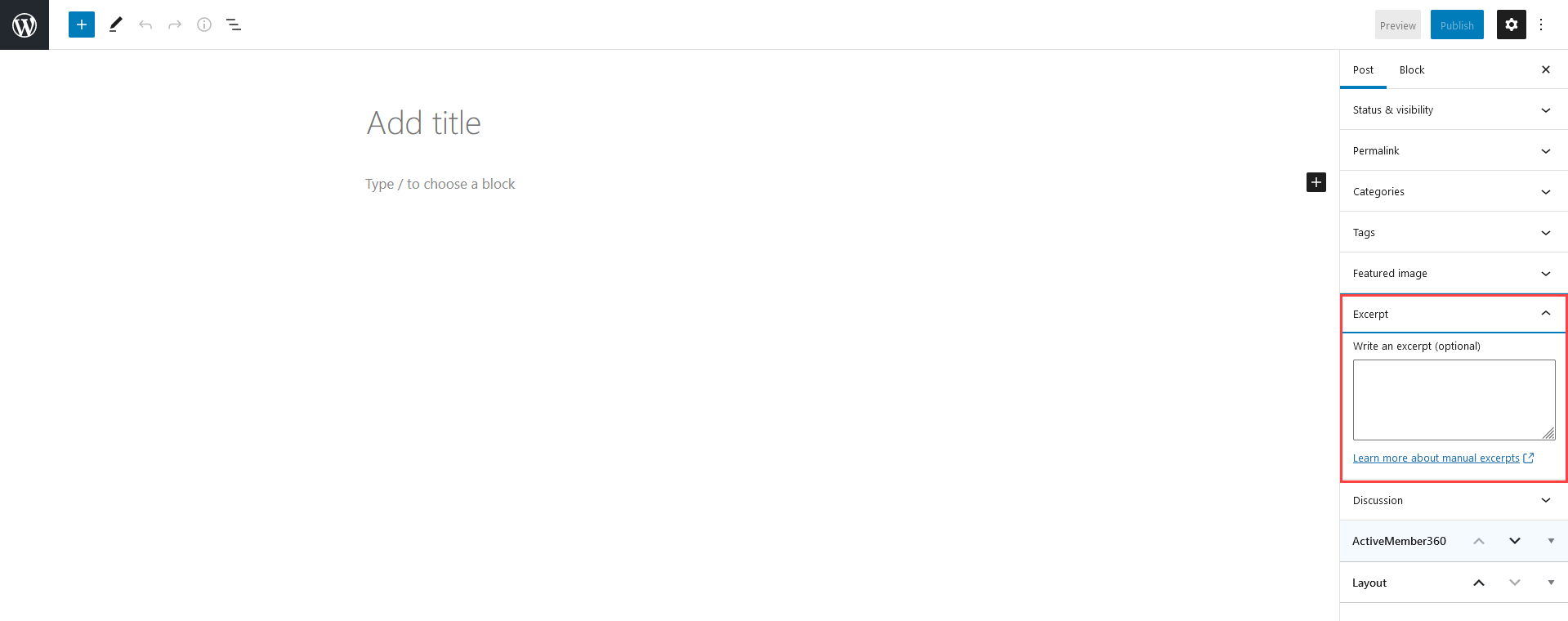
To add a manual excerpt to a page/post, simply write one when using the WordPress Block Editor editor in the Settings, Document, Excerpt panel when creating/editing a page/post. The visibility of the Excerpt panel is controlled from the Block Editor sidebar menu by Preferences, Panels, Document settings, Excerpt. These settings are available by clicking the Options three vertical dots icon in the top right of the Block Editor seen when creating or editing the page/post.
If using the WordPress Classic editor as oppose to Block Editor the Excerpt panel will normally be found beneath the content window. The visibility of the Excerpt panel is controlled in the WordPress Classic editor by screen options. These settings are available by clicking the Screen Options tab in the top right of the page/post page.
An excerpt can be as short or as long as you wish. Usually, given its purpose, a couple of sentences is fine.
When adding the excerpt manually, you may use HTML formatting and the tags will not be stripped.
You are also able to use ActiveMember360 Shortcodes and ActiveMember360 Custom Shortcodes within excerpts. Shortcodes allow for example different content dependent upon the visitors status i.e. membership, logged in or not.
Using the More Block or <!–more–> Tag
If you place a Block Editor, Layout Elements, More block or the Classic Editor <!–more–> tag in your page/post content the excerpt is defined as the content within the page/post prior to the More block or <!–more–> tag.
Please remember the content prior to the Classic Editor <!–more–> tag is shown both in the excerpt and the full content of the page/post.
When using the Block Editor More block it is optional whether the excerpt is shown in the full content of the page/post.
Automatically
An ActiveMember360 Excerpt will be automatically generated if in ActiveMember360, Settings, Excerpts, Force excerpt at all times is set to Yes.
By default, WordPress creates excerpts using the first 55 words of a page/post unless the length is specified in the ActiveMember360, Settings, Excerpts, Max. length for WP-generated excerpts.
By modifying this value, you can adjust the length of your auto-generated excerpts to better suit your design layout.
When using the ActiveMember360 LearnDash Extension no excerpts are generated automatically for LearnDash courses.
Excerpt Formatting
Typically, your excerpt will be styled by your active WordPress theme.
However ActiveMember360 does provide some options to further control the style of the excerpt as an example to show the excerpt as a gradient and also with ‘blurred’ content.
These options are set in ActiveMember360, Settings, Excerpts, Enable blur effect for excerpts, where you can also see examples of that styling.
ActiveMember360 Excerpt Settings
In addition to the ActiveMember360 Page/Post Excerpt that is specific to a page/post you can also define universal text that will always be displayed as a suffix to the excerpt whenever any excerpt is shown.
If a post/page doesn’t have an excerpt defined, this additional text will never be displayed.
This additional text can be defined in ActiveMember360, Settings, Excerpts, Common excerpt text.
If you don’t wish to display any additional text leave the ActiveMember360, Settings, Excerpts, Common excerpt text panel blank.
When defining this universal excerpt text you may use HTML formatting and the tags will not be stripped. You are also able to use ActiveMember360 Shortcodes and ActiveMember360 Custom Shortcodes.
ActiveMember360 Excerpt Visibility
If a page/post excerpt is defined by whatever means, it will always be displayed when a user/visitor does not satisfy the conditions required to access the specific page/post unless:
For the page/post ActiveMember360, Access Settings, Administrator only has been selected. For this case the excerpt for this page/post will never be shown to anyone.
For the page/post ActiveMember360, Access Settings, Excerpt only with permissions has been selected. For this case the excerpt will only be shown to those who satisfy the conditions required to access the page/post.
ActiveMember360 Excerpts and Page/Post Visibility
By default if an excerpt is visible it will always make a page/post visible.
So the page/post will appear in widgets and menus. Similarly, its’ parent, grandparent page/post etc. will also be visible if there are any.
This page/post visibility resulting from the presence of an excerpt can only be overridden by:
The menu item relating to the page/post being specified using a custom link menu item.
The page/post ActiveMember360, Access Settings, Administrator only or ActiveMember360, Access Settings, Hide from menu only being selected.
The ActiveMember360, Modules, Menu Control settings, the ActiveMember360, Modules, Block Editor widget settings or the legacy classic (i.e. pre WordPress 5.8) ActiveMember360, Modules, Widget Control settings taking precedence in determining the post/page visibility.