Set Predefined Conditional Condition
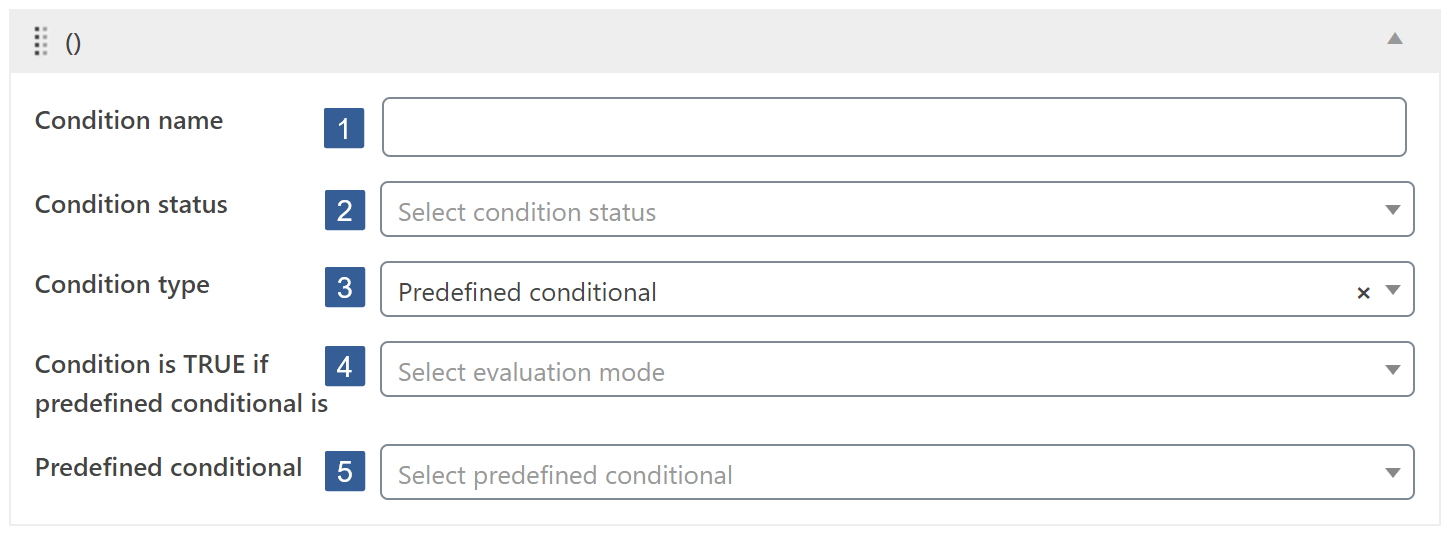
In the Condition name input area type your chosen name for this condition. If no name is input, by default, when the conditional is saved it will be named the same as the Condition type.
From the Condition status drop down select Active or Inactive as required.
BewareInactive conditions will always evaluate as TRUE.
From the Condition type drop down select Predefined conditional.
From the Condition is TRUE if predefined conditional is drop down select whether the predefined conditional selected must evaluate as True or False for this condition to evaluate as True.
From the Predefined conditional drop down select a previously defined conditional.
Click the drop down then scroll or start typing any consecutive characters of the conditional name to refine the list and aid selection.
Then click on the required conditional.
In the drop down list you can see if the chosen conditional is published or draft. Published means active and Draft means inactive. Only published conditionals are evaluated. Inactive i.e. draft conditionals will always be deemed to evaluate TRUE.
The purpose of this condition is both for efficiency and to permit AND and OR conditionals to be combined for situations where more complex evaluations are required.
Please be diligent when using this condition to avoid creating an endless nested conditional loop i.e a conditional that contains a second conditional where the second conditional actually includes as a Predefined conditional the other conditional.