Set GamiPress User Status Condition
This GamiPress user status condition type is only available if GamiPress is installed and active.
However it does not require the ActiveMember360 GamiPress Extension to be enabled to function.

-
In the Condition name input area type your chosen name for this condition. If no name is input, by default, when the conditional is saved it will be named the same as the Condition type.
-
From the Condition status drop down select Active or Inactive as required.
BewareInactive conditions will always evaluate as TRUE.
For not logged in users this condition will always evaluate as FALSE.
-
From the Condition type drop down select GamiPress user status.
-
From the User status drop down select the required status for the current logged in user.
The options are:
- User has achievements
- User does not have achievements
- User has ranks
- User does not have ranks
- User points comparison
Dependent upon the selection made either Points type, Achievements or Ranks will be displayed for selection in steps 5 and above.
When User achievements or ranks selected
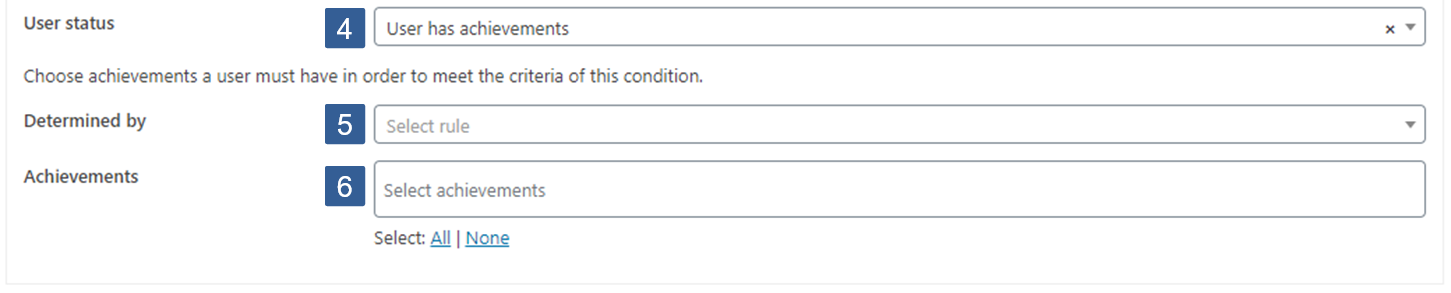
-
From the Determined by drop down select whether **Any **or All of the achievements/ranks selected should be considered when evaluating the condition for the current logged in user.
-
From the Achievements/Ranks drop down select the GamiPress achievements/ranks to be used when evaluating the condition.
Click the drop down then scroll or start typing any consecutive characters of the achievement/rank name to refine the list and aid selection.
Then click on the required achievements/ranks.
Multiple achievements/ranks can be selected as required.
Individual achievements/ranks can be removed from the selection by clicking on the x shown next to the individual achievements/ranks.
All achievements/ranks can be removed from the selection by clicking on the x shown in the far right of the drop down.
All achievements/ranks can be selected with one click using the Select: All option.
When User points comparison selected

-
From the **Points type **drop down select the GamiPress points type to be used in the comparison.
Click the drop down then scroll or start typing any consecutive characters of the points type to aid selection.
Click on the required points type.
-
From the Compare operator drop down select your required compare operator.
Comparison OperatorsThe comparison operators available are:
- --- i.e. None
- Equals
- Not equal
- Greater than
- Less than
- Greater or equal
- Less or equal
- Begins with
- Ends with
- Contains
- Not contains
- Is empty
- Not empty
-
Within the Compare value input area specify the value you wish the selected points type to be compared with.