Set Contact List Status Condition
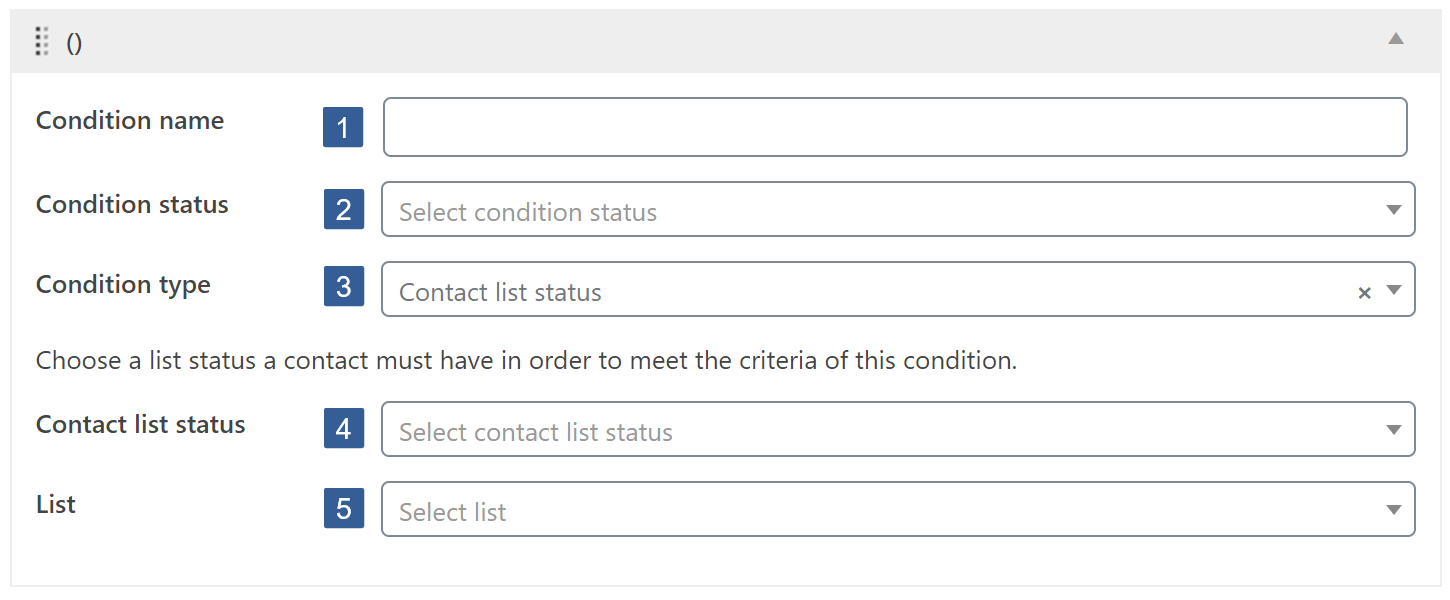
-
In the Condition name input area type your chosen name for this condition. If no name is input, by default, when the conditional is saved it will be named the same as the Condition type.
-
From the Condition status drop down select Active or ** Inactive** as required.
BewareInactive conditions will always evaluate as TRUE.
For not logged in users this condition will always evaluate as FALSE.
-
From the **Condition type **drop down select Contact list status.
-
From the **Contact list status **drop down select the required list status for the contact linked to the current logged in user:
Active - a contact who has confirmed their subscription to your list (if you are using opt-in confirmation)
Unconfirmed - a contact who has submit a form that includes an opt-in confirmation email (also known as double opt-in), but have not yet clicked the confirmation link.
Unsubscribed - a contact who has either manually unsubscribed by clicking an unsubscribe link in an email campaign you've sent, or has been manually removed from a list by you or an 'Unsubscribe' action in an automation.
Bounced - a contact who when an email campaign is sent to them it is rejected by their receiving email server.
-
From the List drop down select the ActiveCampaign list that the selected Contact list status is checked against.