Set Contact Field Comparison Condition
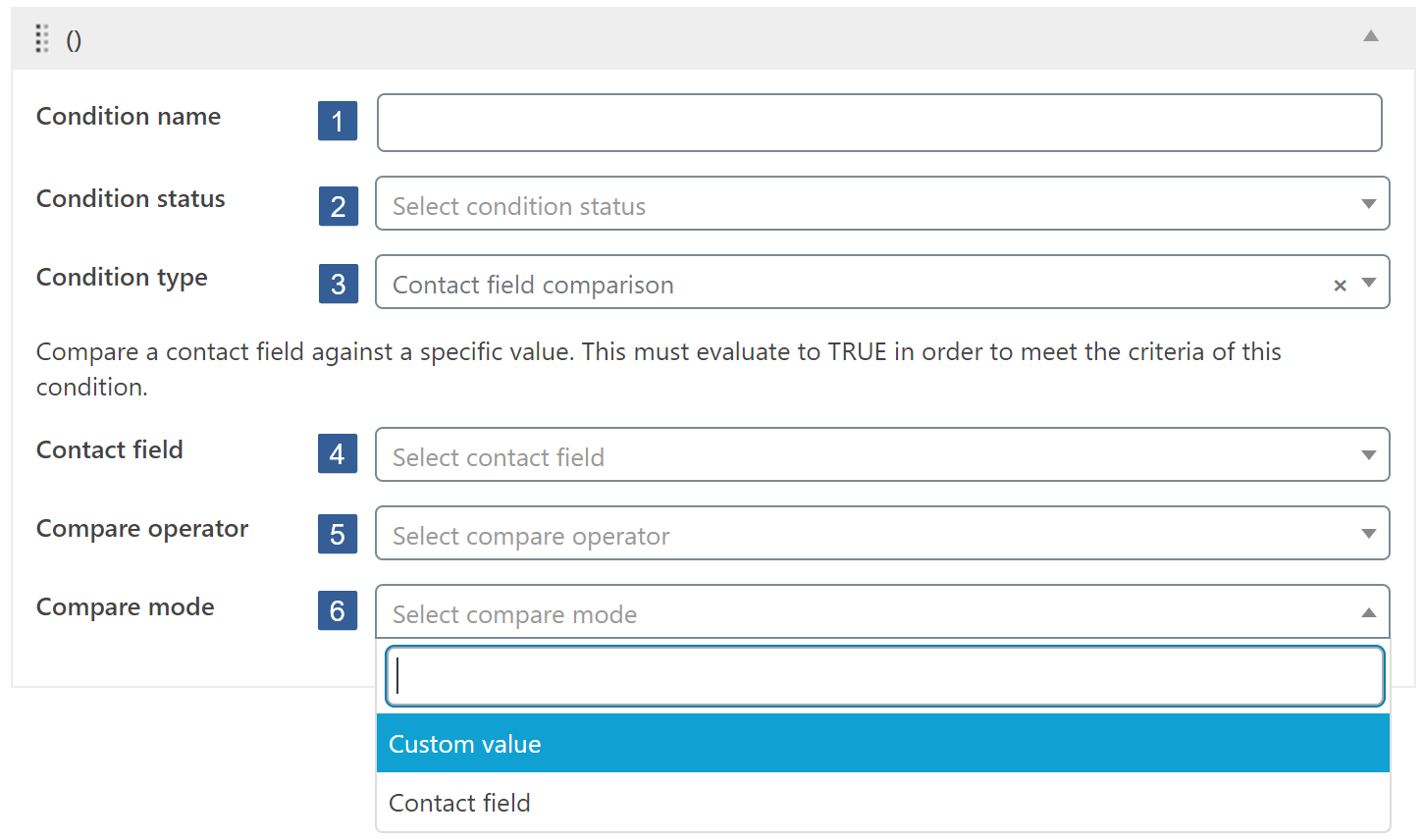
-
In the Condition name input area type your chosen name for this condition. If no name is input, by default, when the conditional is saved it will be named the same as the Condition type.
-
From the Condition status drop down select Active or Inactive as required.
BewareInactive conditions will always evaluate as TRUE.
For not logged in users this condition will always evaluate as FALSE.
-
From the Condition type drop down select Contact field comparison.
-
From the Contact field drop down select the ActiveCampaign contact field to be used in the comparison.
Click the drop down then scroll or start typing any consecutive characters of the contact field to aid selection.
Click on the required contact field.
Irrespective of the ActiveCampaign field type of the field selected the comparison is a text string compare.
-
From the Compare operator drop down select your required compare operator. Use that appropriate for your ActiveCampaign field type.
Comparison OperatorsThe comparison operators available are:
- --- i.e. None
- Equals
- Not equal
- Greater than
- Less than
- Greater or equal
- Less or equal
- Begins with
- Ends with
- Contains
- Not contains
- Is empty
- Not empty
Dependent upon your ActiveCampaign field type you should use:
- Text input, Text area, Drop-down menu, Radio button, Hidden field - Any of those listed above
- List box, Check box - Contains or Not contains only
- Date - Equals, Not equal, Begins with, Ends with, Contains, Not contains
-
From the Compare mode drop down select your required compare mode of either Custom value or Contact field.
When Custom value selected

Within the Compare value input area labelled 7 specify the value you wish the selected contact field to be compared with.
InformationWhen specifying the Compare value please consider the following:
- Dates are stored within ActiveCampaign in the format yyyy-mm-dd
When Contact field selected

From the Contact field to compare against drop down labelled 7 select the ActiveCampaign contact field to be used in the comparison.
Click the drop down then scroll or start typing any consecutive characters of the contact field to aid selection.
Click on the required contact field.
Irrespective of the ActiveCampaign field type of the field selected the comparison is a text string compare.