Set Beaver Themer Layout Rules Based Upon ActiveMember360 Conditionals
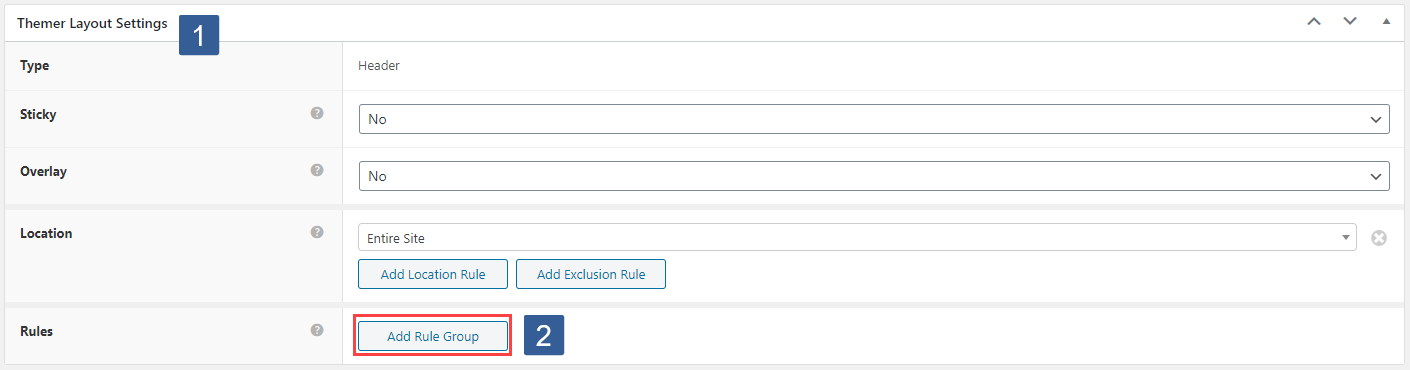
- When editing or adding a Beaver Themer Layout locate the Themer Layout Settings panel.
- From the Themer Layout Settings panel Rules type select Add Rule Group.
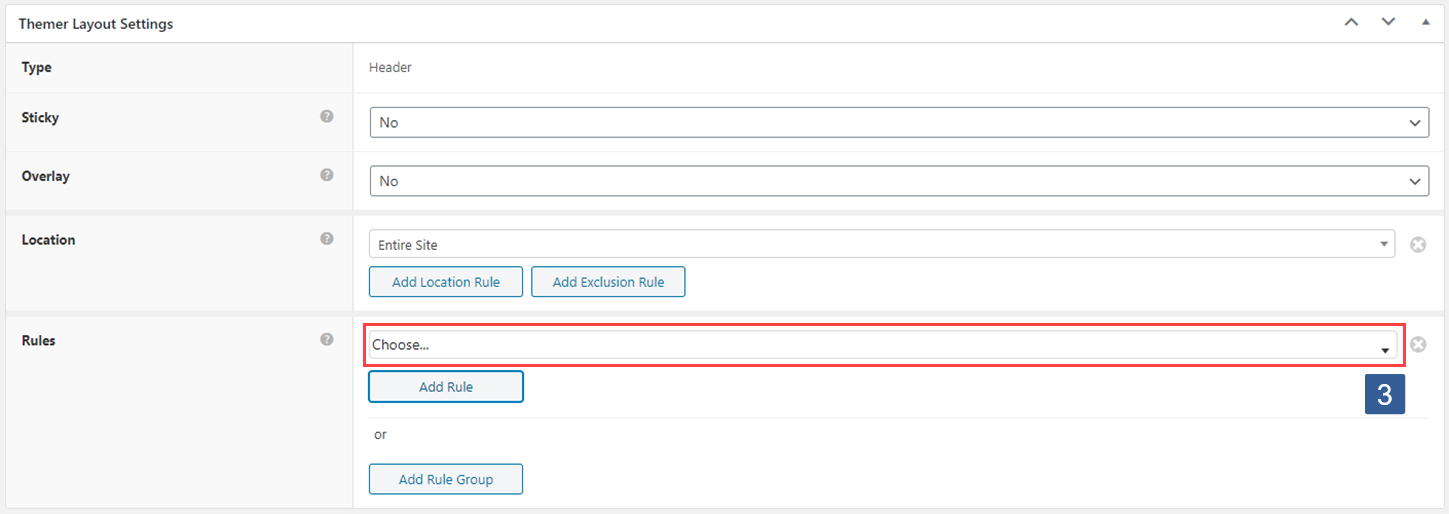
- From the Themer Layout Settings panel Rules type, Add Rule drop down choose Predefined Conditional.
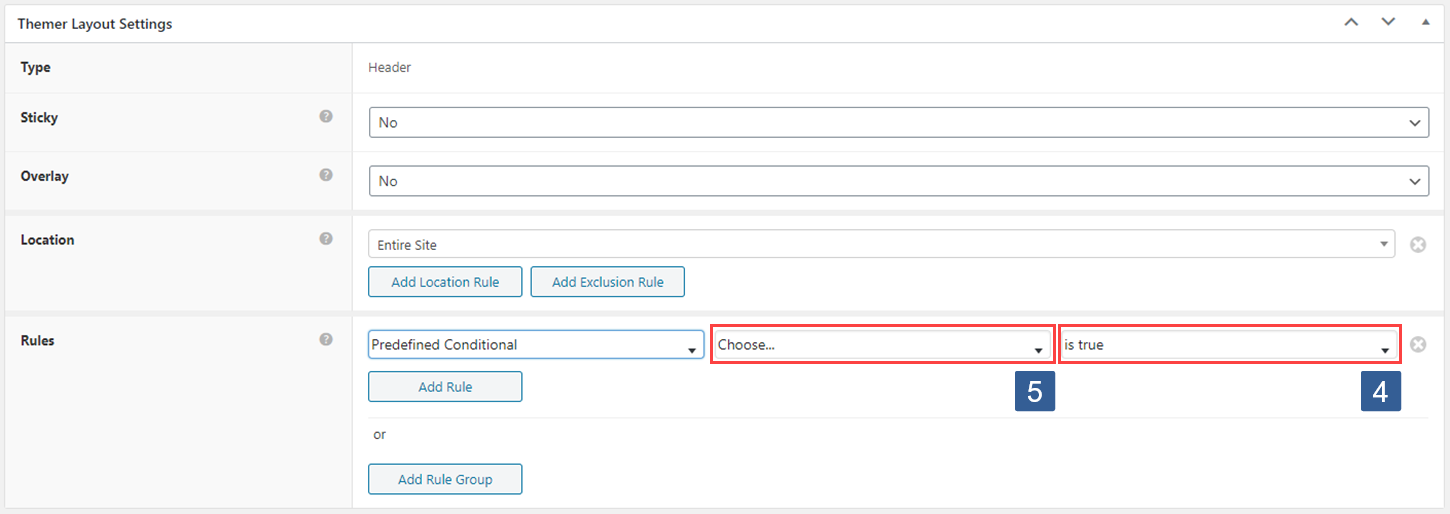
From the Display if the conditional evaluates drop down select whether the conditional needs to evaluate as True or False to display the module/column/row.
From the Conditional drop down select the required conditional to be evaluated.
Active conditionals are shown in the drop down with the suffix of (publish).
Once the settings have been completed ensure Update is clicked to save the configuration.