Set Beaver Builder Module/Column/Row Visibility Based Upon ActiveCampaign Contact Tag/Tags
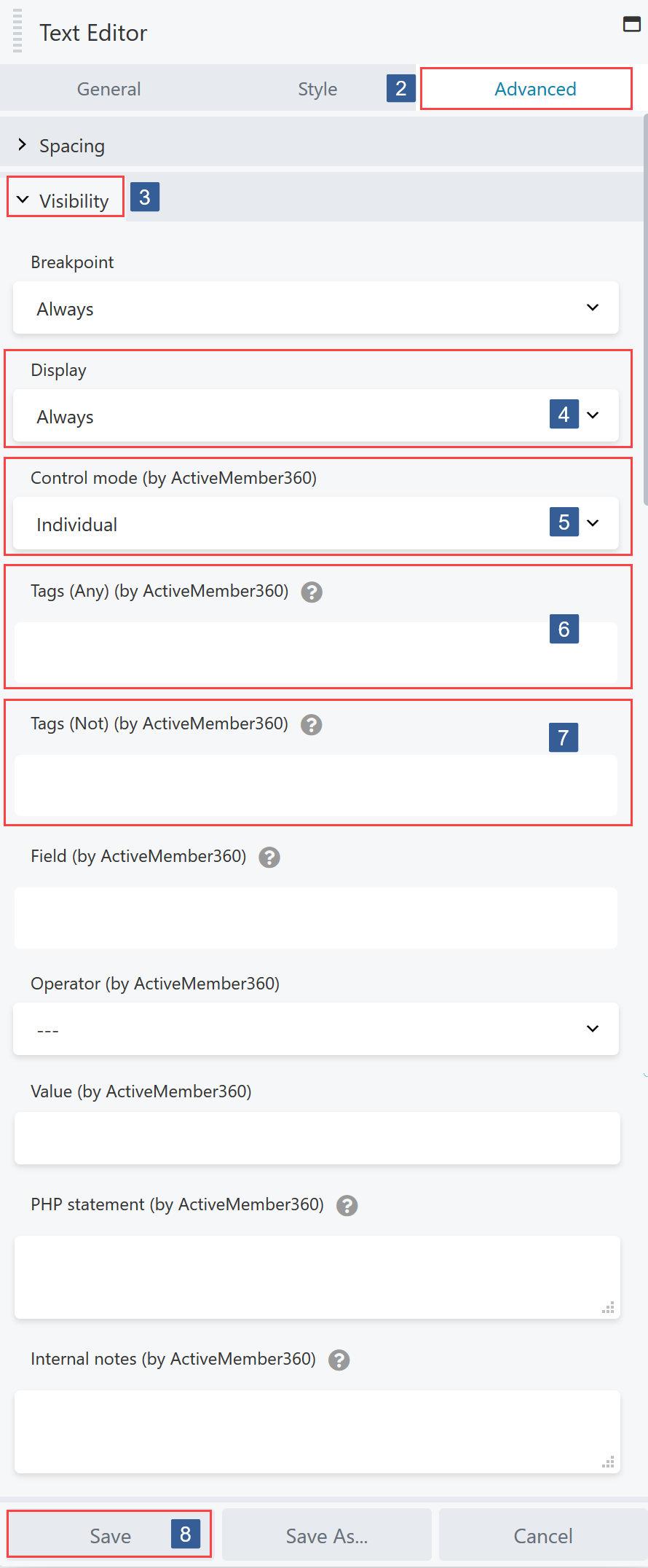
Steps for specifying visibility conditions for Beaver Builder Module/Column/Row based upon contact tags
-
Within the Beaver Builder editor open the module/column/row for editing by clicking the wrench icon.
-
Within the Beaver Builder widget panel select the Advanced tab.
-
Navigate to the Visibility tab and expand it if necessary.
-
Ensure the required module/column/row display to be used with this condition has been specified as detailed here:
Set Beaver Builder Module/Column/Row to Display Always or Never or Based Upon User Login Status
-
From the Control mode drop down ensure Individual is selected.
-
In the Tags (Any) selection area select the ActiveCampaign tag(s) the user should have for this condition to evaluate as TRUE. The user can have any of the tags specified for the condition to evaluate as TRUE.
Click in the selection area and start typing part of the tag name to refine the list. Then click on the required tag.
Multiple tags can be selected.
Individual tags can be removed from the selection by clicking on the x shown next to the individual tag name.
BewareThis Tags(Any) setting works in conjunction with the Tags(Not all) setting.
They work as AND conditions. So both must evaluate as TRUE for the visibility setting to have effect.
If any conditions evaluate as FALSE the module/column/row will not be visible.
-
In the Tags (Not all) selection area select the ActiveCampaign tag(s) the user should not have for the condition to evaluate as TRUE. The user must have none of the tags specified for the condition to evaluate as TRUE.
Click in the selection area and start typing part of the tag name to refine the list. Then click on the required tag.
Multiple tags can be selected.
Individual tags can be removed from the selection by clicking on the x shown next to the individual tag name.
BewareThis Tags(Not all) setting works in conjunction with the Tags(Any) setting.
They work as AND conditions. So both must evaluate as TRUE for the visibility setting to have effect.
If any conditions evaluate as FALSE the module/column/row will not be visible.
-
Once the settings have been completed ensure Save is clicked to save the configuration.
Set any additional conditions for the module/column/row visibility as detailed here: