General Settings
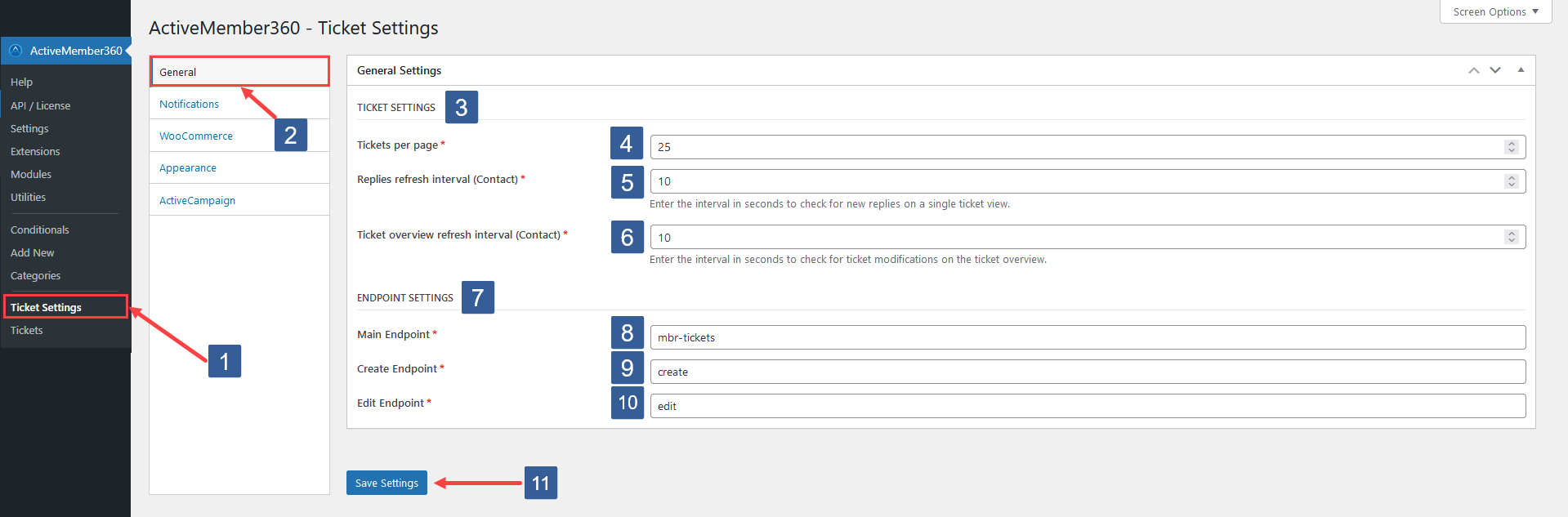
Steps to configure the general ticket settings of the Ticket System Module
-
In WordPress administrator main navigation click ActiveMember360, Ticket Settings.
-
In ActiveMember360 Ticket Settings tabs click General.
-
Navigate to the Ticket Settings section.
-
Select or enter for the Tickets per page the number of tickets per page to display on the ticket overview page in the WordPress Dashboard.
-
Select or enter for the Replies refresh interval (Contact) the number of seconds between each refresh for the replies shown when a contact is viewing a single ticket page.
-
Select or enter for **Ticket overview refresh interval (Contact)**the number of seconds between each refresh for the ticket overview page. i.e. when the logged in contact is viewing the main endpoint as defined in step 8 below.
NoteThere are not any settings for refreshing Administrator views. They are controlled automatically by the WordPress heartbeat.
-
Navigate to the Endpoint Settings section.
-
Specify the Main Endpoint for your ticket system.
This will be the URL segment for the ticket system. The default is mbr-tickets.
The default URL of your ticket system will be site-url/mbr-tickets/
where site-url is the WordPress Site URL as defined in WordPress, Settings, General, Site URL.
The ticket system is for logged in users only. If a visitor is not logged in, the ticket system provides a login screen under this URL and will redirect all other ticket relevant endpoints to this URL.
Once logged in a dashboard/listing of all tickets for the logged in user will be displayed.
-
Specify the Create Endpoint for your ticket system.
This URL segment will appended to the Main Endpoint. The default is create.
The default URL will be site-url/mbr-tickets/create/.
where site-url is the WordPress Site URL as defined in WordPress, Settings, General, Site URL.
A logged in user when visiting this URL can create a new ticket.
-
Specify the Edit Endpoint for your ticket system.
This URL segment will appended to the Main Endpoint. The default is edit.
Under this URL a logged in user can reply to an existing ticket.
The default URL when editing a ticket will be site-url/mbr-tickets/edit/ticket-id.
where site-url is the WordPress Site URL as defined in WordPress, Settings, General, Site URL, and ticket-id is the ticket id.
A logged in user when visiting this URL can edit a ticket.
Existing tickets for logged in users can be accessed using the dashboard which is available at the URL defined using the Main Endpoint, see step 8 above.
ImportantEndpoints should only contain lower case alphanumeric and dash characters. Please ensure that the endpoints are unique and do not create a conflict with any other URL slugs of your posts, pages, custom post type or any other content within your WordPress install.
-
Click Save Settings.