Contact Reviews/Replies To A Ticket
When a reply is provided to a ticket, depending upon the chosen settings in ActiveMember360, Ticket Settings, Notifications, the contact will receive a browser push notification, and/or an email.
If they are logged in to the site they can also check if a ticket has any replies from their own My Tickets dashboard.
To access tickets the contact must visit the main endpoint URL as defined in ActiveMember360, Ticket Settings, General, Main Endpoint
If the contact is not logged in they will be shown a login form and must login.
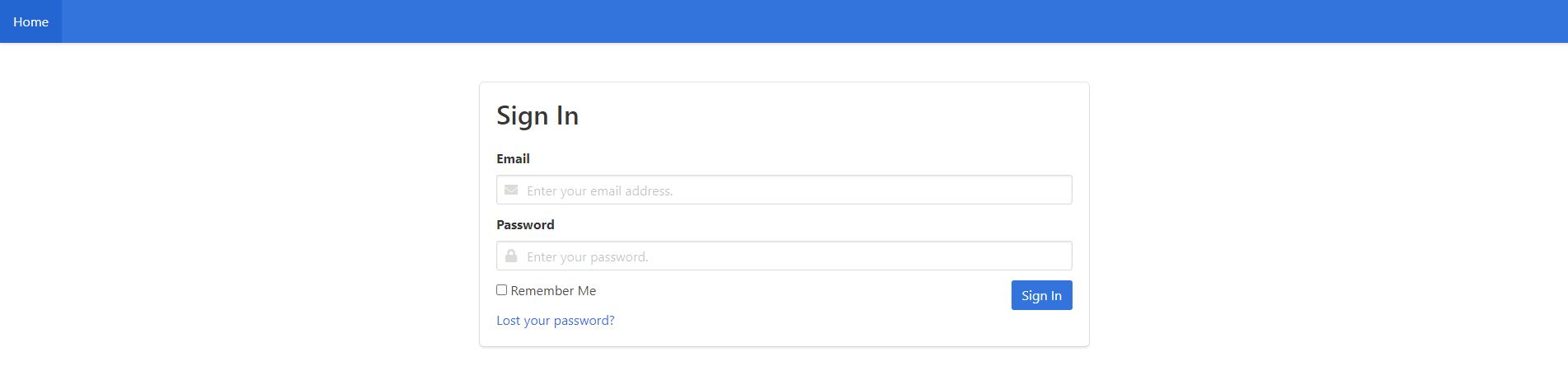
Ticket System Module Login Screen When logged in the contact will be shown their own My Tickets dashboard.

Ticket System Module My Tickets Dashboard Screen Here all tickets relating to that contact are listed.
Tickets that have a reply will have the status Answered or Closed.
Open tickets will always be awaiting a reply.
Contacts can initiate a reply to, or review, any ticket irrespective of the current ticket status.
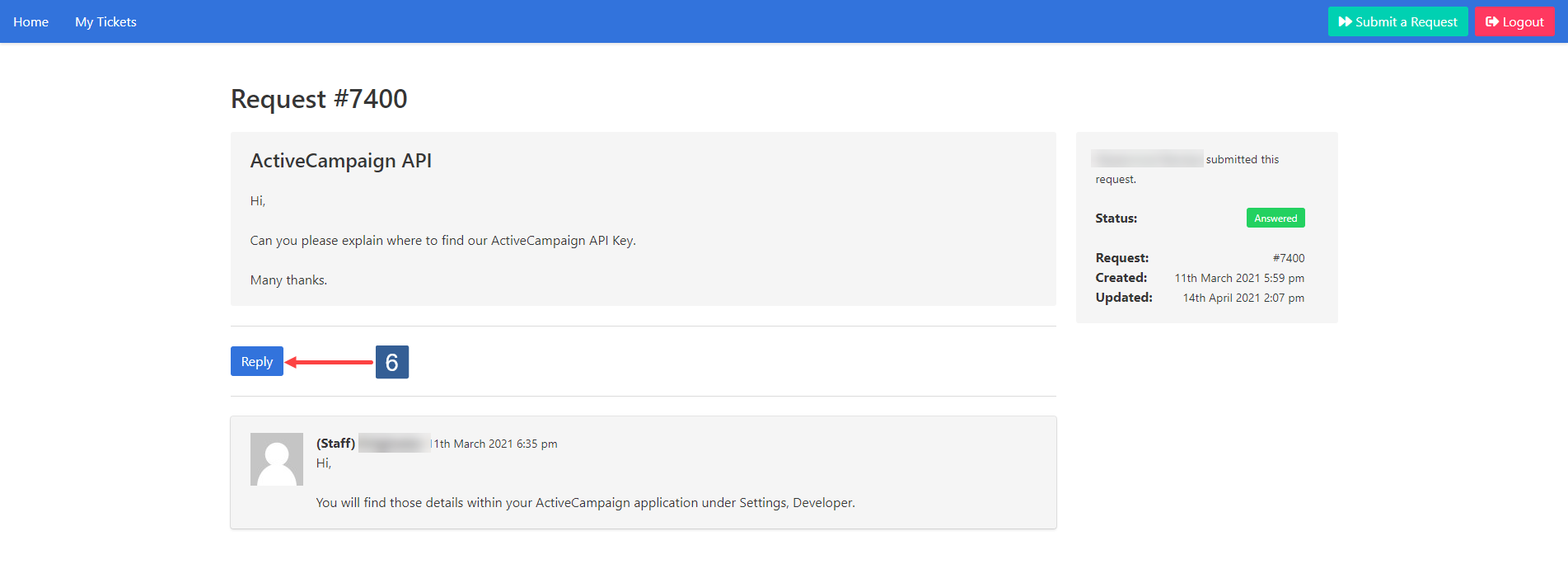
Ticket System Module contact Ticket Review Screen First they must access the ticket by clicking on the ticket name in the My Tickets dashboard listing.
This then opens the ticket reply URL in the browser.
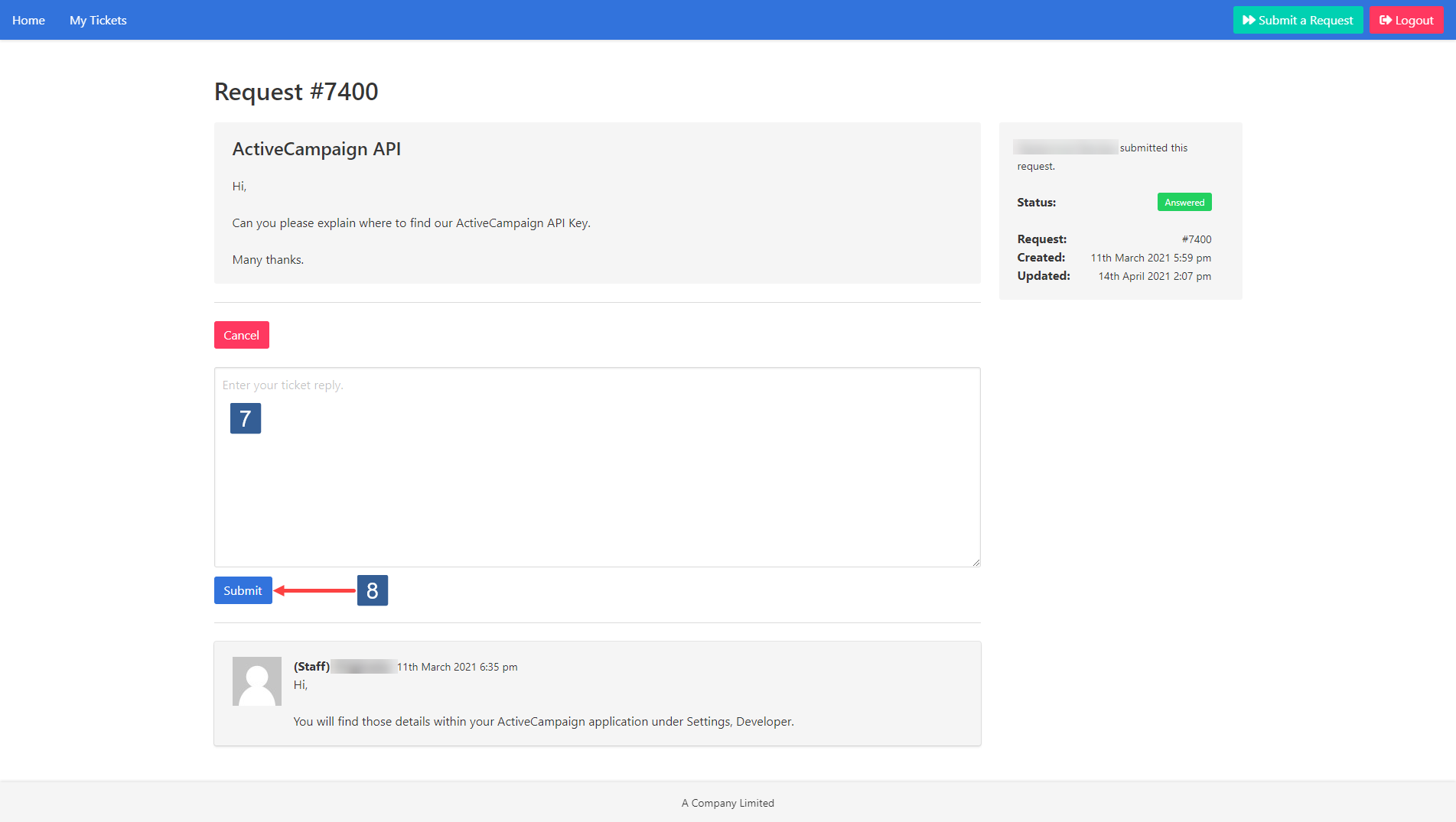
Ticket System Module contact Reply Form Enter the reply.
Click Submit.
The reply will be submitted and a success message shown.
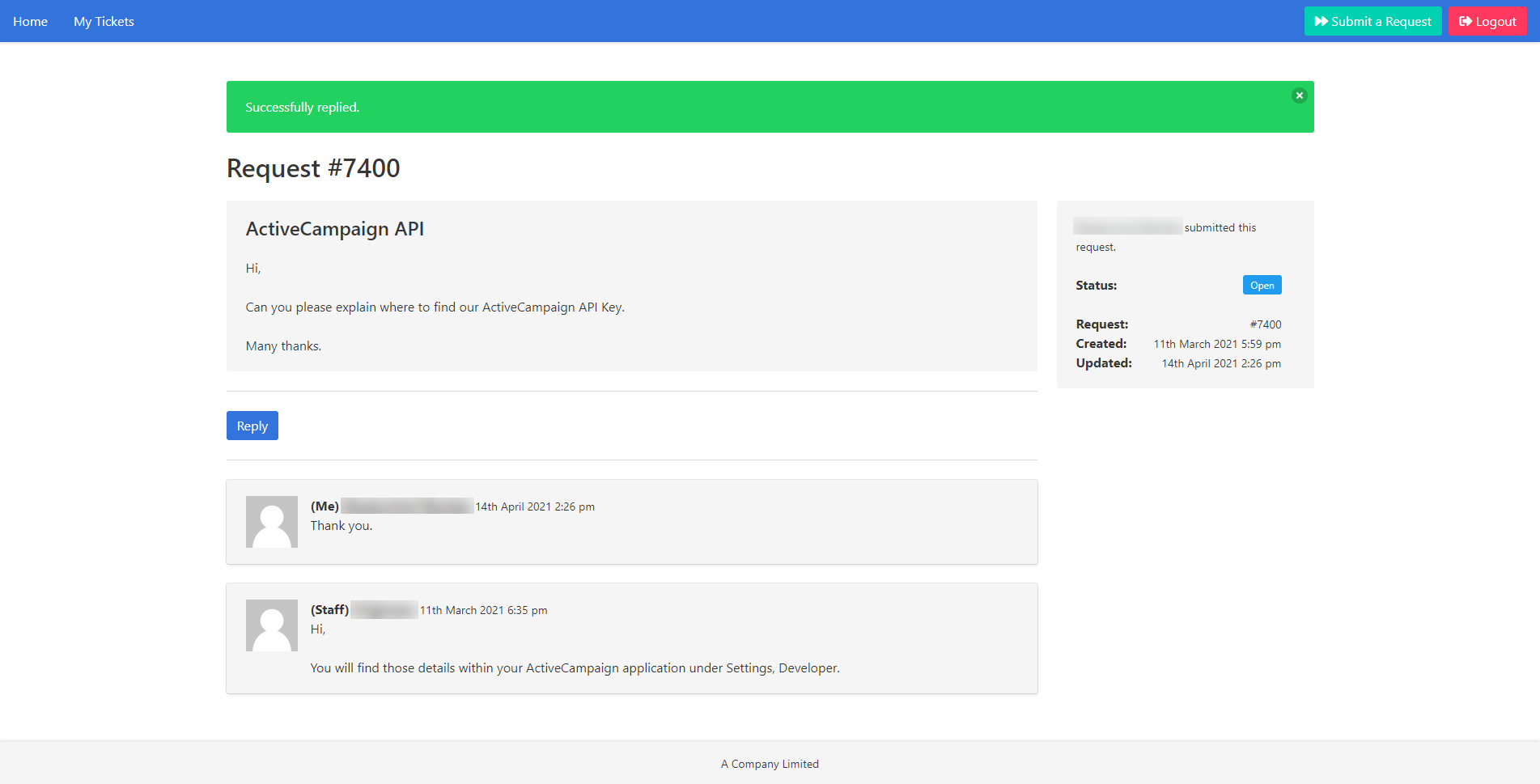
Ticket System Module Reply Success Message