Set Block Editor Block To Display Always Or Never Or Based Upon User Login Status
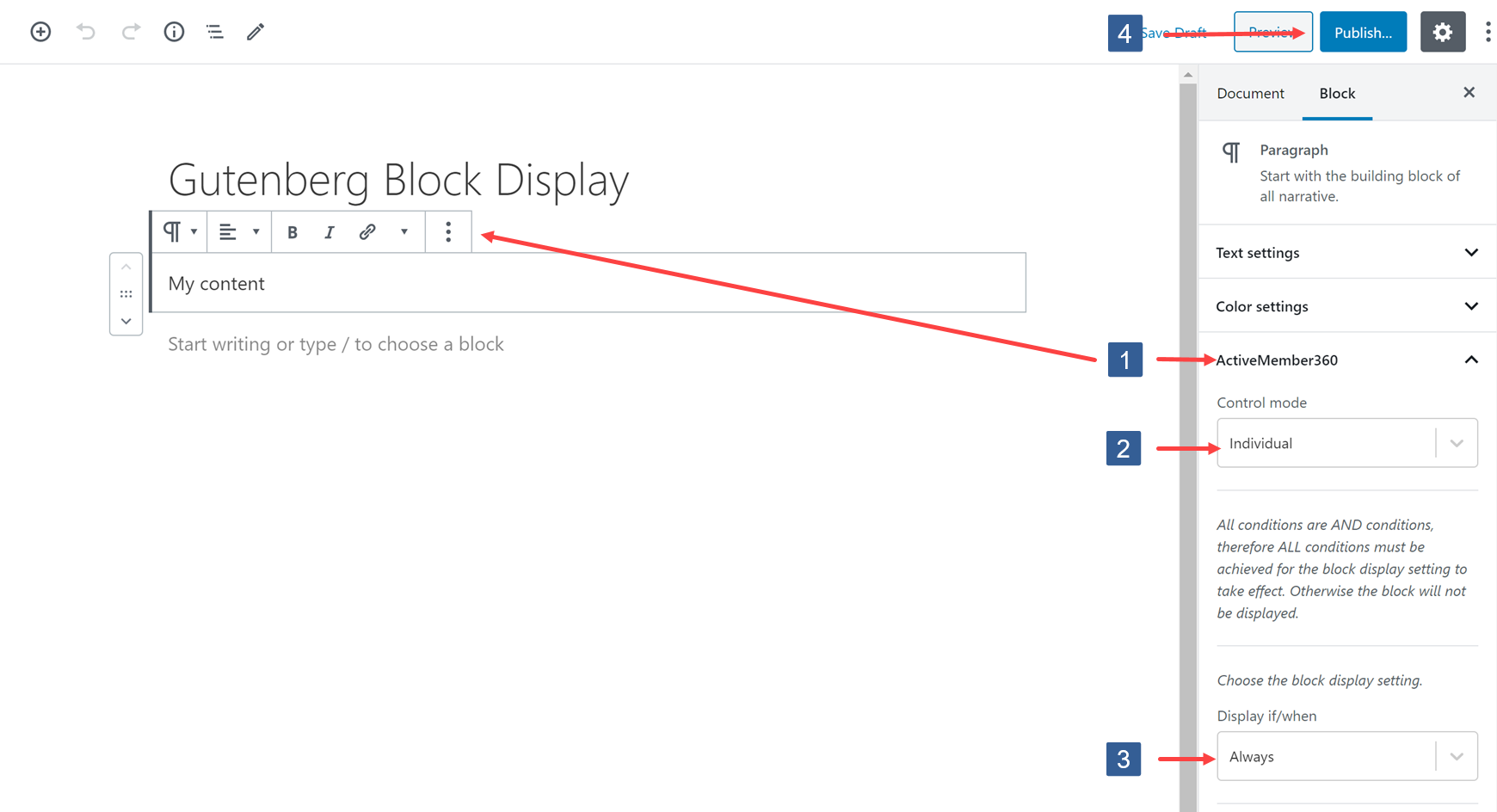
Within the Block Editor select the block to show the Block settings in the sidebar. Navigate to the ActiveMember360 tab and expand it if necessary.
From the Control mode drop down ensure Individual is selected.
The default ActiveMember360 Display if/when setting is to Always display the selected block.The other display setting options are Is Logged In, Not Logged In and Never.
From the Display if/when dropown select the required display setting.
BewareThis ActiveMember360 Display if/when setting works in conjunction with the other ActiveMember360 display conditions of Tags, Custom Fields and PHP Statement to determine the block setting.
They work as AND conditions. So all ActiveMember360 settings for a single block must evaluate as TRUE for the display setting to have effect.
If any conditions evaluate as FALSE the block will not be displayed.
If Never is selected as the Display if/when setting irrespective of other conditions the block will never be shown.
Once the settings have been completed ensure Publish or Update is clicked to save the configuration.
Set any additional conditions for the block display as detailed here: