Set Block Editor Block Display Based Upon ActiveCampaign Contact Field Value
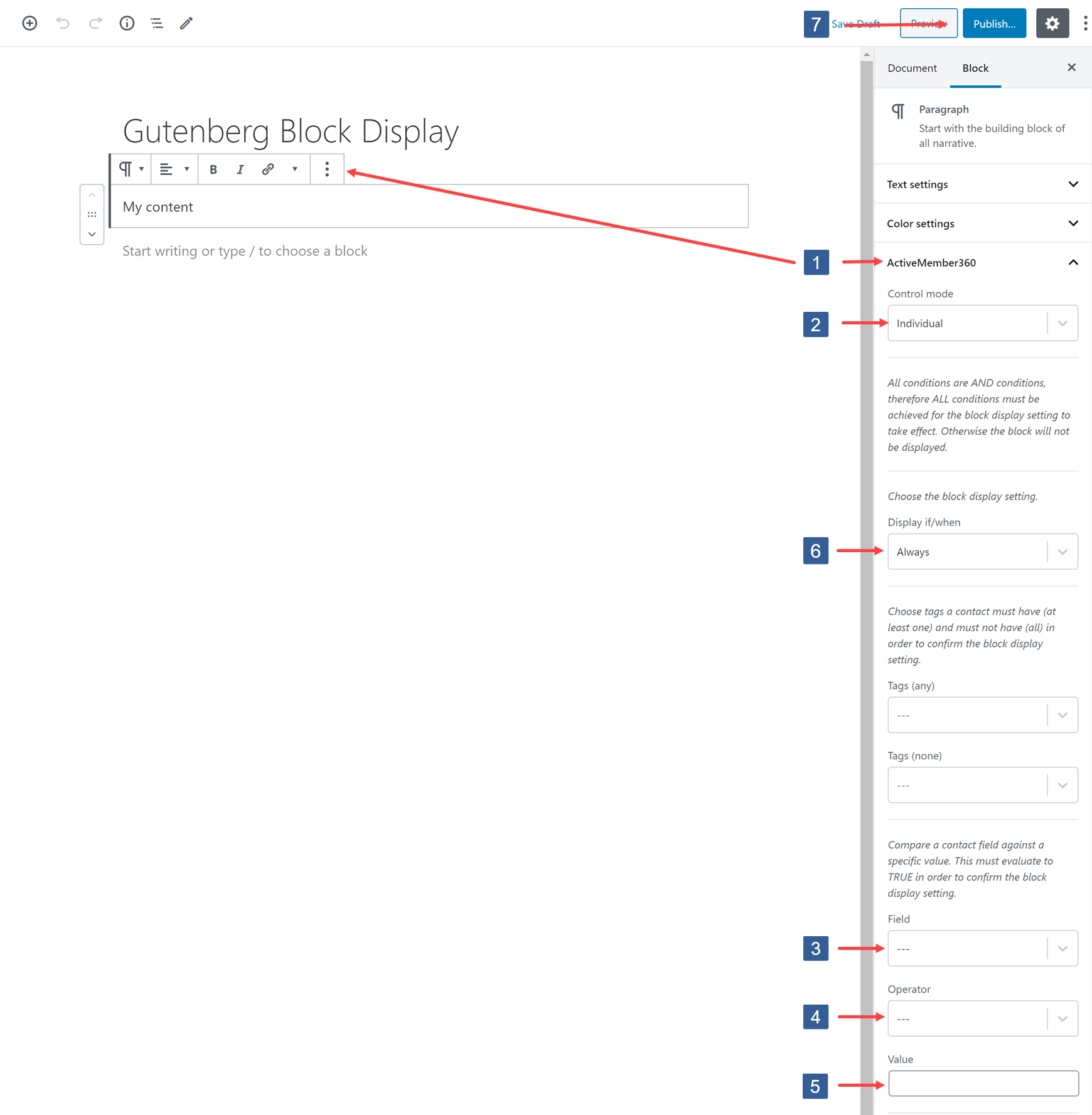
Within the Block Editor select the block to show the Block settings in the sidebar. Navigate to the ActiveMember360 tab and expand it if necessary.
From the Control mode drop down ensure Individual is selected.
In the dropdown select the ActiveCampaign contact field to be used for the comparison.
Click the dropdown then scroll or start typing the first characters of the contact field to aid selection.
Click on the required contact field.
In the dropdown select the comparison operator.
Comparison OperatorsThe comparison operators available are:
- --- i.e. None
- Equals
- Not equal
- Greater than
- Less than
- Greater or equal
- Less or equal
- Begins with
- Ends with
- Contains
- Not contains
Specify the value to be used for comparison. When entering a date it should be specified in the format that ActiveCampaign stores the date i.e. yyyy-mm-dd
Ensure the required block display to be used with this condition has been specified as detailed here:
Set Block Editor Block to Display Always or Never or Based Upon User Login Status
Once the settings have been completed ensure Publish or Update is clicked to save the configuration.
Set any additional conditions for the block display as detailed here: