Set Block Editor Block Display Based Upon ActiveCampaign Contact Tag/Tags
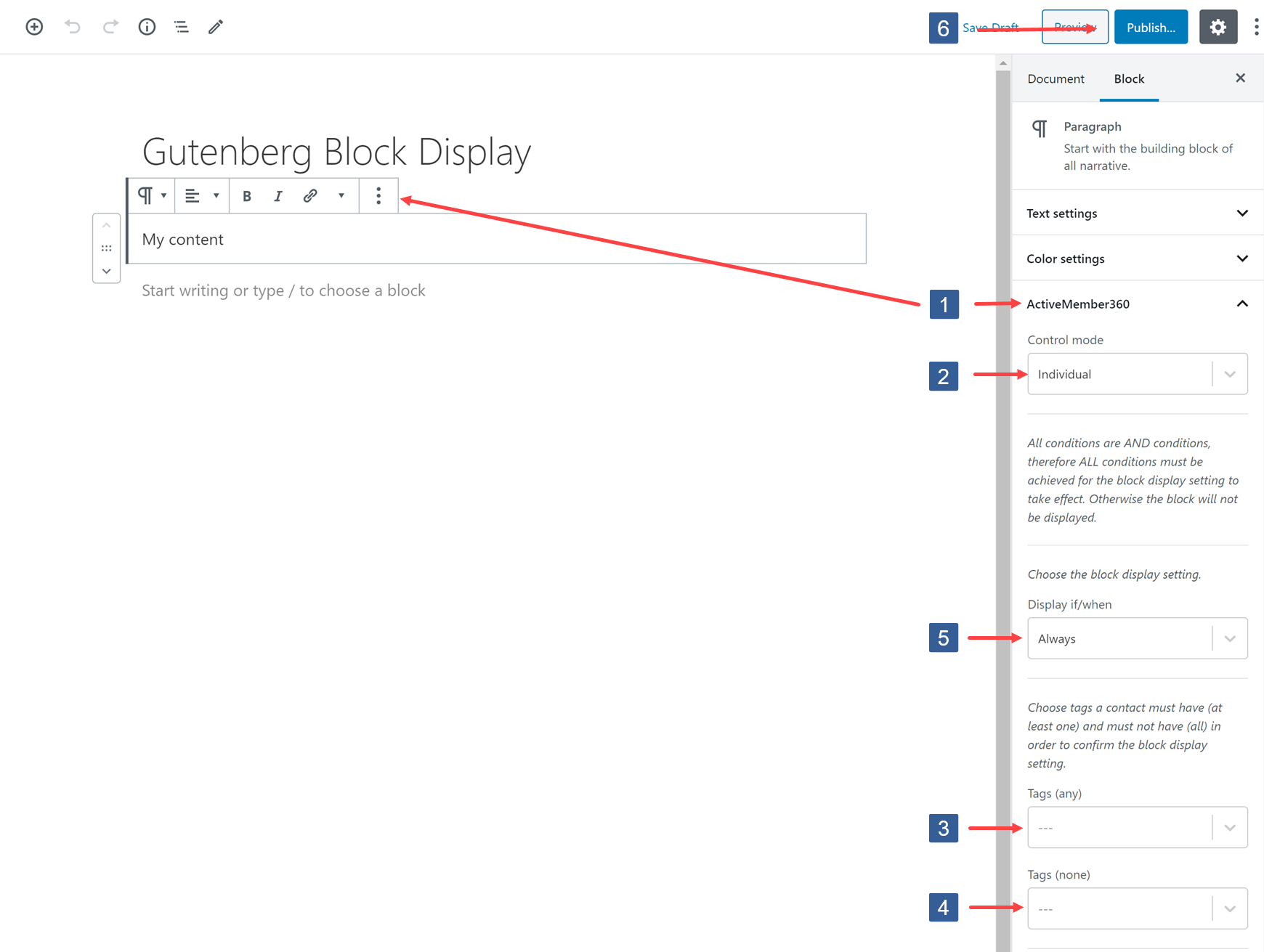
Steps for specifying display conditions for Block Editor block based upon contact tags
-
Within the Block Editor select the block to show the Block settings in the sidebar. Navigate to the ActiveMember360 tab and expand it if necessary.
-
From the Control mode drop down ensure Individual is selected.
-
In the Tags (Any) drop down select the ActiveCampaign tag(s) the user should have for this condition to evaluate as TRUE.
The user can have any of the tags specified for the condition to evaluate as TRUE.
Click in the selection area and start typing part of the tag name to refine the list. Then click on the required tag.
Multiple tags can be selected.
Individual tags can be removed from the selection by clicking on the x shown next to the individual tag name.
All tags can be removed from the selection by clicking on the larger X shown to the left of the dropdown marker.
BewareThis Tags(Any) setting works in conjunction with the Tags(Not all) setting. They work as AND conditions.
So both must evaluate as TRUE for the display setting to have effect.
If any conditions evaluate as FALSE the block will not be displayed.
If Never is selected as the Display if/when setting irrespective of other conditions the block will never be shown.
-
In the Tags (Not all) dropdown select the ActiveCampaign tag(s) the user should not have for the condition to evaluate as TRUE.
The user must have none of the tags specified for the condition to evaluate as TRUE.
Click in the selection area and start typing part of the tag name to refine the list. Then click on the required tag.
Multiple tags can be selected.
Individual tags can be removed from the selection by clicking on the x shown next to the individual tag name.
All tags can be removed from the selection by clicking on the larger X shown to the left of the dropdown marker.
BewareThis Tags(Not all) setting works in conjunction with the Tags(Any) setting. They work as AND conditions.
So both must evaluate as TRUE for the display setting to have effect.
If any conditions evaluate as FALSE the block will not be displayed.
If Never is selected as the Display if/when setting irrespective of other conditions the block will never be shown.
-
Ensure the required block display to be used with this condition has been specified as detailed here:
Set Block Editor Block to Display Always or Never or Based Upon User Login Status
-
Once the settings have been completed ensure Publish or Update is clicked to save the configuration.
Set any additional conditions for the block display as detailed here: