Connecting ActiveMember360 To Your ActiveCampaign API
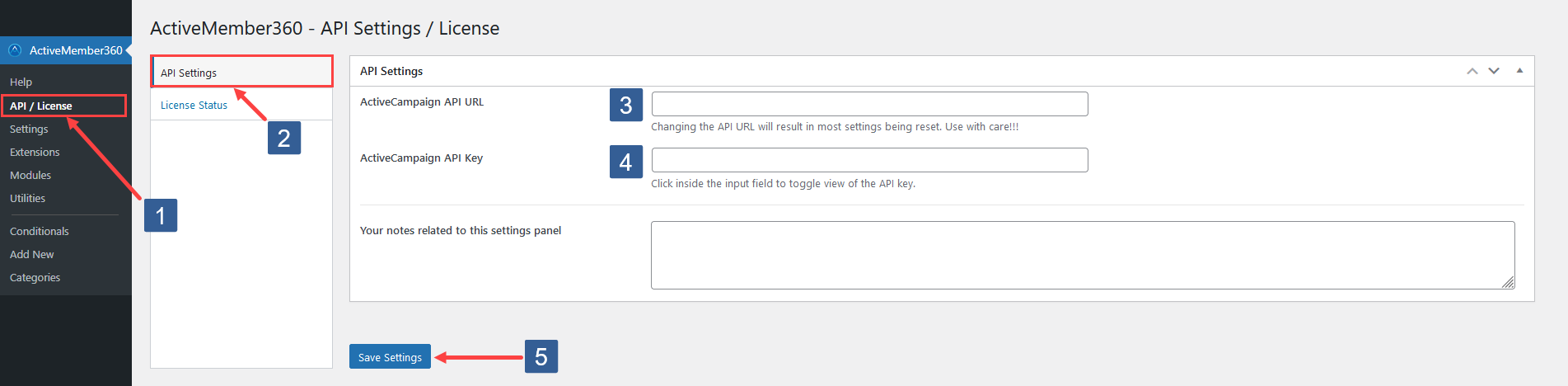
In WordPress administrator main navigation click ActiveMember360, API / License.
In ActiveMember360 API Settings / License tabs click API Settings.
Follow the steps detailed here How to obtain your ActiveCampaign API URL and Key to find your ActiveCampaign API URL.
Copy the ActiveCampaign API URL from ActiveCampaign and paste it into the field in ActiveMember360, Settings, API Settings labelled ActiveCampaign API URL.
Follow the steps detailed here How to obtain your ActiveCampaign API URL and Key to find your ActiveCampaign API Key.
Copy the ActiveCampaign API Key from ActiveCampaign and paste it into the field in ActiveMember360, Settings, API Settings labelled ActiveCampaign API Key.
Click Save Settings.
ActiveMember360 will validate the settings.
If the validation is unsuccessful you will see a message "Your settings were not saved. The API settings entered could not be verified."
Otherwise, when successful, no message will be shown.
Once ActiveMember360 is successfully connected to your ActiveCampaign application a text contact field named Password with the personalization tag of %PASSWORD% will be created by ActiveMember360 within ActiveCampaign unless such a field already exists.