Oxygen Builder Extension

Oxygen Builder Overview
Oxygen Builder is a tool for building WordPress websites.
It is not a page builder nor a theme but an amalgamation of both.
ActiveMember360 Oxygen Builder Extension Overview
ActiveMember360 operates with Oxygen Builder without any need for the ActiveMember360 Oxygen Builder Extension. All features of ActiveMember360 work with Oxygen Builder including shortcodes.
The ActiveMember360 Oxygen Builder Extension is used solely to control the display of Oxygen Builder Elements. This enables sophisticated controls for the use of dynamic content, personalization and segmentation.
The ActiveMember360 Oxygen Builder Extension provides an unsurpassed level of integration between ActiveCampaign and your WordPress site using Oxygen Builder.
Oxygen Builder Element visibility can be controlled by ActiveMember360 Oxygen Builder Extension using conditionals based upon:
- Contact list status:
- Contact is active in any or all of the lists selected
- Contact is unconfirmed in any or all of the lists selected
- Contact is unsubscribed in any or all of the lists selected
- Contact is bounced in any or all of the lists selected
- Contact tag status:
- Contact has any or all of the tags selected
- Contact does not have any or all of the tags selected
- Contact field comparison:
- Contact has a contact field that compares with a value
- Contact has a contact field that compares with another of their contact fields
- User login status:
- User is logged in
- User is not logged in
- User has failed payment status
- It is the user’s first login
- User role status:
- User has any or all of the roles selected
- User does not have any or all of the roles selected
- PHP statement:
- Any WordPress conditional statement
- Any WooCommerce conditional statement
- Predefined conditional
- GamiPress User status:
- User has any or all of the achievements selected
- User does not have any or all of the achievements selected
- User has any or all of the ranks selected
- User does not have any or all of the ranks selected
- User has a points type total that compares with a value
- Learndash User status:
- User is enrolled in any or all of the courses selected
- User is not enrolled in any or all of the courses selected
- User has not started any or all of the courses selected
- User has in progress any or all of the courses selected
- User has completed any or all of the courses selected
- User has not completed any or all of the lessons selected
- User has completed any or all of the lessons selected
- User has not completed any or all of the topics selected
- User has completed any or all of the topics selected
- WooCommerce User status:
- User has purchased any or all of the products selected
- User has not purchased any or all of the products selected
- User has pending status for any or all of the subscriptions selected
- User has active status for any or all of the subscriptions selected
- User has on hold status for any or all of the subscriptions selected
- User has pending cancellation status for any or all of the subscriptions selected
- User has cancelled status for any or all of the subscriptions selected
- User has expired status for any or all of the subscriptions selected
- …any multiples and combinations of the above.
Activate Oxygen Builder Extension
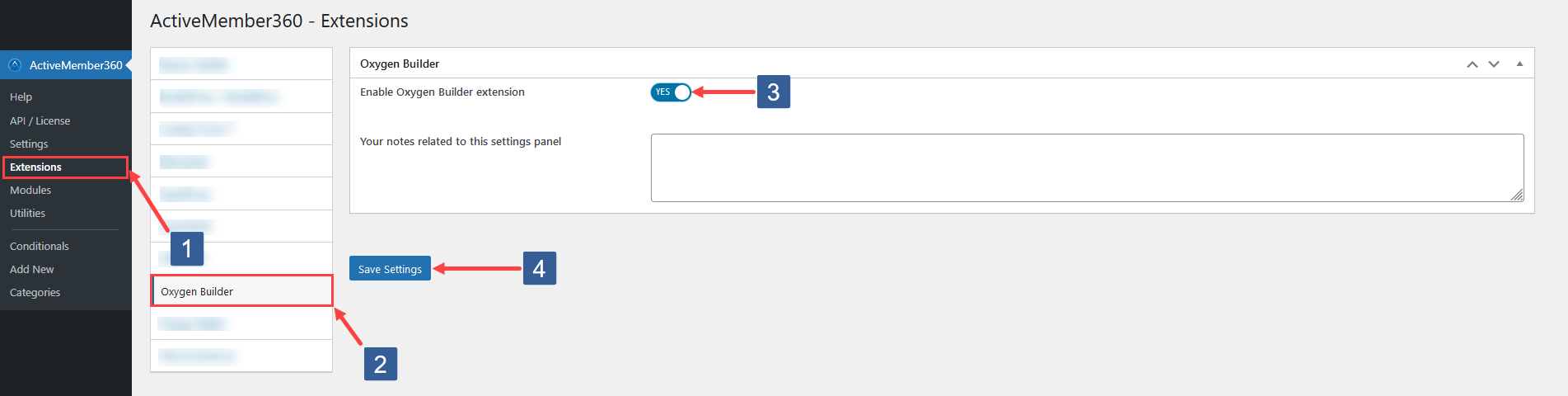
- In WordPress administrator main navigation click ActiveMember360, Extensions.
- In ActiveMember360 Extensions tabs click Oxygen Builder.
- Set Enable Oxygen Builder Extension to Yes.
- Click Save Settings.
Set ActiveMember360 Conditions To Show/Hide Oxygen Builder Elements
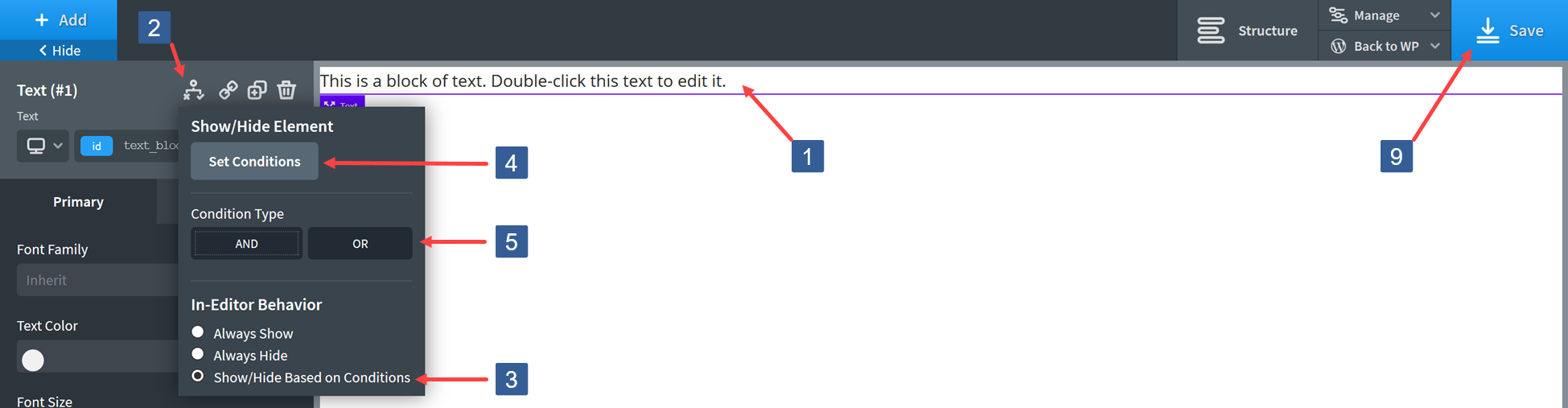
Steps for setting conditions for Oxygen Element visibility
- Click on the element you wish to set a display condition for.
- Click on the icon to open the Show/Hide Element popup.
- Select the radio button Show/Hide Based on Conditions.
- Select the condition logic required as AND or OR.
- Click on Set Conditions.
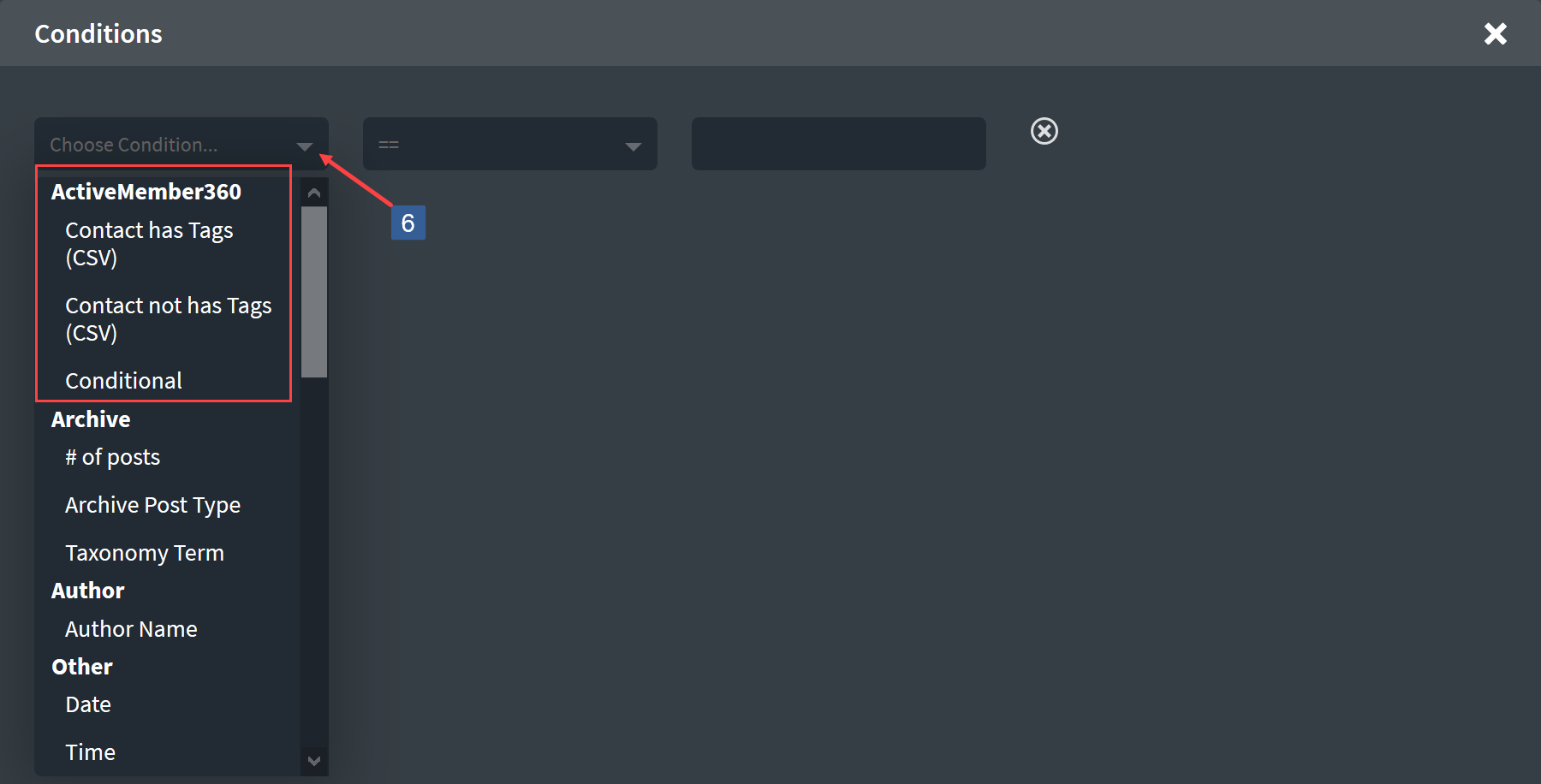
Steps for selecting the condition for Oxygen Element visibility
-
From the Choose Condition drop down select the ActiveMember360 condition type.
NoteElement visibility can be controlled using three distinct methods with ActiveMember360.
We would always recommend using Conditionals as it provides the greatest flexibility regarding the conditions available to control the display of the element for personalization and segmentation purposes.
Adding/defining a Conditional is detailed at Adding Conditionals.
Contact has Tags and Contact not has Tags are primarily available to provide backward compatibility for element display conditions defined prior to Conditionals being introduced.
For Conditional

Steps for specifying conditions for Oxygen Element visibility based upon a conditional
-
From drop down select whether the conditional needs to evaluate as True or False to display the element.
-
Enter the required conditional ID to be evaluated.
NoteThe conditional ID is displayed in the Conditionals listing accessible from the WordPress administrator main navigation.
BewareOnly a single conditional ID should be entered as an integer.
-
Once the settings have been completed ensure Save is clicked to save the configuration.
For Contact Has Tags

Steps for specifying conditions for Oxygen Element visibility based upon tag/tags a contact has
-
From the drop down select whether Any or All of the tags selected should be considered when evaluating the condition for the contact linked to the current logged in user.
-
Enter the tag id/ids to be used when evaluating the condition.
NoteTag ids can be determined as detailed within ActiveMember360, Utilities, Tags.
ImportantMultiple tags need to be specified using a comma separated value (CSV) format e.g. 123,456
-
Once the settings have been completed ensure Save is clicked to save the configuration.
For Contact Does Not Have Tags

Steps for specifying conditions for Oxygen Element visibility based upon tag/tags a contact does not have
-
From the drop down select whether Any or All of the tags selected should be considered when evaluating the condition for the contact linked to the current logged in user.
-
Enter the tag id/ids to be used when evaluating the condition.
NoteTag ids can be determined as detailed within ActiveMember360, Utilities, Tags.
ImportantMultiple tags need to be specified using a comma separated value (CSV) format e.g. 123,456
-
Once the settings have been completed ensure Save is clicked to save the configuration.