Add Rank Requirements Based Upon ActiveCampaign Contact Field Value
Note
Note it is not possible to add rank requirements to the lowest priority rank for each rank type.

- When editing an individual rank within the Rank Requirements panel click Add New Rank Requirement.
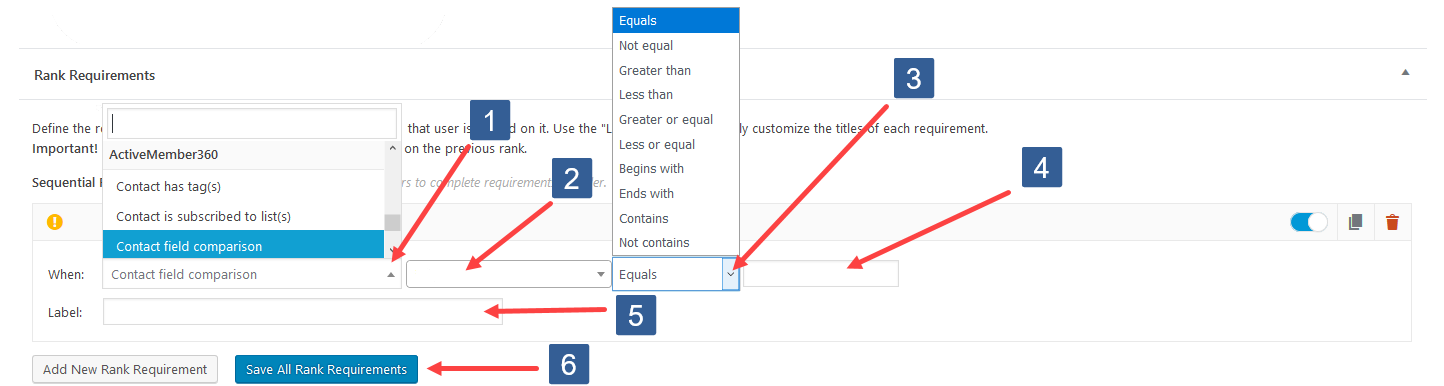
Configuring Add New Rank Requirement For Contact Field
- Click on the When dropdown, scroll, and in the ActiveMember360 section click to select ** Contact field comparison**.
- In the dropdown select the ActiveCampaign contact field to be used for the comparison.
- In the dropdown select the comparison operator.
- Specify the value to be used for comparison. If the comparison to this value evaluates to true the rank requirement is completed. When entering a date it should be specified in the format that ActiveCampaign stores the date i.e. yyyy-mm-dd
- Enter your own label. This is not compulsory and will be automatically created by GamiPress and ActiveMember360 if left blank. When subsequently editing the Rank Requirements the label is not automatically updated it must be edited manually.
- Click Save All Rank Requirements.