Add Rank Requirements Based Upon ActiveMember360 Conditionals
Note
Note it is not possible to add rank requirements to the lowest priority rank for each rank type.

- When editing an individual rank within the Rank Requirements panel click Add New Rank Requirement.
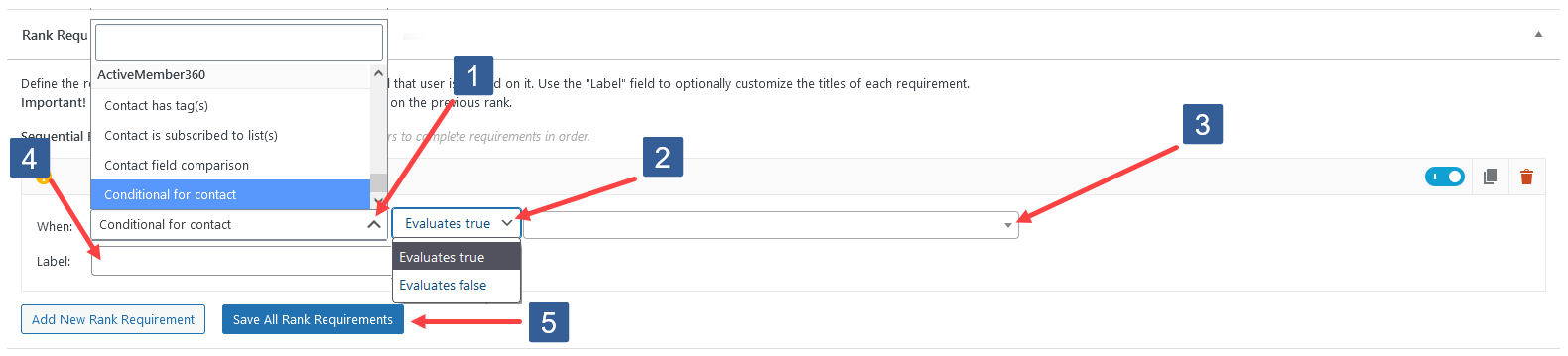
- Click on the When dropdown, scroll, and in the ActiveMember360 section click to select Conditional for contact.
- In the dropdown select whether the conditional should Evaluates true or Evaluates false to complete the rank requirement.
- In the dropdown select the conditional to be evaluated.
- Enter your own label. This is not compulsory and will be automatically created by GamiPress and ActiveMember360 if left blank. When subsequently editing the Rank Requirements the label is not automatically updated it must be edited manually.
- Click Save All Rank Requirements.