BuddyPress/BuddyBoss Extension profile and account synchronization
Profile field synchronization between BuddyPress/BuddyBoss and ActiveCampaign
Our BuddyPress/BuddyBoss extension allows the synchronization of Profile Fields. Firstname and Lastname profile field will be synchronized automatically in the corresponding firstname and lastname fields in ActiveCampaign. Other fields can be selected to by synced or not and the extensions let you choose with which ActiveCampaign field it should be synced.
Any sync field will be synced to ActiveCampaign once the user edit the field in BuddyPress/BuddyBoss, also for sign up fields, if you want to use the BuddyPress/BuddyBoss sign-up (REgistration). Those fields are also synced from ActiveCampaign to BuddyPress/BuddyBoss when the user logs into your site. The sync is bi-directional.
The following BuddyPress/BuddyBoss Field Types can be synced with ActiveCampaign.
The field types are named differently in BuddyPress and BuddyBoss.
| BuddyPress | BuddyBoss |
|---|---|
| Text Box | Single Line Text |
| URL | Website |
| Phone Number | Phone |
| Number | Number |
| Date Selector | Date |
| Checkboxes | Checkboxes |
| Drop Down Select Box | Drop Down |
| Radio Buttons | Radio Buttons |
| Multi Select Box | Multi Select |
| Does not exist in BuddyPress | Gender |
| Does not exist in BuddyPress | Profile Type |
To sync Drop down, Checkboxes, Radio Buttons and Multi Select field types correctly the options in BuddyPress/BuddyBoss must match exactly the options you've defined in the ActiveCampaign field you want to synchronize with.
To set up a sync field, please follow the steps below:
Step 1
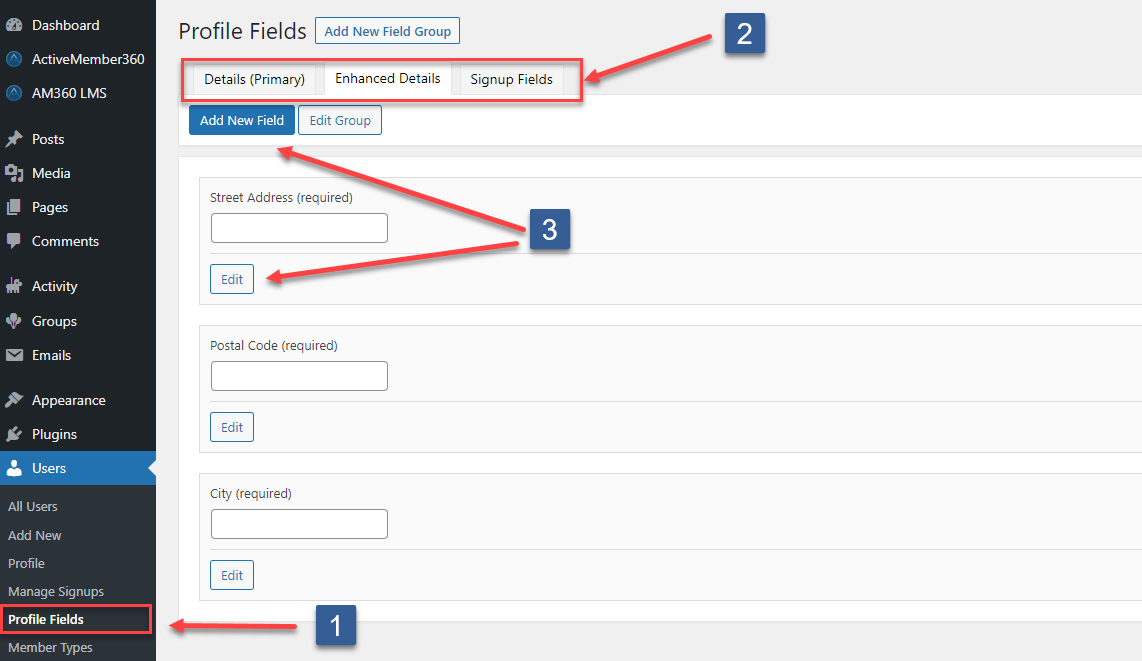
- Click on Profile fields.
- Choose the desired Field Group (Field Set) the field you want to sync is part of or should be created.
- Click Add New Field or on Edit if you want to sync an existing field.
Step 2
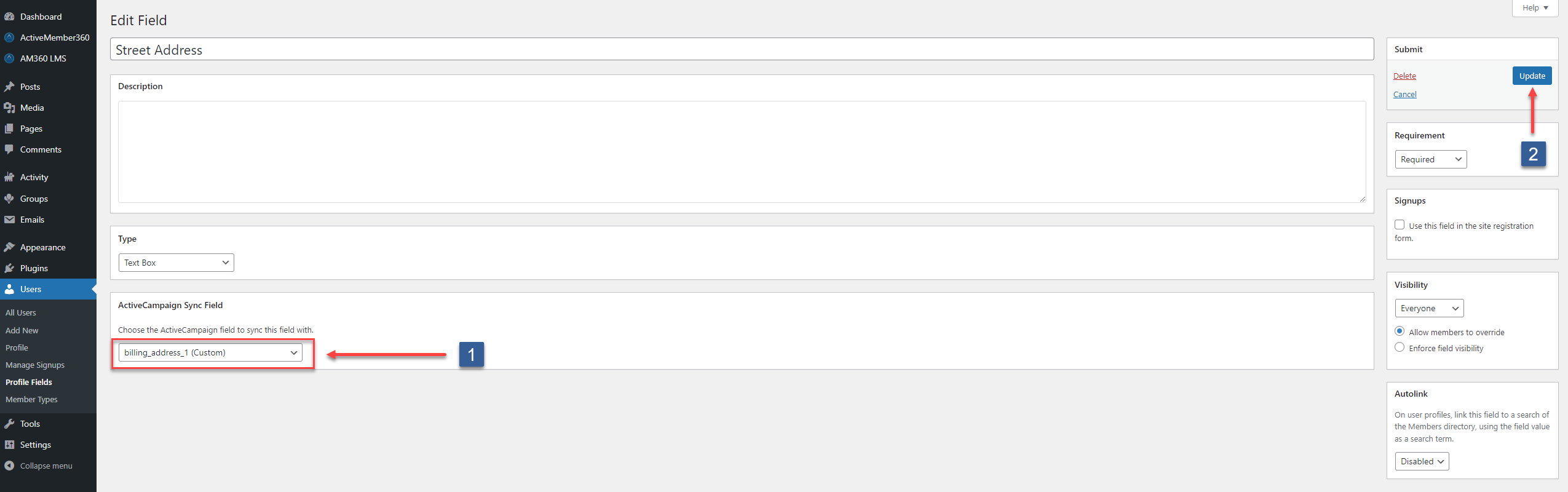
- Choose the ActiveCampaign standard or custom field this BuddyPress/BuddyBoss field should be synced with.
- Click Update to save your changes.
Control access to BuddyPress/BuddyBoss Profile Field Groups (Field Set)
You can control the access to a Field Group (Field Set) with ActiveMember360 Conditionals. If you choose to require a user to fulfill a Conditional in order to view/edit a Field Group (Field Set), please follow the steps below:
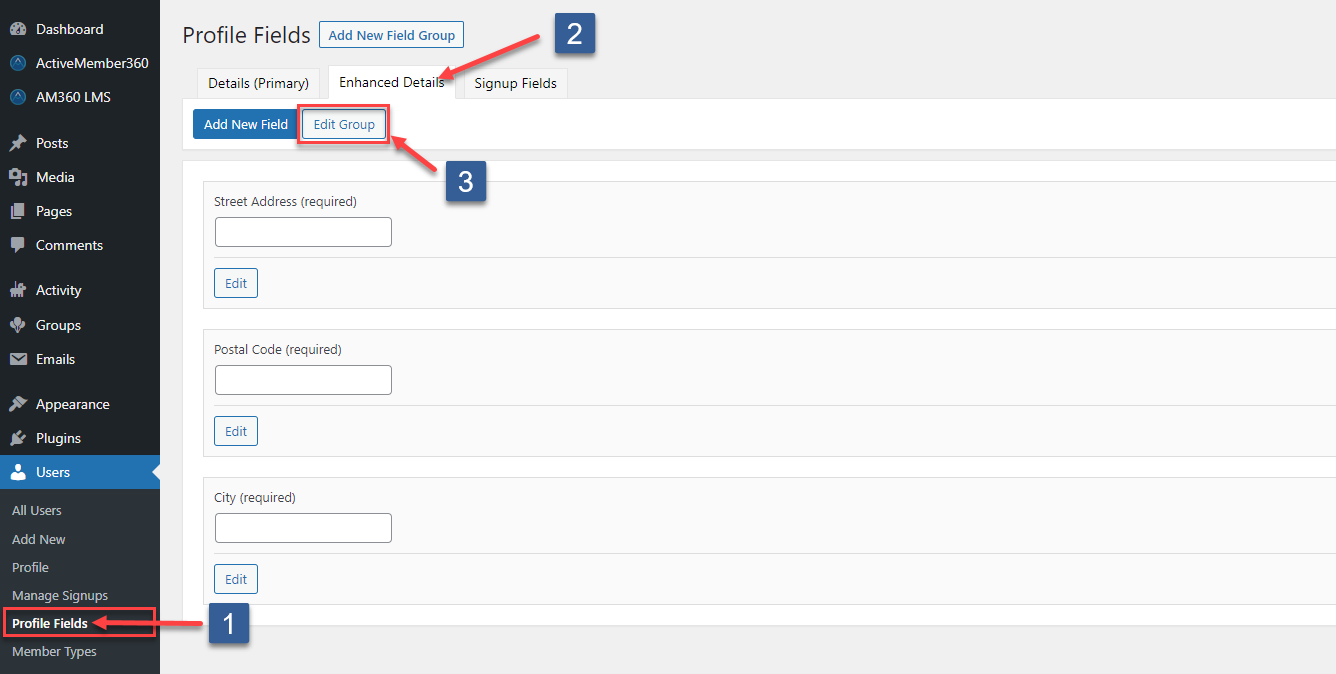
- Click on Profile fields.
- Choose the desired Field Group (Field Set).
- Click on Edit Group
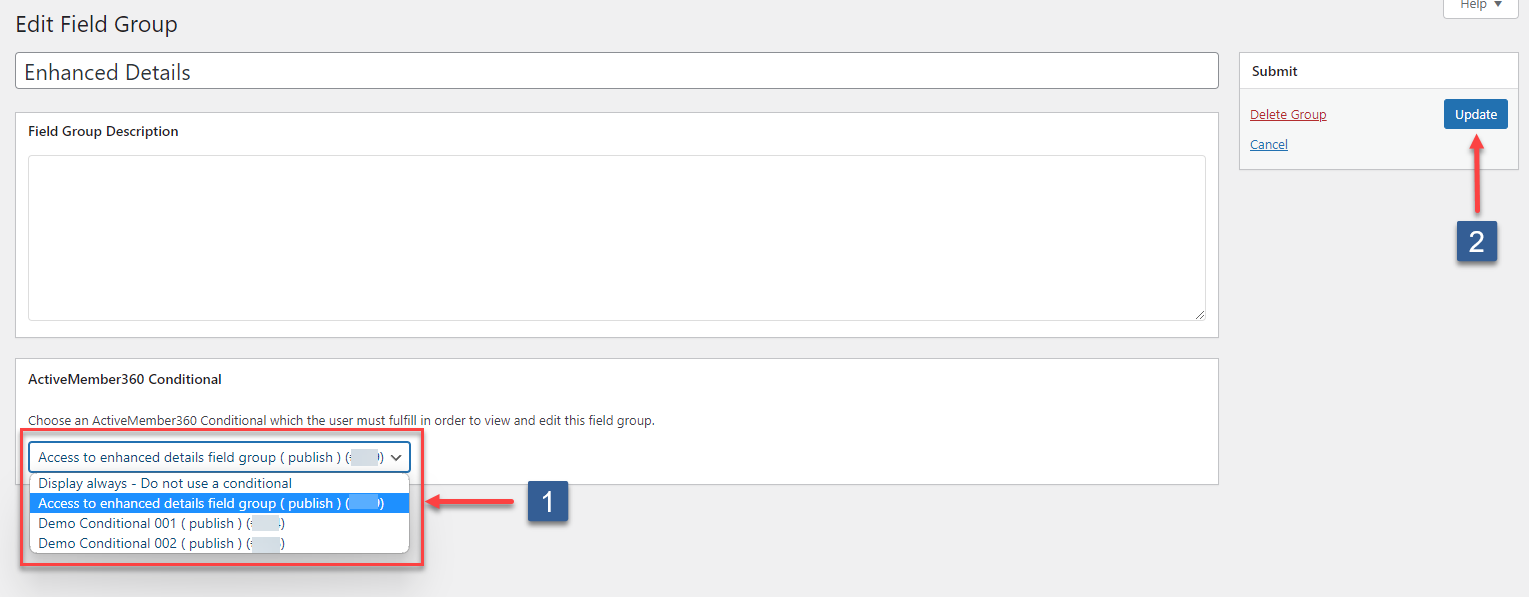
- Select the ActiveMember360 Conditional you want to require to fulfill by the current user to view/edit the Field Group.
- Click Update to save your changes.
Email and Password changes BuddyPress/BuddyBoss
ActiveMember360 is hooked into the frontend account feature of BuddyPress/BuddyBoss. Whenever a logged-in user changes it's email and/or password in BuddyPress/BuddyBoss, the changes will also take affect in it's related ActiveCampaign contact record. There is nothing you need to configure.