Custom Post Types Module
Overview
ActiveMember360 by default provides tools to protect/control access for the following post types:
- Pages - page
- Standard posts - post
When the associated ActiveMember360 Extensions are enabled the following custom post types are also supported:
- bbPress - bbforum
- LearnDash - sfwd-courses, sfwd-lessons, sfwd-topic, sfwd-quiz
- LifterLMS - course, lesson, llms_quiz
- Memberoni - memberoni_course
- WooCommerce - product
- WP Courseware - course_unit
However for your install you may have other custom post types defined by other plugins, or in other ways, for which you wish to enable ActiveMember360 Post/Page Access Conditions.
The purpose of the ActiveMember360 Custom Post Types module is to allow the selection of such custom post types for use with those ActiveMember360 Post/Page Access Conditions.
When your custom post type is enabled the ActiveMember360 panel will be available when creating or editing the custom post type and also the ActiveMember360 edit popup will be avaiable in the custom post type listing for each post.
Activate Custom Post Types Module
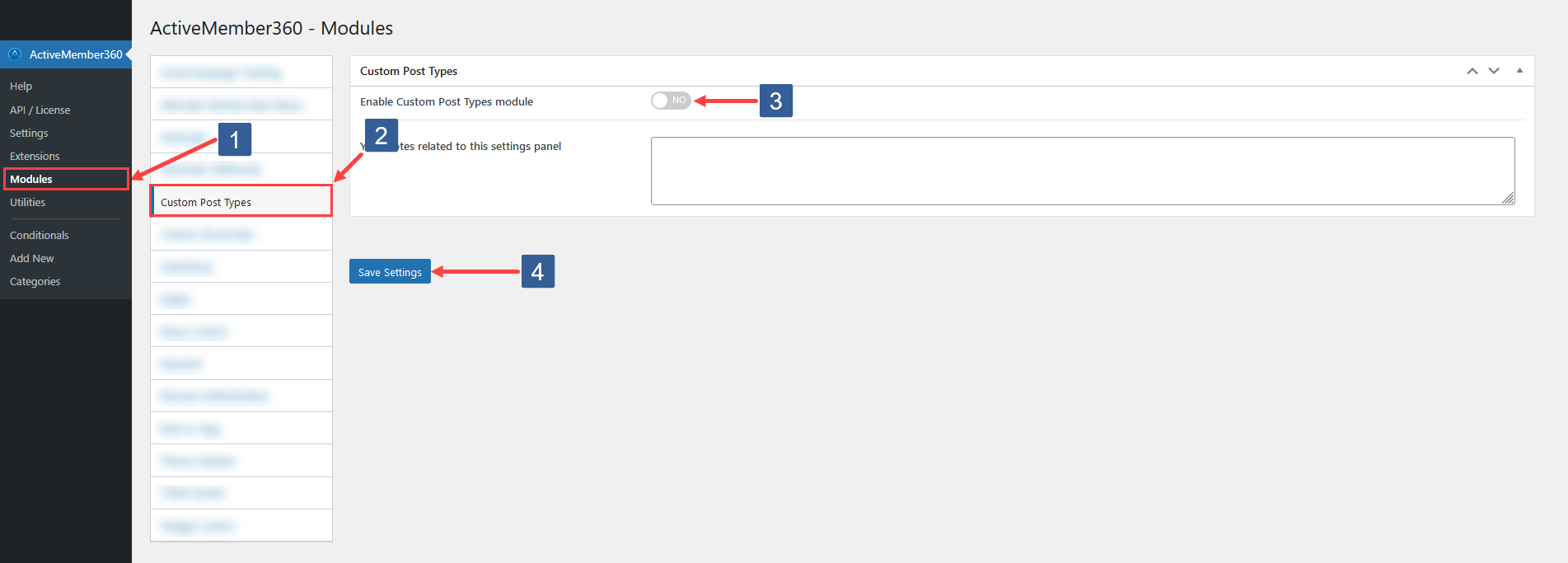
- In the WordPress administrator main navigation click ActiveMember360, Modules.
- In ActiveMember360 Modules tabs click Custom Post Types.
- Set Enable Custom Post Types module to Yes/On.
- Click Save Settings.
Enable Custom Post Types
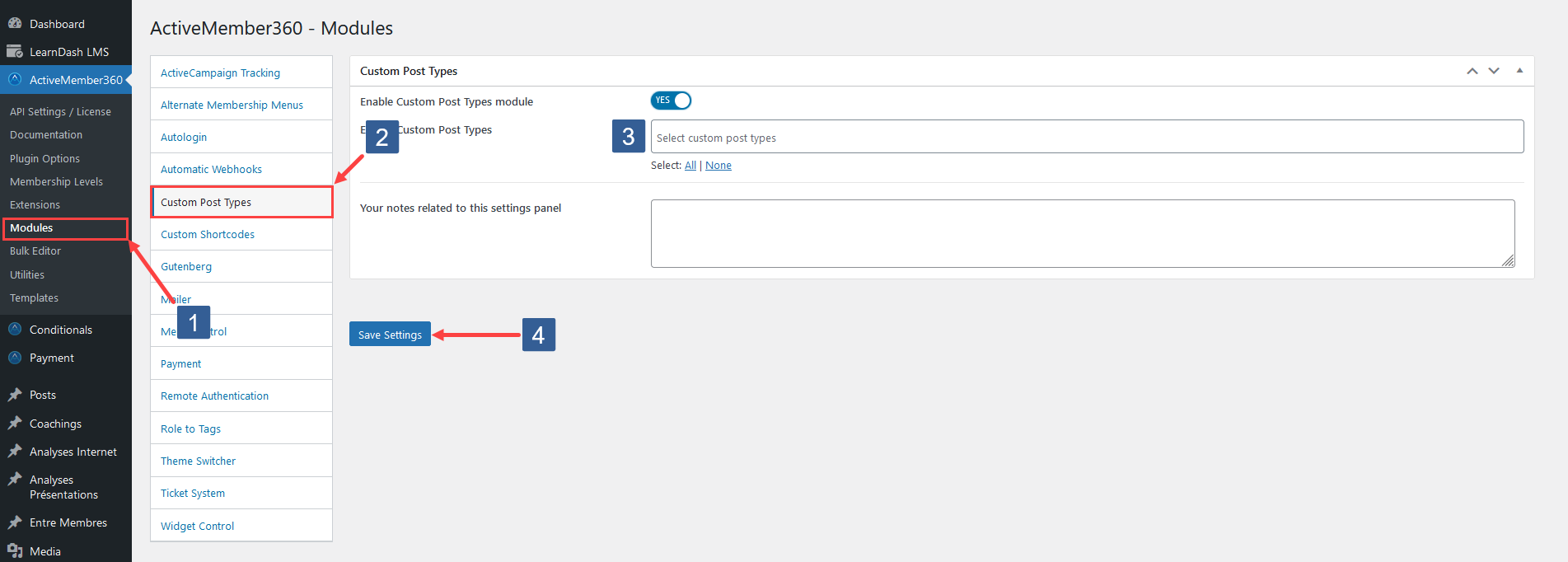
-
In WordPress administrator main navigation click ActiveMember360, Modules.
-
In ActiveMember360 Modules tabs click Custom Post Types.
-
Click in the Enable Custom Post Types selection area and select the required post type or start typing part of the custom post type name to refine the list.
Then click on the required custom post type for which you wish to enable ActiveMember360.
Multiple custom post types can be selected.
Individual custom post types can be removed from the selection by clicking on the x shown next to the individual custom post type name.
All custom post types can be selected/removed with one click using the Select: All and Select: None options.
ImportantOnly custom post types that are Public (i.e for use publicly) are shown in the selection area as only Public custom post types can be enabled for use with ActiveMember360 Post/Page Access Conditions.
Post types already configured for use with ActiveMember360 as listed in the Overview above are not shown for selection.
-
Click Save Settings.