Revert The Storage Of Encrypted Passwords In ActiveCampaign
Any password stored within WordPress is always stored encrypted.
The password stored by ActiveMember360 in ActiveCampaign can either be stored in the default format, or be stored as an encrypted password.
If you have chosen to switch to encrypted password storage in ActiveCampaign and now wish to revert passwords back to the default format you must follow the process below.
Upon completion of this process your users will still be able to login with their known passwords.
Process to revert encrypted password storage
The following must be performed on all WordPress sites running ActiveMember360 that are connected to the same ActiveCampaign application, so you must be logged in as an administrator to all sites:
- Within ActiveMember360, Modules, Automatic Webhooks, Enable Automatic Webhook module ensure this is set to No/Off. Make a note of the sites where you have changed the setting from Yes/On to No/Off.
- Within ActiveMember360, Settings, Passwords, Switch to encrypted password storage in ActiveCampaign ensure this is set to No/Off.
After completing the changes above then login to ActiveCampaign as an administrator user:
Navigate to Settings, Developer, Manage Webhooks.
Ensure that no webhooks exist that include in the webhook URL the string ?mbr=MBR.WH.
If any still exist then delete them.
Within Contacts set the listing filter (A) to show the field Password (B)
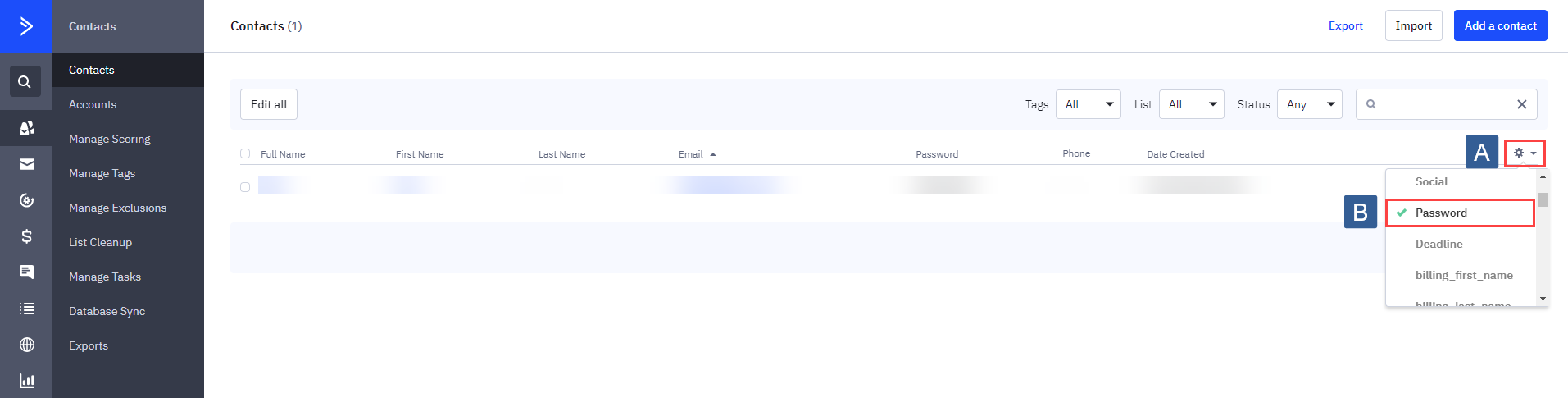
Within Contacts from Search contacts select an Advanced Search (A)

Within the Advanced Search ensure (Select a condition) is set to Custom Contact Fields, Password (A) and the condition is Contains (B) and the value is $P$B (C).
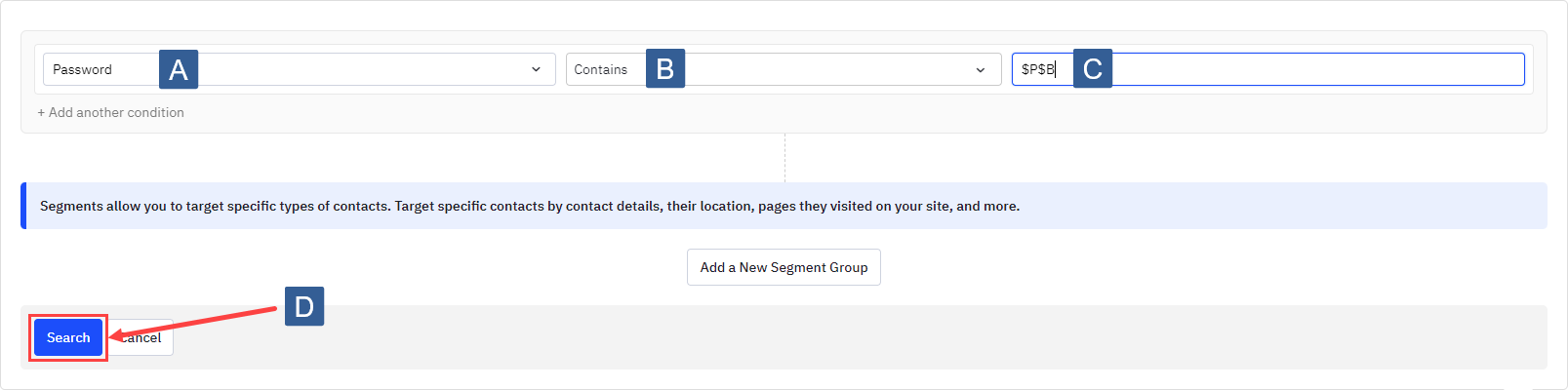
Clicking Search (D) should then list all contacts who have an encrypted password stored in ActiveCampaign.
If no contacts are listed then proceed to Step 12.
Select Edit all.

Within the bulk editing settings select Update a field (A), then select from the drop down Password (B), ensure the Value (C) is empty, finally click Update (D) and confirm you wish to apply the changes to the contacts.
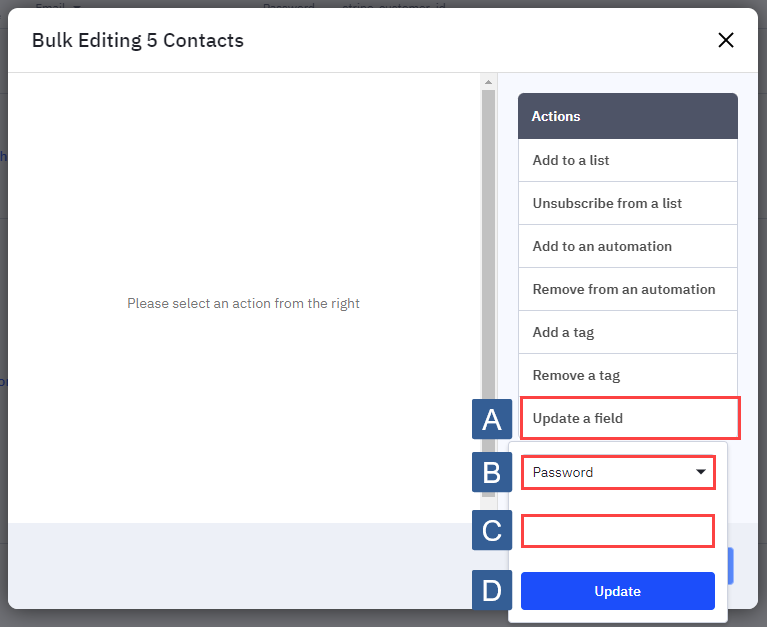
Depending upon the number of contacts being edited the update may take some time.
When it appears that it has finished processing please repeat Steps 6 through 9 until when the search is performed in Step 7 no matches are shown.
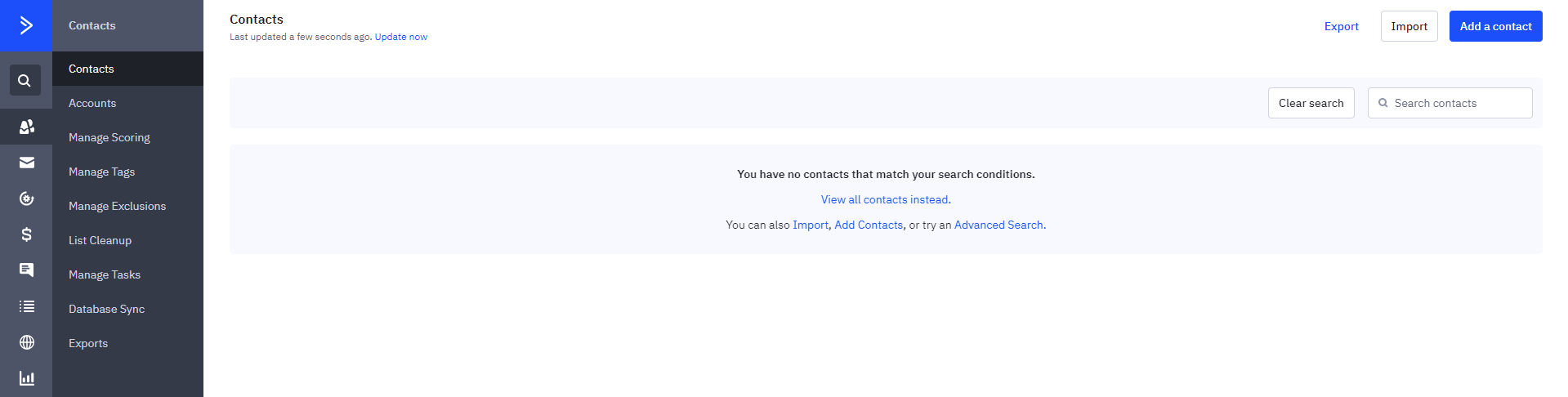
Within all the WordPress sites running ActiveMember360 that are connected to the same ActiveCampaign application ensure that ActiveMember360, Settings, Passwords, Switch to encrypted password storage in ActiveCampaign ensure this is set to No/Off.
Although you have already done this in Step 2 you must do this again. If someone has logged in to any one of your WordPress sites whilst you have been processing the ActiveCampaign changes, and their password was still stored as encrypted within their ActiveCampaign contact record at the time of that login, the setting will have been automatically reset to Yes/On for that site.
Once there are no encrypted passwords stored within ActiveCampaign using Steps 6 through 7 and for all WordPress sites ActiveMember360, Settings, Passwords, Switch to encrypted password storage in ActiveCampaign is set to No/Off you can reactivate ActiveMember360, Modules, Automatic Webhooks, Enable Automatic Webhook module i.e. set to Yes/On but only for the sites where this setting was changed to No/Off from Yes/On in Step 1, that is for the sites noted then.