Quiz
Add a new quiz
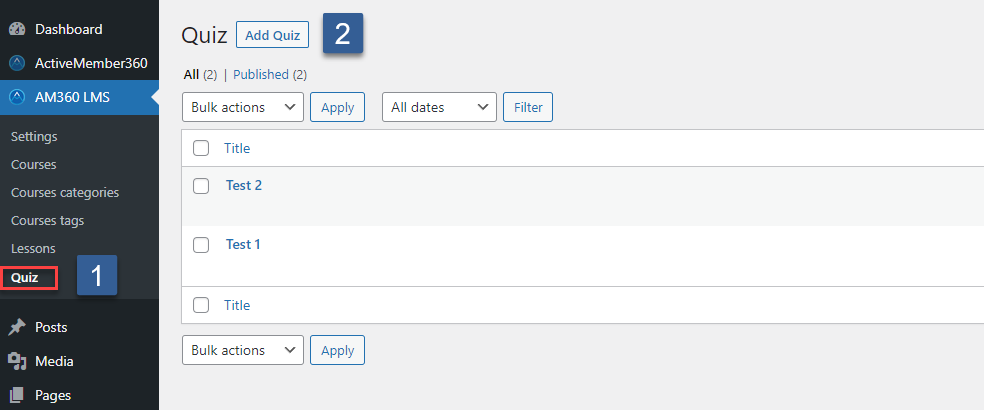
- In the WordPress Admin backend's main navigation click AM360 LMS -> Settings.
- Click on Add quiz.
Basic quiz settings
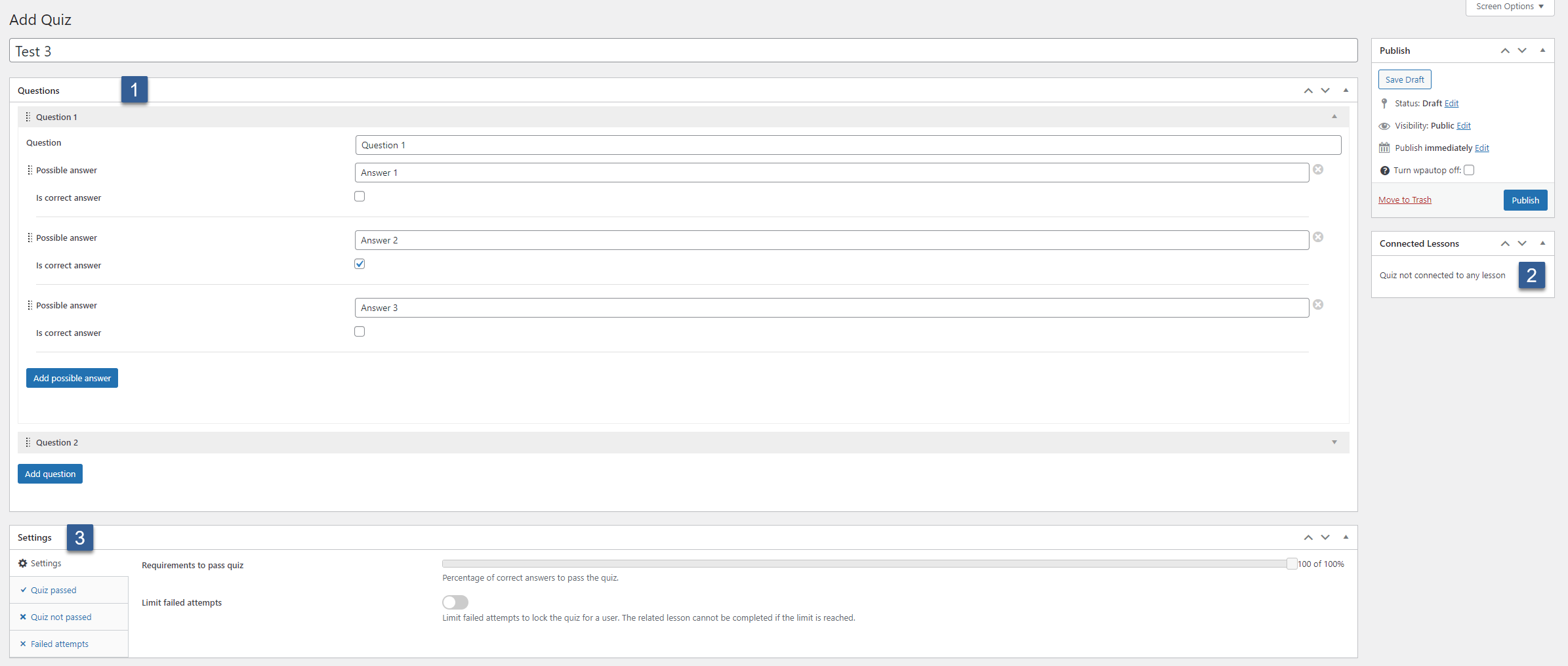
- Define the quiz's questions and answers. You can add as many questions and answers as you want.
- See connected lessons. A quiz can be connected to multiple lessons. Each connected lesson can require a different passing grade for the same quiz.
- Define quiz settings as detailed in the following steps.
Enhanced settings

- Define the percentage of correct answer to pass the quiz.
- Enable limit failed attempts.
- Define the maximum failed attempts if enabled under (2). If the maximum failed attempts limit is reached, the user cannot complete the associated lesson with the consequence of not being able to completing the course.
Quiz passed settings

- Select the tags which should be assigned to the ActiveCampaign contact when passing a quiz.
- Select the tags which should be removed from an ActiveCampaign contact when passing a quiz.
- Select a location to which the user should be redirected when passing the quiz. Default: The defined lesson completed redirect location of the related lesson.
- Define parameters to be added to the redirect location (HTTP GET).
Quiz not passed settings

- Select the tags which should be assigned to the ActiveCampaign contact when failing a quiz. (Added after the maximum failed attempts has been reached.)
- Select the tags which should be removed from an ActiveCampaign contact when failing a quiz. (Removed after the maximum failed attempts has been reached.)
- Select a location to which the user should be redirected when failing the quiz. Default: no redirect.
- Define parameters to be added to the redirect location (HTTP GET).
Failed attempts

- Select the tags which should be assigned to the ActiveCampaign contact after each failed attempt. If the maximum number of failed attempts is enabled, the last failed attempt is not included but triggers instead the settings under Quiz not passed -> Add tags
- Select the tags which should be removed from an ActiveCampaign contact after each failed attempt. If the maximum number of failed attempts is enabled, the last failed attempt is not included but triggers instead the settings under Quiz not passed -> Remove Tags