How to create a course
Add a new course
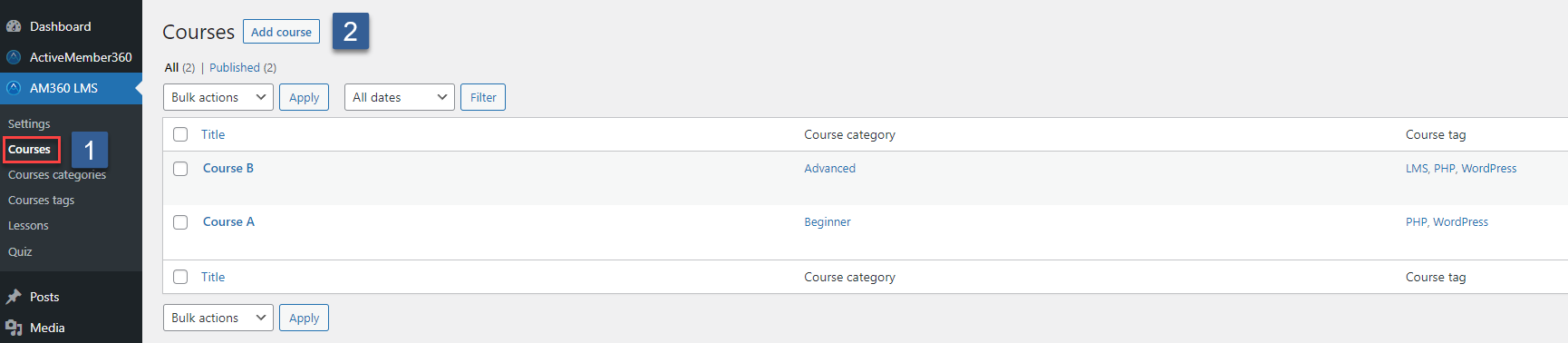
- In the WordPress Admin backend's main navigation click AM360 LMS -> Settings.
- Click on Add course.
Basic course settings
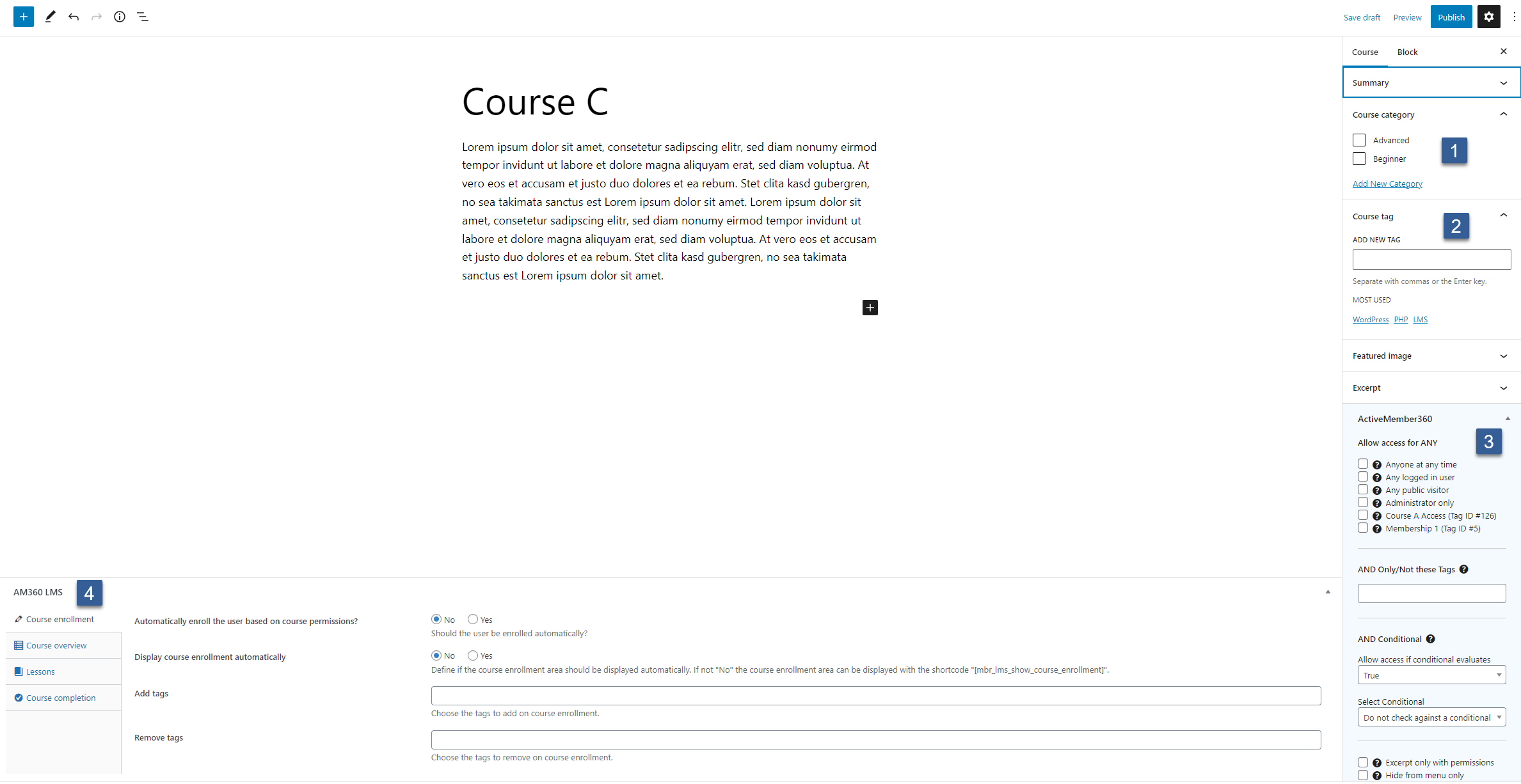
- Assign course categories (optional).
- Assign course tags (optional).
- Set ActiveMember360 protection as needed.
- Define course settings as detailed in the following steps.
Course enrollment

- Should the user automatically be enrolled in the course if s/he has access and visits the course page? If not, the user must enroll manually by clicking the enrollment button.
- Should the course enrollment button be displayed automatically on the course page or not? If no is selected, the [mbr_lms_show_course_enrollment] shortcode is used to display the course enrollment button wherever you wish.
- Select the tags which should be assigned to the ActiveCampaign contact upon enrollment.
- Select the tags which should be removed from an ActiveCampaign contact upon disenrollment.
Course overview

- Should the course overview be displayed automatically? If set to no, the course overview can be displayed with the shortcode [mbr_lms_show_course_overview]
- Should lesson thumbnails be displayed in the course overview?
- Should lesson excerpts be displayed in the course overview?
Lessons

- Require that lessons be completed sequentially? If no, the lessons can be completed in any order.
- Add lessons to this course. You can add as many lessons as you want and sort them by drag and drop. The lessons must previously be created under lessons and may not be attached to a different course. A lesson can only be attached to a single course at a time.
Course completion
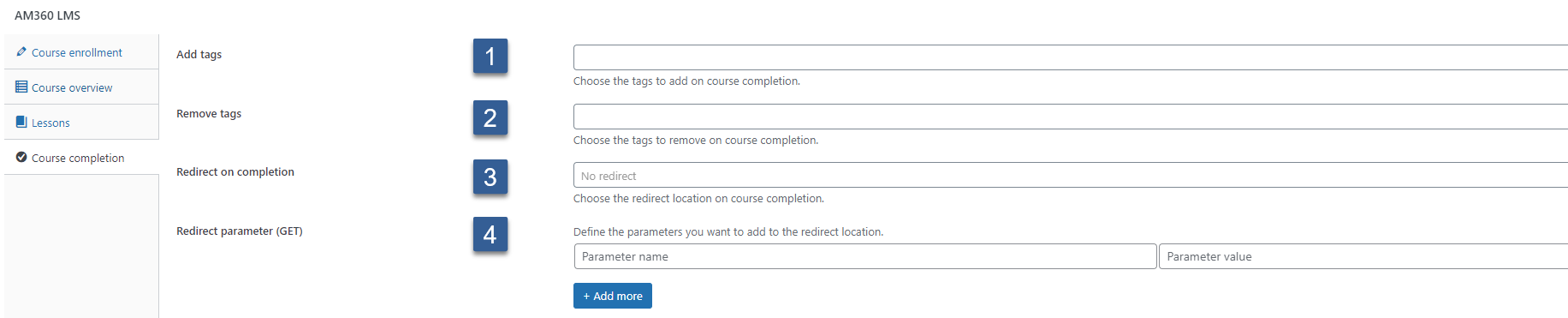
- Select the tags which should be assigned to the ActiveCampaign contact upon course completion.
- Select the tags which should be removed from an ActiveCampaign contact upon course completion.
- Select a location to which the user should be redirected on course completion. Default: no redirect
- Define parameters to be added to the redirect location (HTTP GET).
Note
A course is considered as completed if all course lessons are completed.