Bulk Editing ActiveMember360 Page/Post Settings
The ActiveMember360 settings for controlling access to entire pages/posts can be defined when editing/creating individual pages/posts.
However the settings can also be edited in bulk using the standard WordPress page/post bulk actions capability.
You can also apply settings in bulk by selecting multiple posts, pages, or custom post types from the list table in the admin.

Search or filter the list based upon the criteria you wish.
Select the pages/posts you want to edit.
From the Bulk actions dropdown select Edit.
Then click Apply.
You will then see the ActiveMember360 Settings panel.
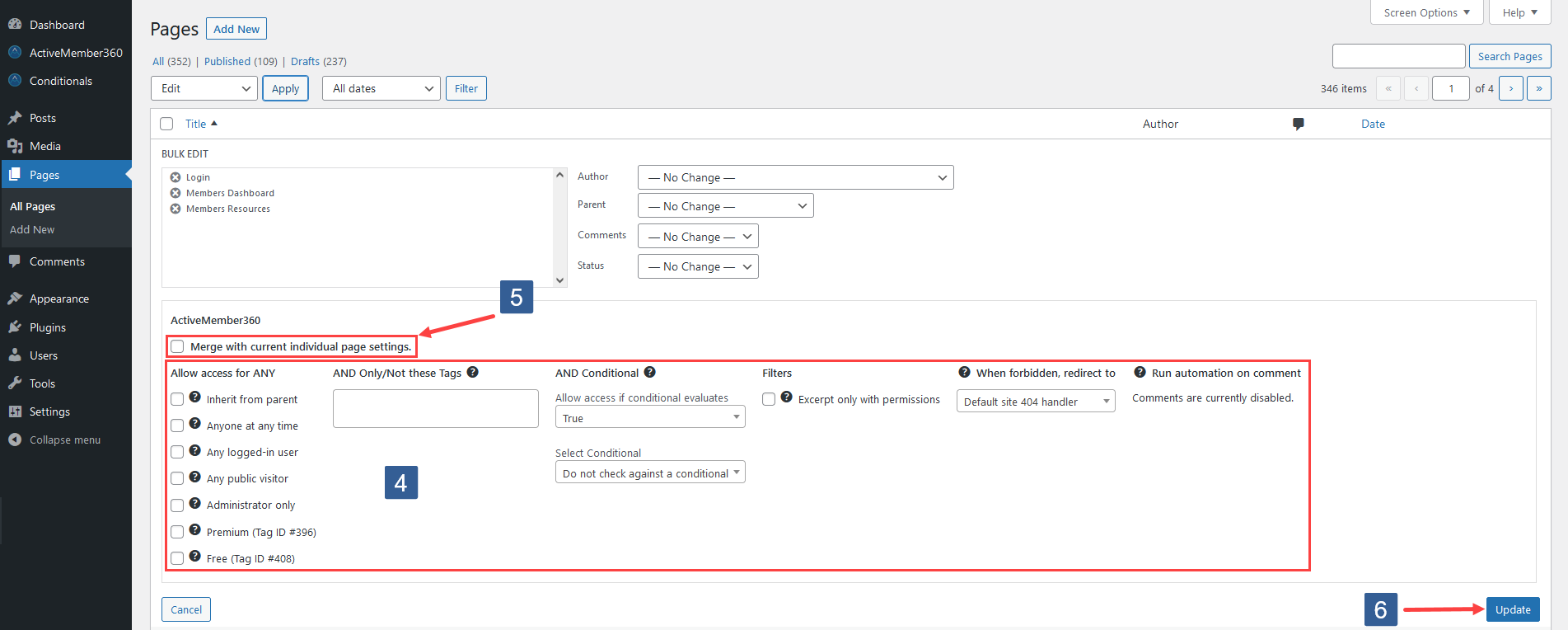
The ActiveMember360 Settings panel will not display existing settings but allows you to specify what new settings you wish to apply in bulk to the pages/posts selected.
Select the settings you require.
A full explanation of each setting is provided within Set Page/Post Access Conditions
Set the Merge with current individual post settings checkbox to how you wish the settings to be applied.
If Merge with current individual post settings is checked your new settings will be merged into the existing settings for each page/post.
If Merge with current individual post settings is NOT checked your new settings will overwrite the existing settings for each page/post.
Once the settings have been selected ensure Update is clicked to apply/save the changes.
If you wish to see in bulk all the current settings please use ActiveMember360, Utilities, Page Settings